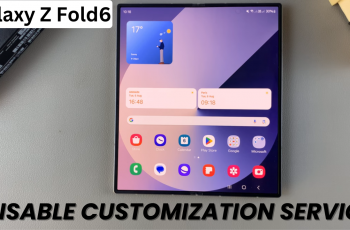In this article, we’ll delve into the step-by-step process of how to hide notifications on the lock screen of Samsung Galaxy S24’s (S24, S24+, and S24 Ultra).
In an age where privacy is paramount, safeguarding personal information on our smartphones is of utmost importance. With the Samsung Galaxy S24 series, users have a plethora of features at their fingertips to ensure their data remains secure.
One such feature is the ability to hide notifications on the lock screen, adding an extra layer of privacy to your device.
Watch: Samsung Galaxy A15: How To Add Torch To Lock Screen
Hide Notifications On The Lock Screen Of Samsung Galaxy S24’s
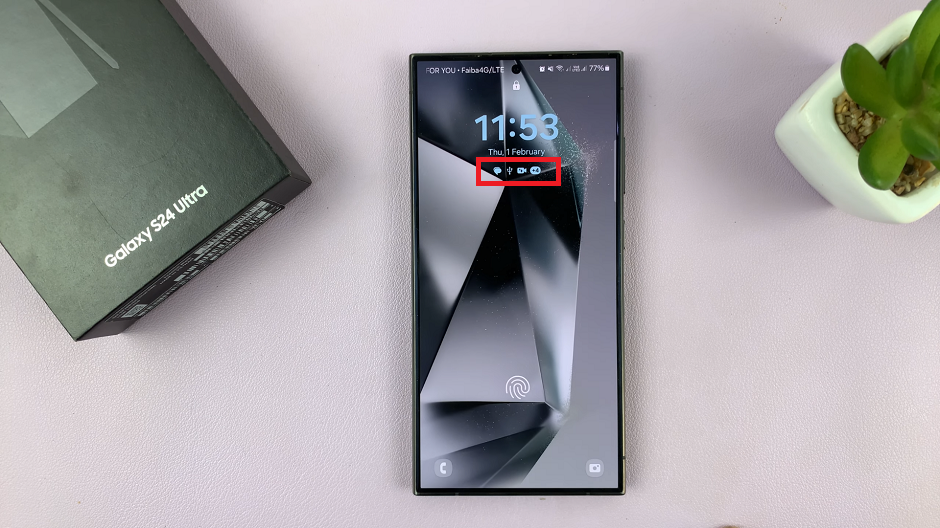
To start, unlock your Samsung Galaxy S24 and navigate to the Settings app from the home screen or app drawer.
In the Settings menu, scroll down and find the Notifications option. Tap on it to access notification settings.
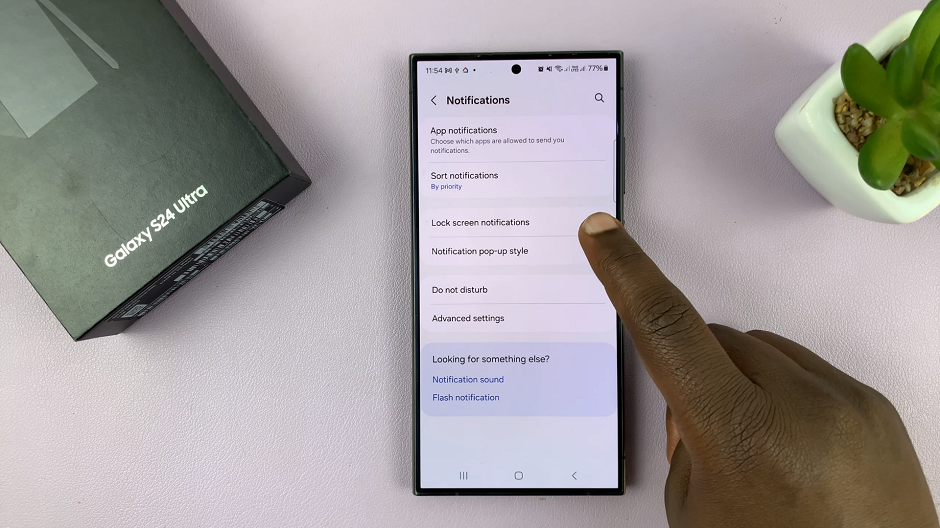
Look for the Lock Screen Notifications option and tap on it.
In the lock screen notifications, you can select the Hide content option. This however, will still show notifications. To hide notifications completely, toggle the Lock Screen Notifications switch off.
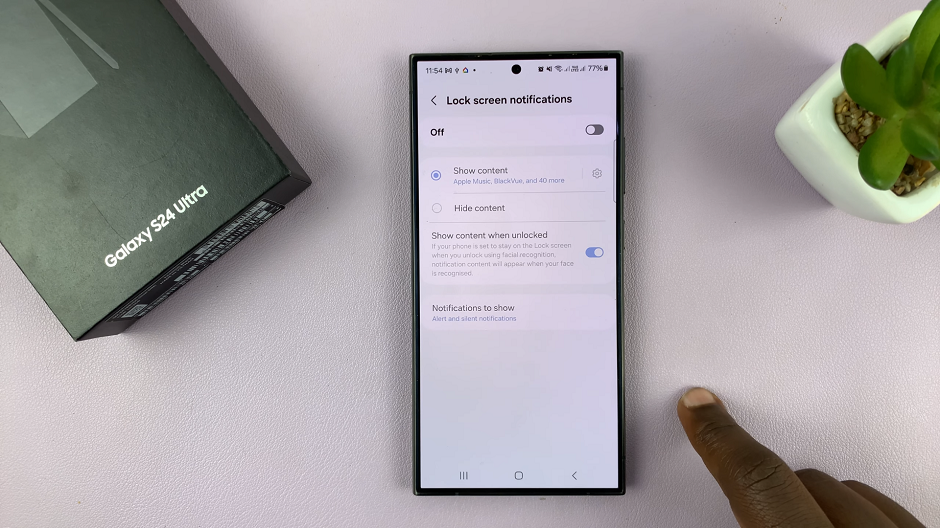
Once you’ve configured the settings, lock your phone and send a test notification to see if the changes have taken effect. The lock screen should now display notifications according to your preferences.

Additional Tips
If you want to hide notifications from specific apps only, you can also adjust the notification settings for individual apps. Do this within the Apps section of your device’s settings menu.
Remember to periodically review and update your notification settings to ensure they align with your privacy preferences.
By following these simple steps, you can easily hide notifications on the lock screen of your Samsung Galaxy S24 series. This will add an extra layer of privacy and security to your device. Enjoy peace of mind knowing that your personal information remains protected, even when your device is locked.
Whether you’re concerned about sensitive work emails, private messages, or simply value your privacy, customizing your notification settings is a simple yet effective way to enhance your smartphone experience. With the Samsung Galaxy S24 series, you have the power to control how and when your notifications are displayed, ensuring your data remains secure at all times.
Read: How To Add Lock Screen Widgets On Samsung Galaxy S24’s