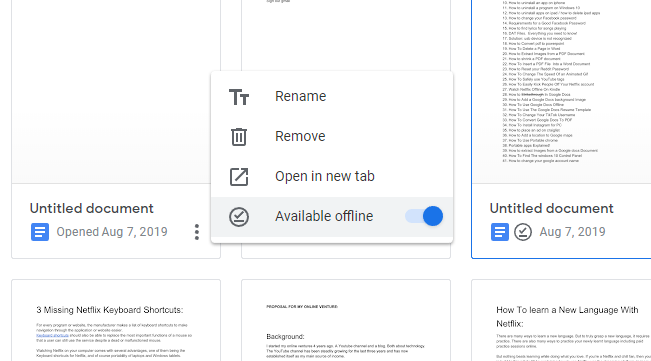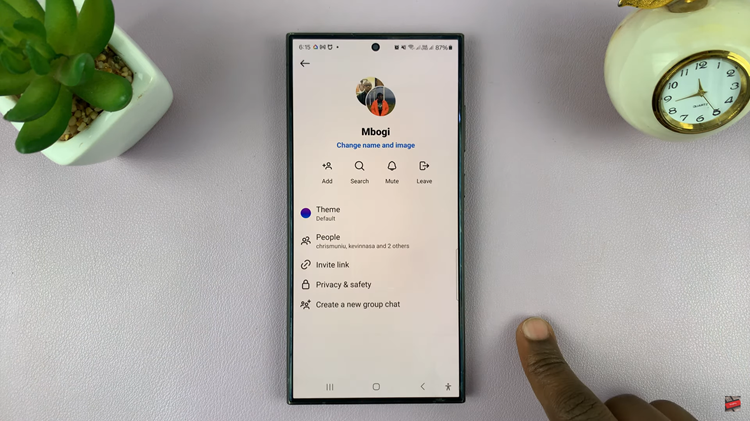As a matter of preference, you can hide apps on Samsung Galaxy A14. This applies to whatever apps you choose to hide.
It’s a good way to prevent strangers from accessing your applications at will and it may save you some blushes if you’re one to have heavily sensitive data on these apps.
There’s no limit to the number of apps you can hide from the Samsung Galaxy A14 home screen and from the apps screen.
Watch: How To Enable Fast Charging On Samsung Galaxy A14
Hide Apps From Galaxy A14 Home and App Screens
Choosing to hide the apps will remove them from both the home screen (if said apps are on the home screen) and the app screen as well.
Navigate to Settings from the app drawer.
Scroll down to Home Screen and from this menu, select Hide Apps on Home and Apps Screen.

Choose the app you want to hide. You can multi-select as many apps as you wan to hide. Tap on Done to save the changes. The apps will now be absent from the home or app screen.
Unhide Hidden Apps
To unhide the apps when you no longer want to see hidden on your Samsung Galaxy A14, you will go through the same steps and tap on the ‘–‘ icon next to the hidden apps in the Hidden section.
This will remove them from this list and take them back to the main apps list. From here, tap on Done to unhide them. In order to use the hidden apps, you need to unhide them.
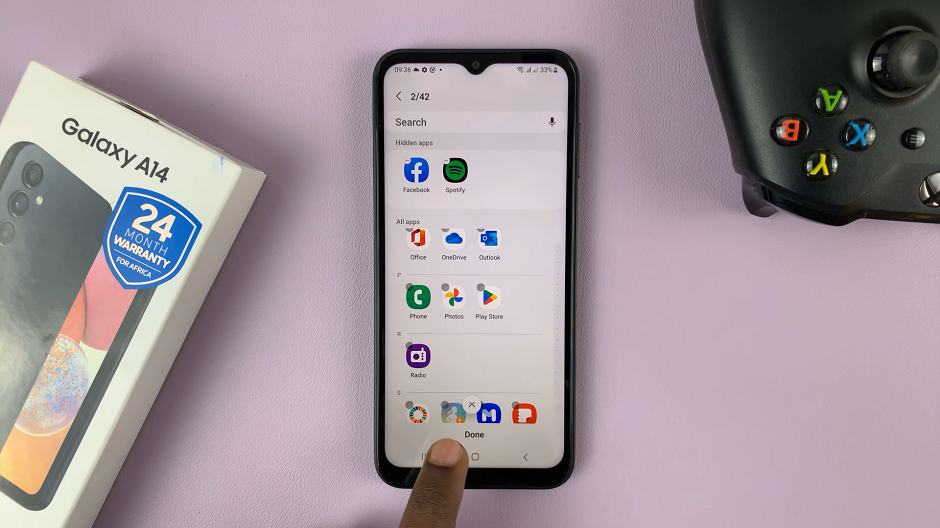
Hiding your apps does have a caveat though, being that anybody can search for the hidden app from the search bar and actually find it. There’s no real restriction or prevention from this happening.
This is not ideal as it goes against the very reason for which you made this move. It may be your best bet, however, at making sure the app is out of sight from potential access from an unwanted party. After all, out of sight, out of mind, right?
Or so they say.