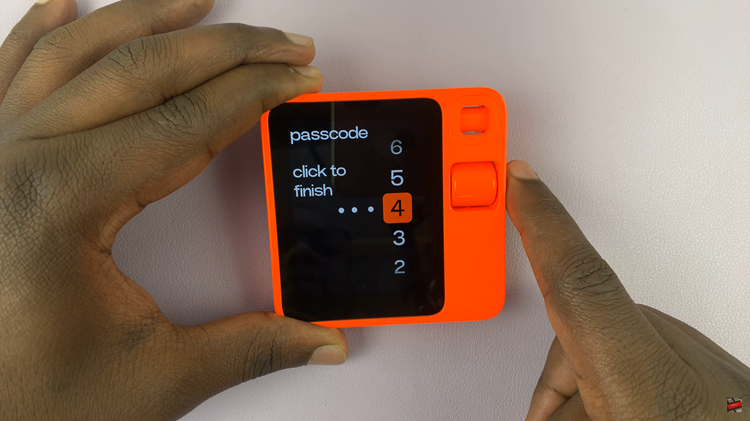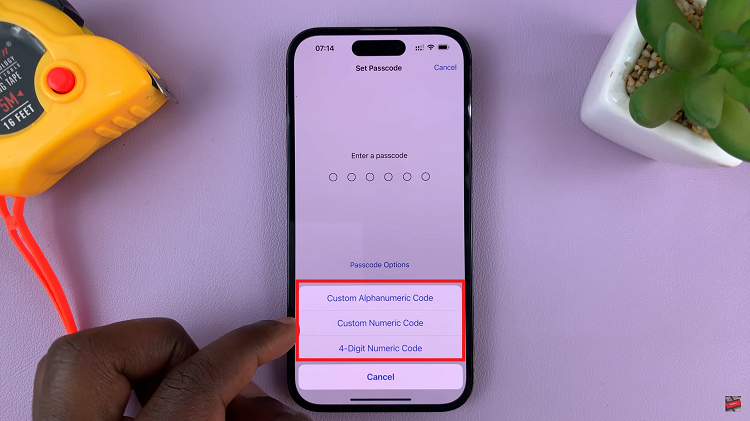With smartphones becoming very popular and being a part of our lives today, Android smartphones have become the most used devices in the world. Sometimes a hard reset can be necessary if you wish to sell your device, maybe a drop in performance on your phone, or even in worst cases, a forgotten password or pin.
You’ll need to perform a reset if you can’t remember the password or pattern on your phone. Luckily, the process these days is simple because, with just a push of two buttons, you can simply perform a hard reset. In the guide, we will show you how to hard reset Nothing Phone 1.
Watch: How To Put the Nothing Phone (1) In Recovery Mode
How To Bypass Forgotten Password, Pattern, Or PIN On Nothing Phone 1 (Hard Reset)
First, you need to get into recovery mode. For this, you’ll need to switch off the phone. Luckily for Nothing Phone 1, you can switch off the phone even if you have forgotten your password. Simply press the power and volume up button once, then tap on Power off from the menu that appears.
Once the phone is off, press and hold the power button and the volume down button until you feel a vibration. You will see a menu pop-up that shows different options. On the menu, scroll using the volume down button until you see the Recovery mode, then press the side key to boot the phone into recovery mode.
Next, when you see a dead Android icon, press and hold the side button plus the volume up button until you see the recovery mode menu. Scroll down to Wipe data/factory reset and press the side key button. Press Factory data reset to confirm. This will erase all data that’s on your phone.
After the data wipe is complete, select Reboot system now and the phone will be restored to the factory settings. You might be required to go through the setup process again.
That’s how to go about it. Let me know in the comment section below if you have any questions.
Also read: How To Insert And Remove SIM Card From Nothing Phone (1)