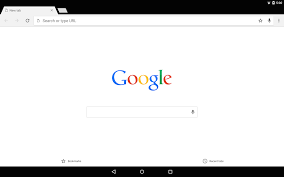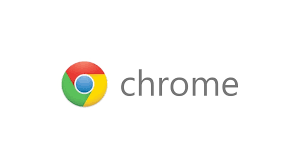Is Facebook the fist thing you see when you start Google chrome or click on the home button? If you love Facebook that much, you can make it your home page and the first page you see when you launch the browser.
On PC, launch Google chrome and navigate to the settings page. (Click on the chrome menu and select ‘settings’).
To make Facebook the home page, activate the home button under ‘Appearance’ by clicking on the checkbox. Click ‘Change’ to change the home page url. Enter “www.facebook.com” as your homepage url.
The homepage icon will appear in your browser menu bar on the left side. Clicking o this home button will take you to Facebook.
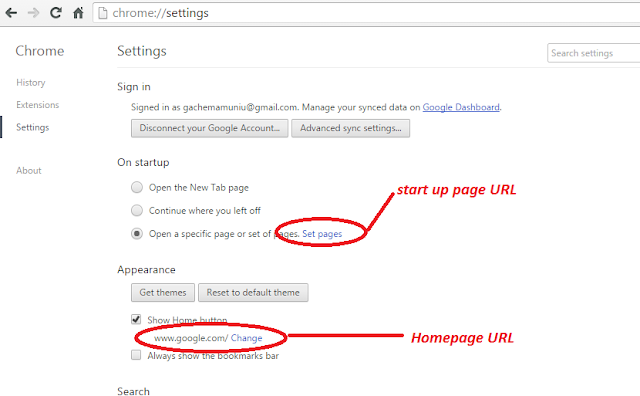
If you want to go straight into Facebook when you launch chrome, click on the ‘set pages’ link under ‘On Start Up’.
From the small window that pops up, remove any url there and enter “www.facebook.com”. Facebook will now be the start up page of your Chrome browser.
Google chrome on mobile does not allow users to set a homepage. However, if you visit Facebook often, there will be a thumbnail on the default Chrome homepage that you can use to easily get on Facebook.
NB: If your PC or Mobile device is private, you can have chrome saving your password as well so that the homepage or start up page takes you straight into your account.