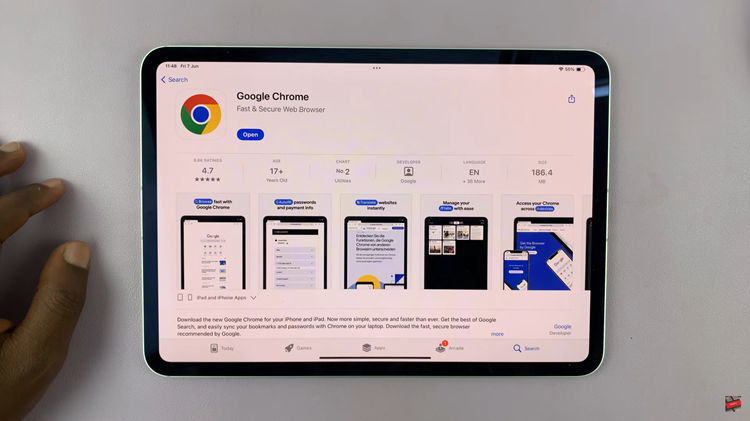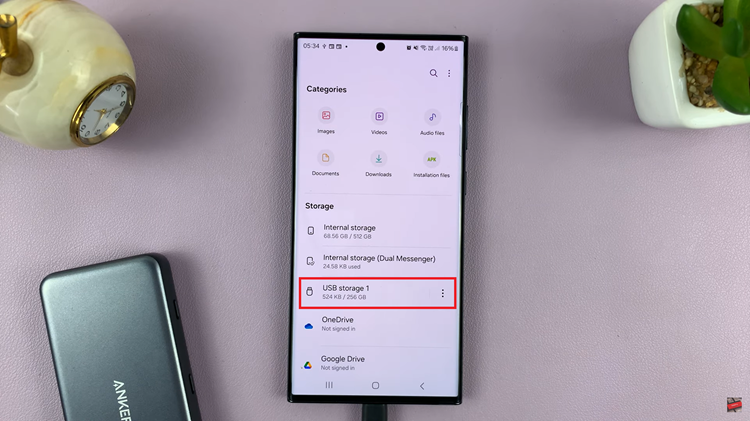Taking screenshots on any Windows PC, Mac or mobile is easy until you need to take a screenshot of an entire page that goes below the fold on your screen. The standard screenshot feature captures what is on the screen at that particular moment.
If you need to screenshot an entire long web page this default screenshot feature will not get the job done. Luckily there are a couple of solutions for this that range from browser plugins, web tools and standalone applications.
See: Example of a full page screenshot: https://imgur.com/POvMxSd
If you’re only doing it one time and don’t hope to do it again soon, you might be skeptical about installing anything on your your browser or PS.
Web Tool:
Web Capture.net will get the job done. Open the tool in a new browser window. Enter the URL of the page you want to screenshot in the text box provided and screenshot it. It takes a few seconds to process. This tool allows you to choose the format you want your screenshot in.
When done, you’ll see a preview of the screenshot. There are view and download links at the top. Use them to view and download the full copy.
Browser Plugins:
Browser plugins also work well and don’t require you to leave the browser or web page you’re on currently to take a screenshot.
Nimbus Screenshot tool provides browser extensions for Chrome, Firefox and Opera. They also have an Android application that captures internet pages and annotates PDFs.
When installed in your browser you will see the ‘N’ on in the toolbar. Click on it when on the page you want to screenshot. You have the option to save the screenshot to your computer, Google drive or a Nimbus account.
Full Page Screen Capture is also a very light handy extension for capturing full page screenshots. I have been using it for a while now and it works perfectly. There’s no option for Google drive but it’s still fine. It only works on Google Chrome.
Evernote Web Clipper is a browser extension from Evernote that clips webpages as full page screenshots and saves them to your Evernote account.
Standalone App:
For the bold users who don’t mind installing third party apps, FastStone Capture is a good tool. Although it hasn’t been updated in a while and you can only find it on Portable freeware collection, it does take full page screenshots.