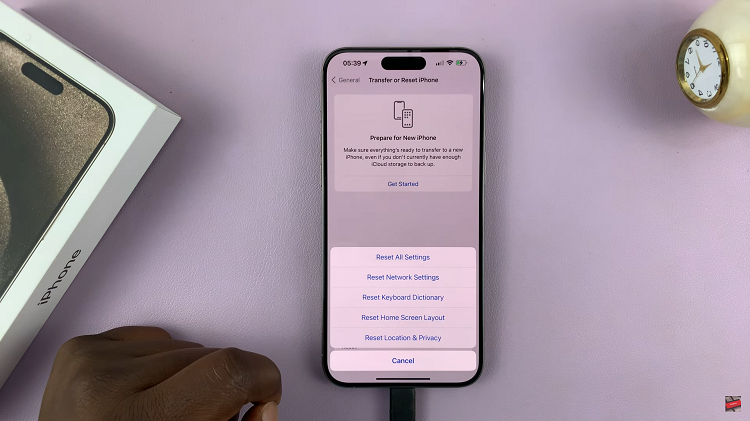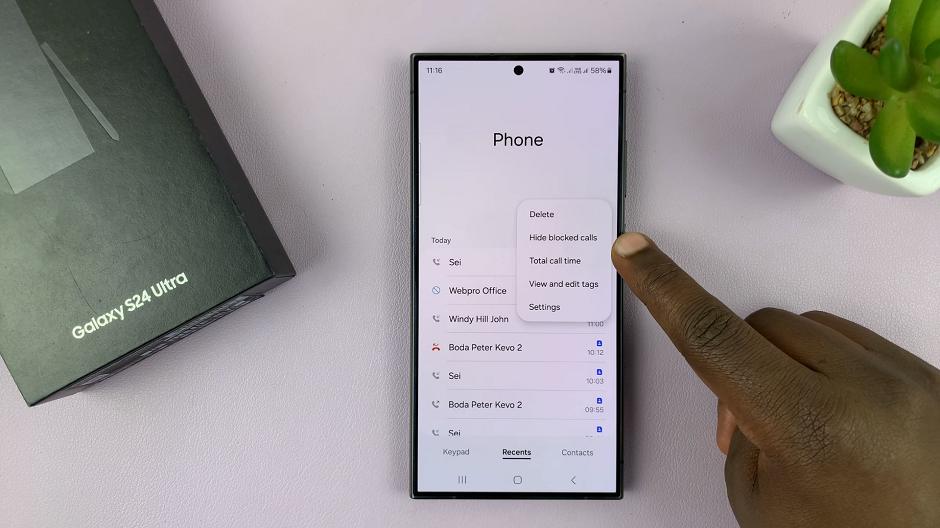Unresponsive apps can be a common issue for iPad users, interrupting productivity and causing frustration.
The M4 iPad Pro, with its powerful hardware and advanced capabilities, is no exception to occasional app freezes. Thankfully, Apple has made it easy to force quit unresponsive apps, ensuring that your device runs smoothly.
This article will guide you through the steps to force quit apps on your M4 iPad Pro, helping you maintain an optimal user experience.
Why Force Quit Apps?
Force quitting apps can resolve several issues:
Improves device performance: Closes apps that are consuming excessive system resources.
Frees up memory: Helps clear RAM by closing apps running in the background.
Resolves app-related issues: Fixes problems with apps that are frozen or not responding.
Read: How To Use Any Emoji In Messages Tap Backs In iOS 18
Force Quit Unresponsive Apps On M4 iPad Pro
While on the unresponsive app, access the app Switcher. The App Switcher allows you to see all the apps currently running on your iPad. To access it:
Swipe up from the bottom edge of the screen and pause in the middle. This gesture brings up the App Switcher, displaying all open apps.
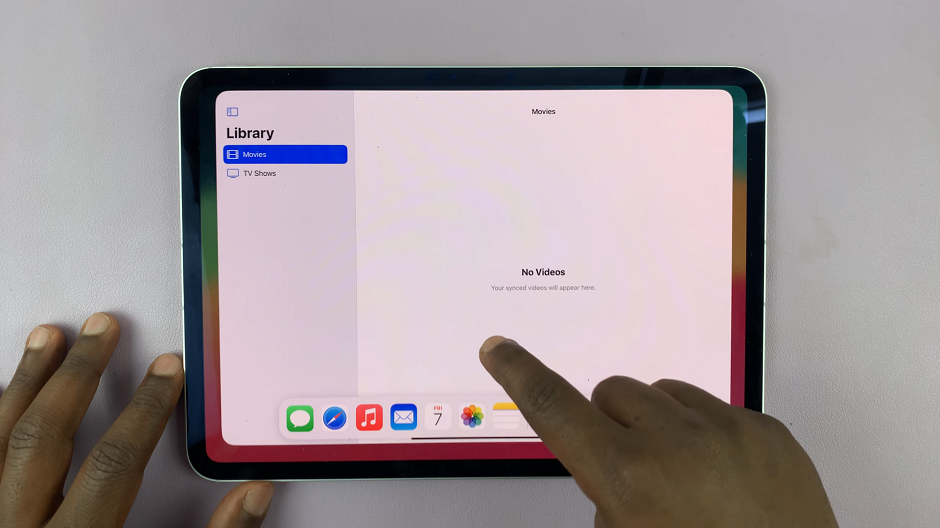
Alternatively, if you have an external keyboard connected, you can press the Command (⌘) + Tab keys to switch between apps.
In the App Switcher, you will see thumbnails of all the apps that are currently open. Scroll through these thumbnails to find the app that is unresponsive.
To force quit the app, swipe up on the app’s thumbnail. This action will close the app, removing it from the App Switcher. Repeat this process for any other unresponsive apps.
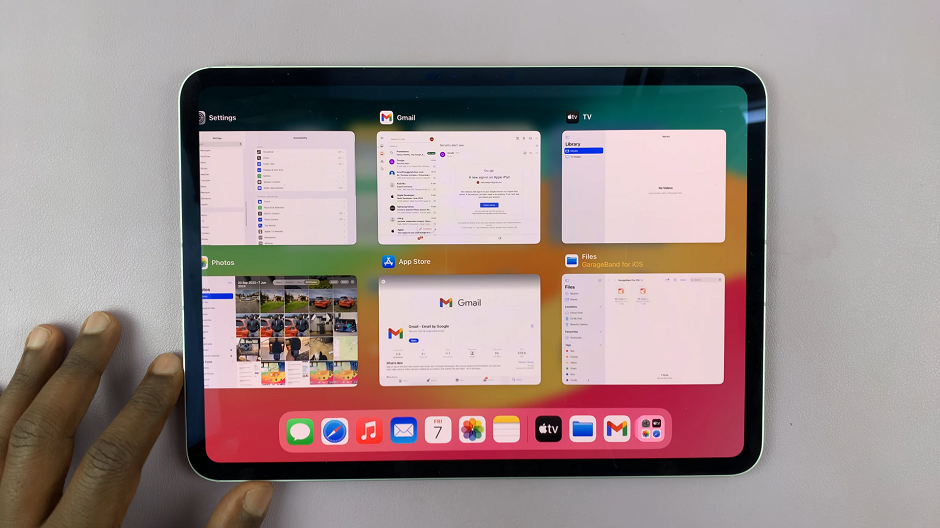
After force quitting the app, go back to your Home Screen and relaunch the app by tapping its icon. The app should now run smoothly.
Force quitting unresponsive apps on your M4 iPad Pro is a simple yet effective way to maintain optimal performance. By following the steps outlined in this article, you can quickly resolve app freezes and get back to using your device without interruption. Additionally, implementing preventive measures can help reduce the likelihood of apps becoming unresponsive in the future.