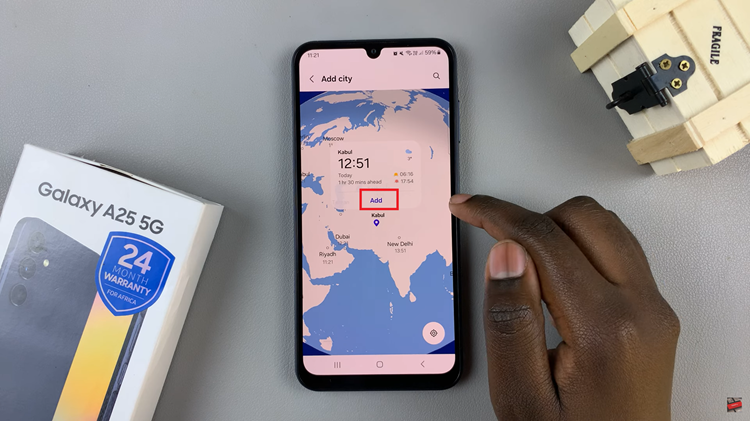The Shake to Undo feature on the iPad is a handy tool for quickly correcting mistakes by simply shaking your device. However, it can sometimes be triggered accidentally, leading to unintended undos.
Whether you find this feature useful or annoying, here’s a step-by-step guide on how to turn Shake to Undo on or off on your M4 iPad Pro.
Shake to Undo is a gesture-based feature in iOS that allows users to undo their last action by shaking their device. This can be particularly useful when typing or editing text, as it provides a quick way to revert changes without needing to use an on-screen button or keyboard shortcut.
Watch: How To Re-arrange Apps On Redmi Watch 4
Turn Shake To Undo ON/OFF On M4 iPad Pro
First, unlock your iPad Pro and navigate to the Settings app. The Settings icon looks like a grey gear and is typically found on your home screen.
In the Settings menu, scroll through the left-hand side panel and tap on Multitasking & Gestures. This section contains various options to customize your iPad’s functionality to better suit your needs.
Within the Multitasking & Gestures menu, locate an option for “Shake to Undo”. It should have a toggle button next to it. Tap on the switch to turn it on or off.
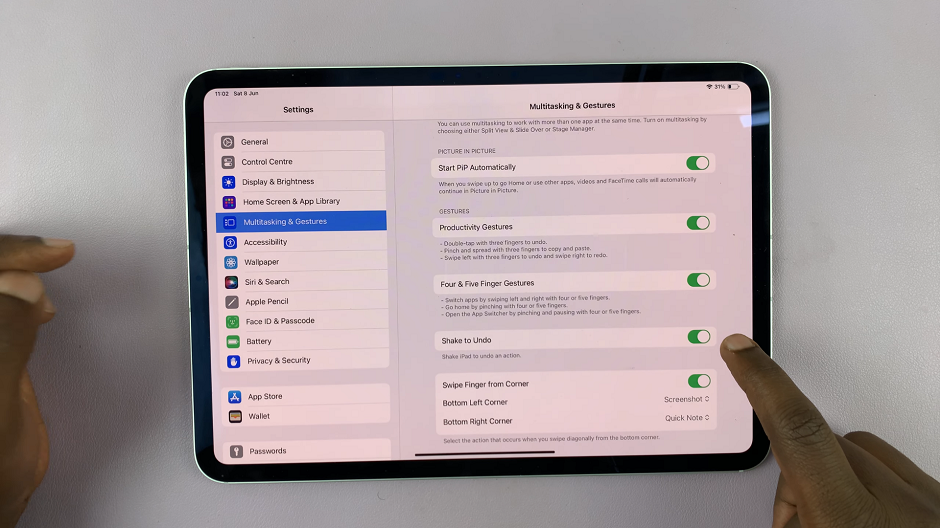
To Enable: Ensure the switch is in the green ‘on’ position.
To Disable: Ensure the switch is in the grey ‘off’ position.
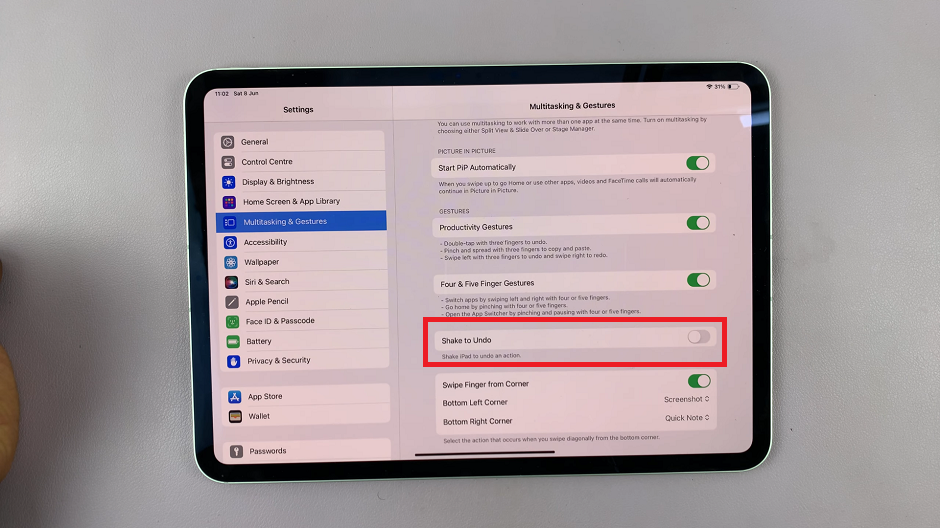
Once you’ve toggled the setting, it’s a good idea to test it. If you’ve enabled it, try shaking your iPad Pro while typing something to see if the undo prompt appears. If you’ve disabled it, shake your device and ensure that nothing happens.
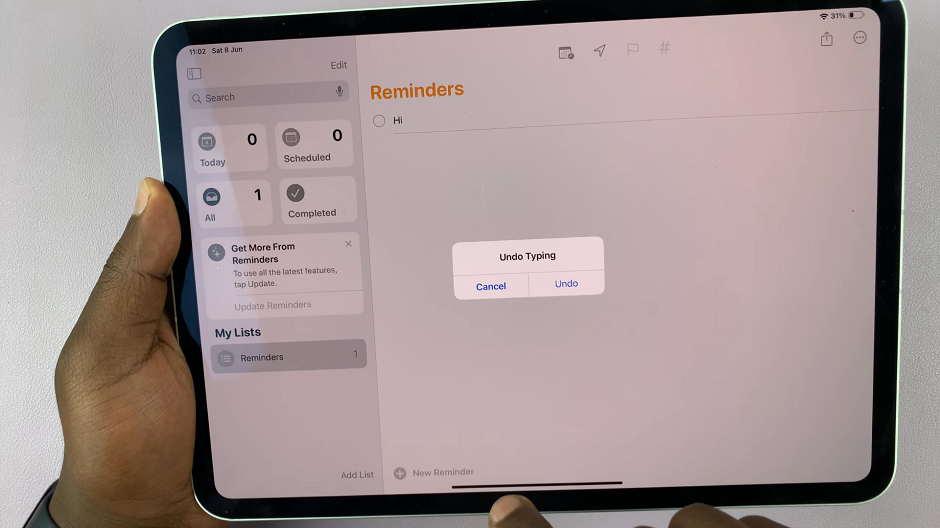
Benefits of Enabling Shake to Undo
Quick Corrections: Instantly undo mistakes without needing to find an on-screen undo button.
Ease of Use: Simple and intuitive, especially for users who frequently edit text or work on documents.
Reasons to Disable Shake to Undo
Accidental Triggers: Shaking your iPad accidentally can cause unintended undos, which can be frustrating.
Stability: Particularly in mobile or unstable environments, you might trigger the feature unintentionally.
The Shake to Undo feature is a powerful tool for enhancing productivity on your iPad Pro. By following these steps, you can easily customize this setting to better fit your workflow and preferences. Whether you choose to enable or disable it, understanding how to control this feature ensures you get the most out of your M4 iPad Pro.