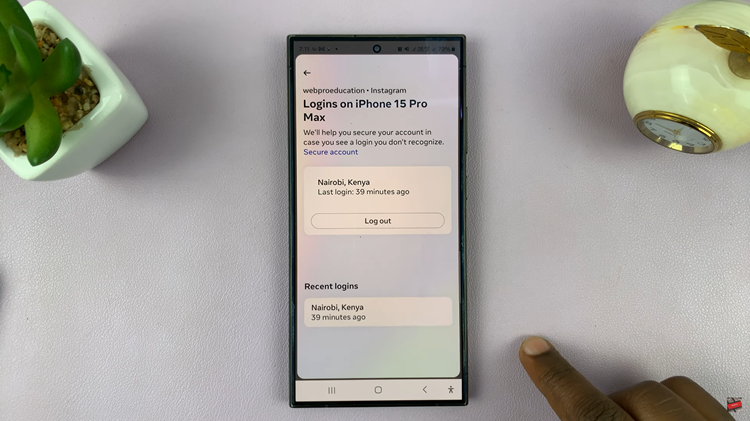Fastboot mode is a powerful tool for Android enthusiasts and developers, but it can be a source of frustration for the average user when their Google Pixel 8 becomes stuck in this mode.
Whether you accidentally entered Fastboot mode or your device is stuck due to a software glitch, we have the solutions you need to get your smartphone back to its regular functioning state.
In this guide, we’ll walk you through the comprehensive step-by-step process on how to fix stuck in Fastboot mode on your Google Pixel 8.
Also Read: How To Disable Swipe Up To Start Search On Google Pixel 8
How To FIX Stuck In Fastboot Mode On Google Pixel 8
Method 1: Start
Use the Volume buttons to scroll through the options menu until you find “Start.” Once “Start” is highlighted, use the Power button to select it.
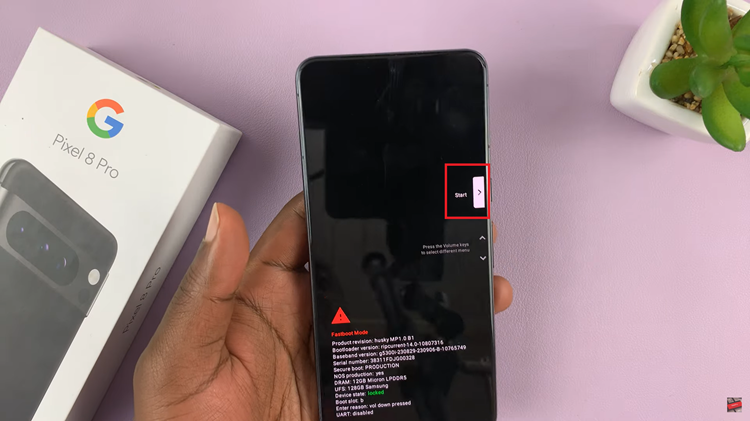
This will initiate a normal boot of your Google Pixel 8. If it still remains stuck in Fastboot mode, proceed to the next step.
Method 2: Power Off
Use the Volume buttons to scroll through the options. Once “Power Off” is highlighted, use the Power button to select “Power Off.”
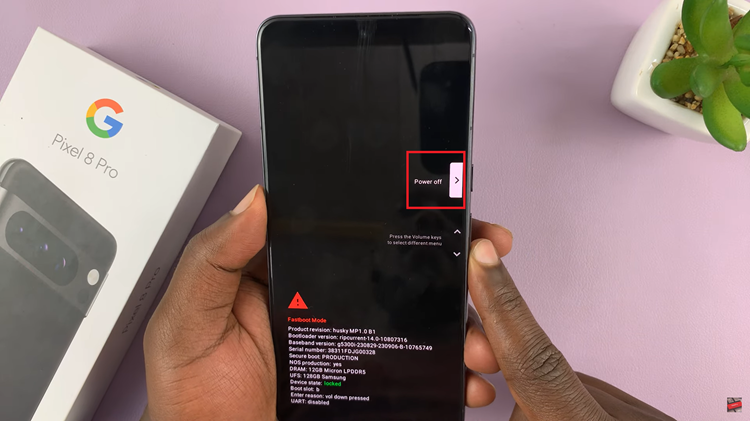
Once the device is turned off, press the Power button again to turn it back on. This method often works to get your device out of Fastboot mode. If it’s still stuck, move on to the final step.
Method 3: Recovery Mode
Use the Volume buttons to scroll through the options until you find “Recovery Mode.” Select “Recovery Mode” using the Power button. Press and hold the side key and volume up button to bring the Recovery Mode menu. In Recovery Mode, use the Volume buttons to navigate to “Reboot System Now.” Select “Reboot System Now” using the Power button.
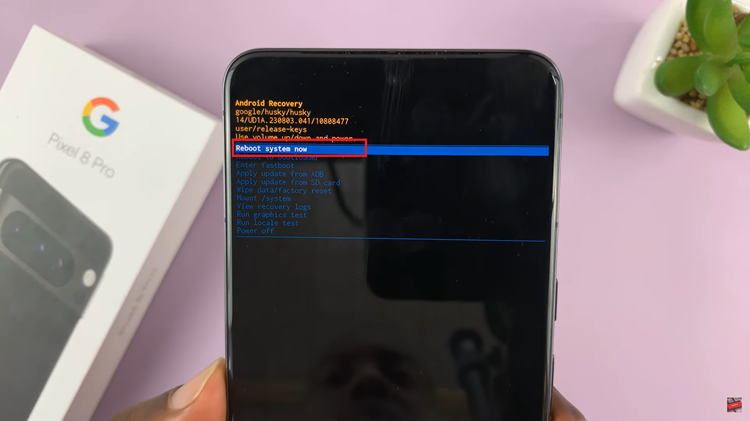
Your Google Pixel 8 will now restart. This process should take it out of Fastboot mode and return it to normal operation.
Watch: How To Delete Face Unlock From Google Pixel 8 / 8 Pro