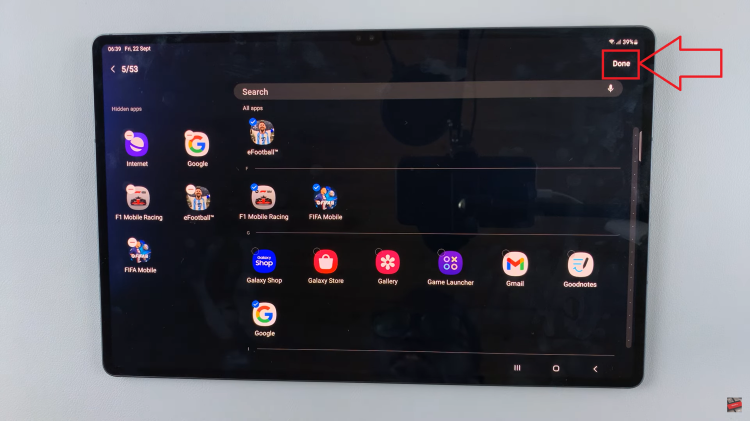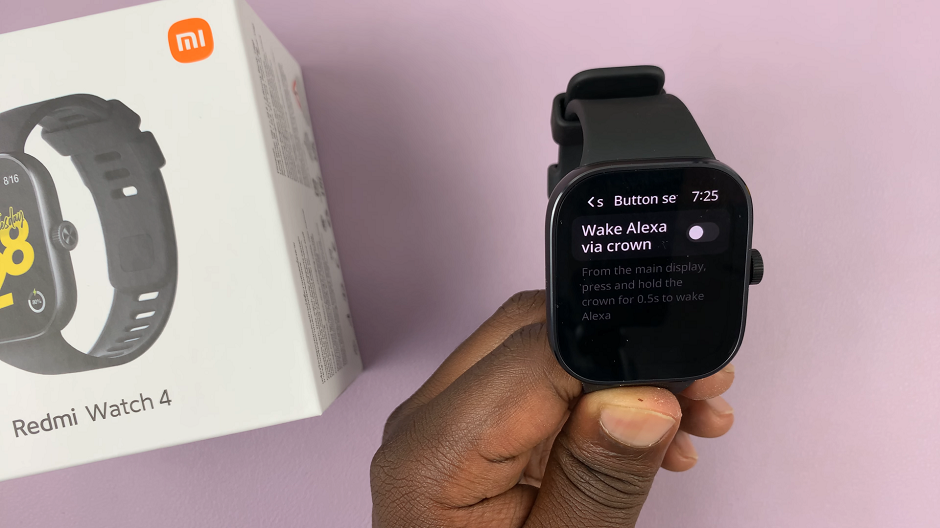With the latest being a complete cut above the rest, Samsung Galaxy Z Fold 6 is truly at an echelon of its own: The perfect mix between smartphone and tablet merged into one powerful foldable device. But just as is the case with any advanced technology, it’s not always foolproof. The inability to link up with WiFi is among the most infuriating issues that users can face.
Your device may have problems connecting to the WiFi network for several reasons, ranging from easy settings misconfigurations through software or hardware issues. The good thing is the connection issues that come up with WiFi can be solved easily by most users.
In this guide, several troubleshooting methods should diagnose and fix Galaxy Z Fold 6 not connecting to WiFi. Following these steps will get you back to using your device at its full potential, with restored WiFi.
Watch: How To Add Languages To Keyboard On Samsung Galaxy Z Fold 6
FIX Samsung Galaxy Z Fold 6 NOT Connecting To WiFi
Restart Device
Often, a simple restart can resolve many connectivity issues, including Wi-Fi problems. Press and hold the power button on your Samsung Galaxy Z Fold 6, then tap “Restart” from the options that appear.
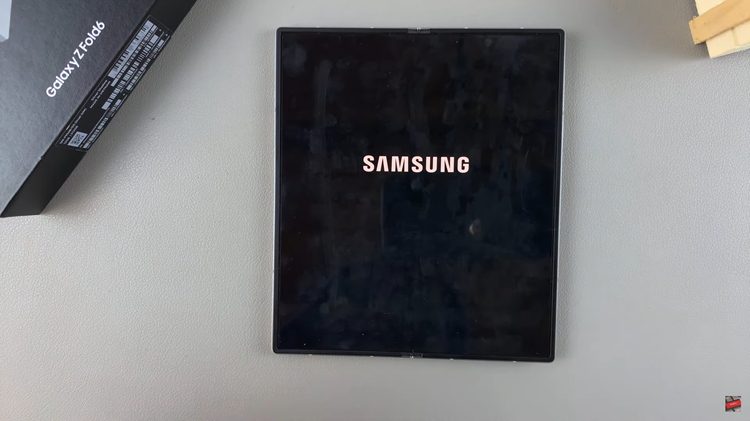
Alternatively, swipe down from the top to access the notification panel, then swipe again to access the quick settings panel. From there, tap on the power icon, then select restart to reboot your phone.
Check WIFI Network
Ensure that the Wi-Fi network you’re trying to connect to is functioning correctly. You can do this by attempting to connect another device to the same network. If other devices can connect without any issues, the problem likely lies with your Galaxy Z Fold 6.
Forget & Reconnect WiFi Network
Sometimes, the connection problem may stem from incorrect network settings or a corrupted connection profile. To address this, go to “Settings” > “Connections” > “WiFi” and select the WiFi network. Then, tap on “Forget.” Afterward, reconnect to the network and see if the problem is fixed.
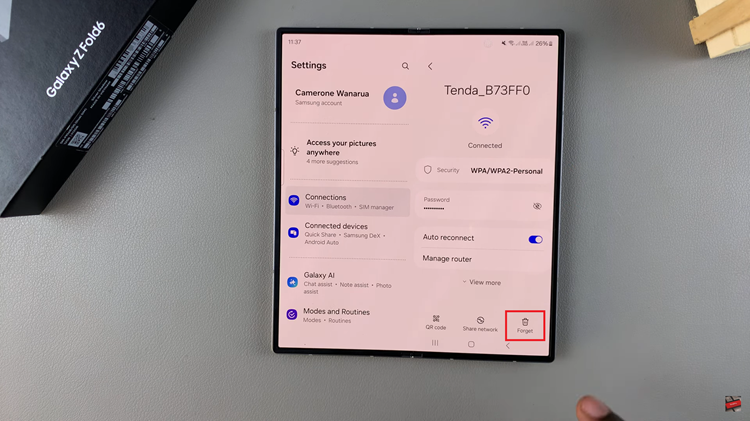
Reset Network Settings
Resetting your network settings can often fix persistent Wi-Fi issues. This action will erase saved Wi-Fi networks, Bluetooth connections, and other network-related settings. To reset network settings, go to “Settings” > “General Management” > “Reset” > “Reset WiFi & Bluetooth Settings” and confirm the action.
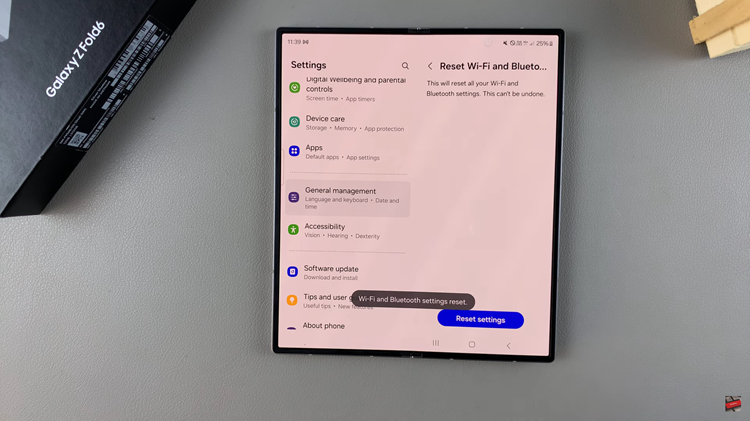
By following these steps, you should be able to fix the WiFi connection issues on your Samsung Galaxy Z Fold 6.
Read: How To Enable/Disable Add New Apps To Home Screen On Samsung Galaxy Z Fold 6