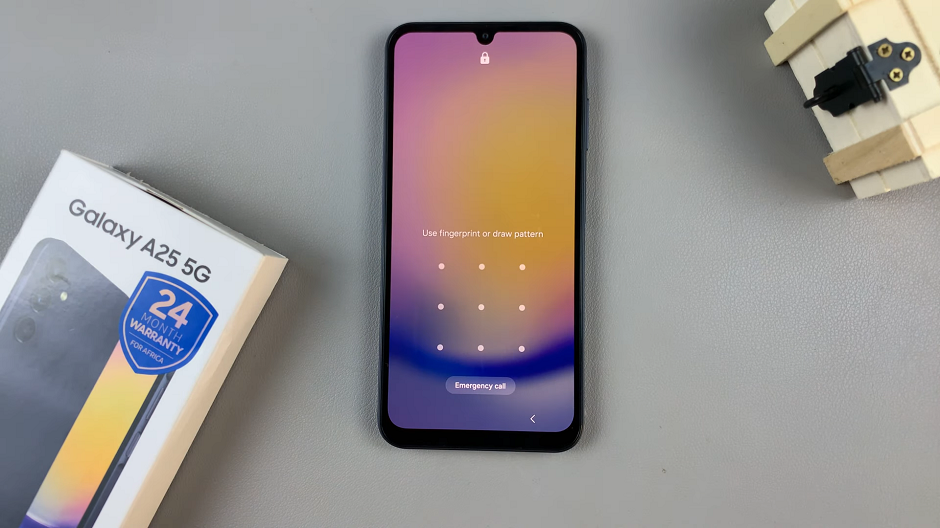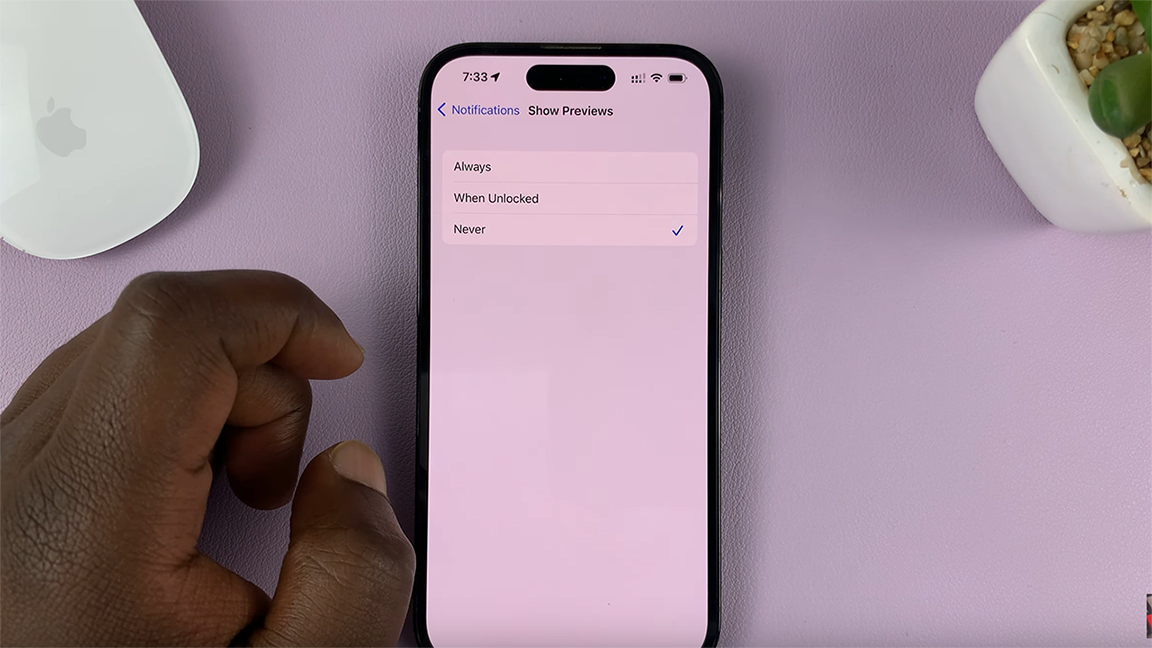In today’s interconnected world, our smartphones have become indispensable tools for communication, work, and entertainment. The iPhone 15 and iPhone 15 Pro, the latest offerings from Apple, are no exception.
These cutting-edge devices promise lightning-fast internet speeds and seamless connectivity, allowing us to stay connected with the world around us. However, like any technology, they can encounter network issues that disrupt our digital lives.
Whether you’re experiencing slow data speeds, dropped calls, or frustrating Wi-Fi problems, this comprehensive guide is here to help you troubleshoot and fix network issues on your iPhone 15 and iPhone 15 Pro.
Watch: How To Disable Silence Unknown Callers On iPhone 15
To Fix Network Issues On iPhone 15
Restart your iPhone 15
The simplest and often most effective solution to many network problems is to restart your iPhone. This clears out temporary glitches and refreshes your device’s network connections. To restart your iPhone 15, press and hold the side key and volume up simultaneously to reveal the power options. Slide to the right to power off your iPhone 15.
Check Date and Time
Sometimes, incorrect date and time can bring about connectivity issues. To check if you have the correct date and time, go to “Settings” > “General” > “Date & Time.” At this point, ensure that the date and time is correct. If not, you can simply choose it to set automatically.
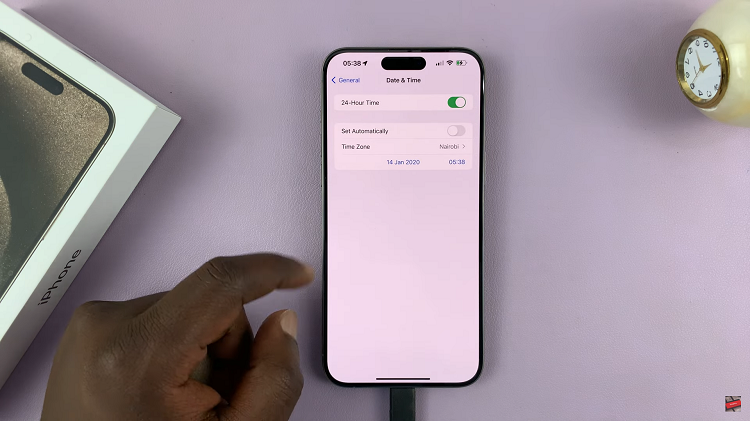
Reset Network Settings On iPhone 15
Resetting your network settings can help resolve various network-related issues but be aware that it will erase your saved Wi-Fi passwords and Bluetooth connections. To reset network settings, go to “Settings” > “General” > “Transfer & Reset iPhone” > “Reset” > “Reset Network Settings.”
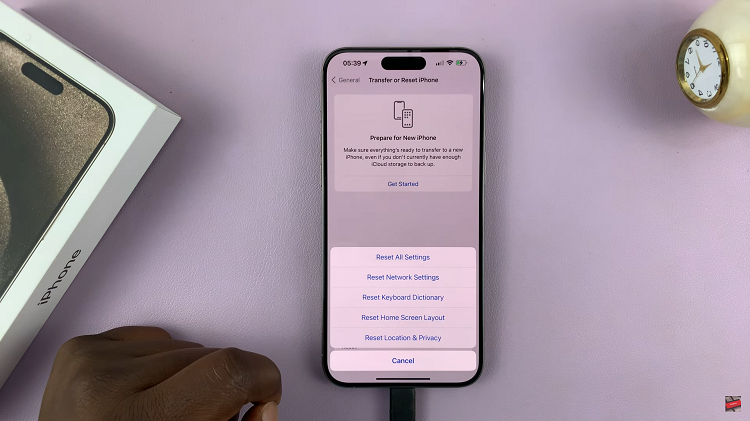
By following these troubleshooting steps, you can regain the fast and reliable connectivity that these remarkable devices are designed to deliver, ensuring that your iPhone experience remains smooth and hassle-free.
Read: How To Enable/Disable Focus Modes Using Action Button On iPhone 15 & iPhone 15 Pro