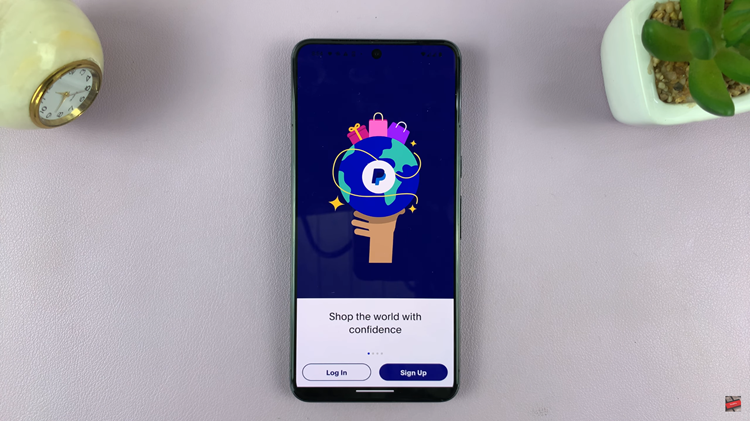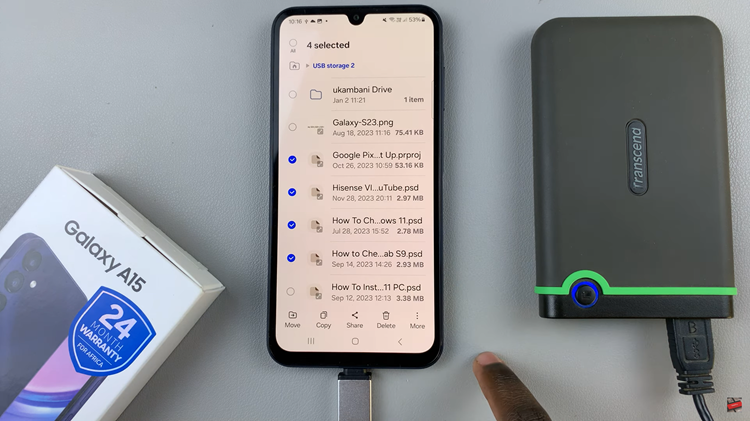Are you experiencing issues with your Instagram Highlights? These curated collections of Stories are a fantastic way to showcase your best moments or important content on your profile. However, like any feature on a digital platform, they can sometimes run into technical glitches.
If you find yourself frustrated with Instagram Highlights not working as they should, don’t worry. Here’s a comprehensive guide to troubleshooting and fixing the problem.
Before delving into the troubleshooting steps, let’s briefly understand what Instagram Highlights are and how they function. Highlights are essentially collections of Stories that you choose to showcase permanently on your profile. When you create a Highlight, it appears as a separate section below your bio and above your feed. Each Highlight can contain multiple Stories, organized around a specific theme or topic.
Common Issues with Instagram Highlights
There are several reasons why your Instagram Highlights may not be working properly. Some of the common issues include:
Stories Not Saving to Highlights: You’ve added a Story to a Highlight, but it’s not appearing in the collection.
Highlight Disappeared: One or more Highlights have vanished from your profile without your intention.
Glitches or Errors: You encounter error messages or unexpected behavior when trying to create or view Highlights.
Read: How To Lock Instagram On iPhone
FIX Instagram Highlights Not Working
There are two solutions you can employ that will just about rectify your issue. You can makes sure your stories are saving to archives and switch from a professional account to a personal one.
How To Save Stories To Archive
First, launch the Instagram app on your smartphone. Tap on your profile icon at the bottom right corner of the screen to go to your profile page.
On your profile page, tap the three horizontal lines (hamburger icon) at the top right corner.
Select Settings and Privacy from the menu that appears.
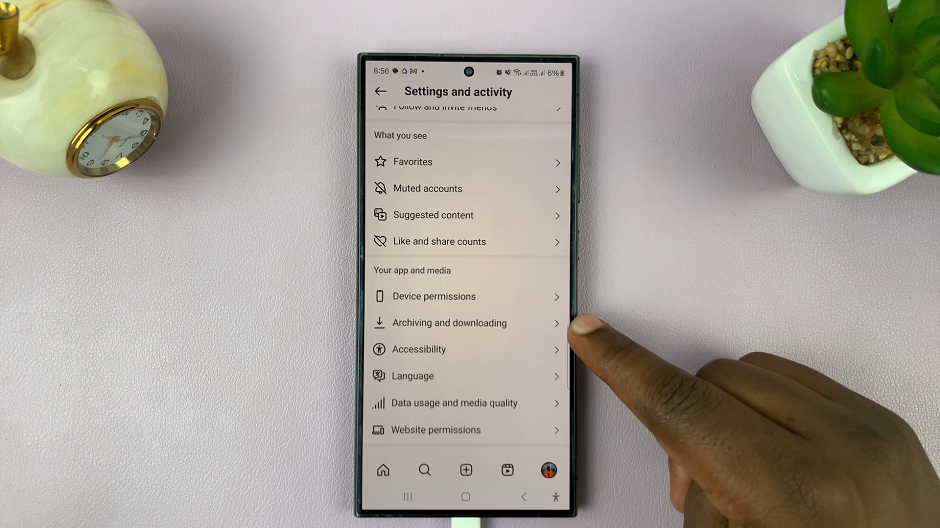
Under Settings and Privacy, find and tap on Archiving and Downloading. You should see the Save Story to Archive option, under the Saving to Archive section, with a toggle button next to it.
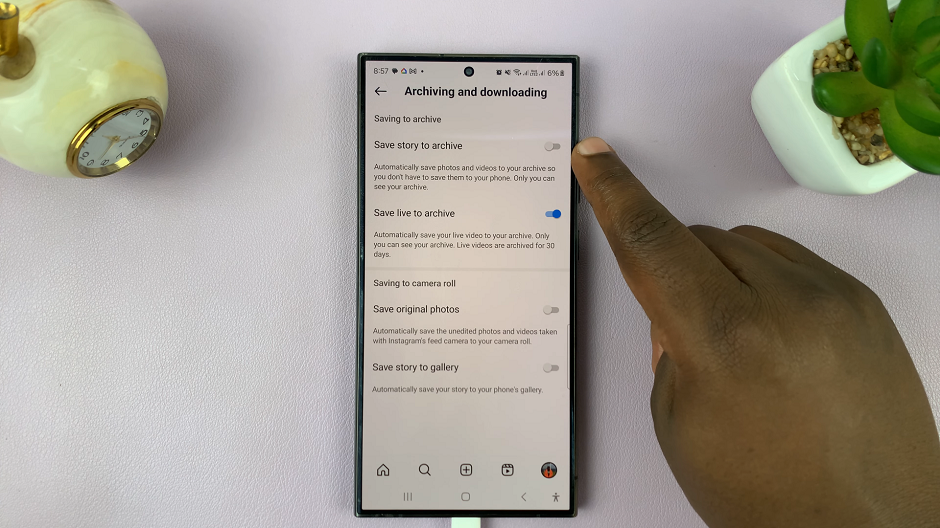
Tap on the toggle button to enable this option. This will allow automatic saving of photos and videos to the archive. As soon as your Instagram Stories expire after 24 hours, they will automatically be saved to the archive. These stories are what is used to create Instagram Highlights.
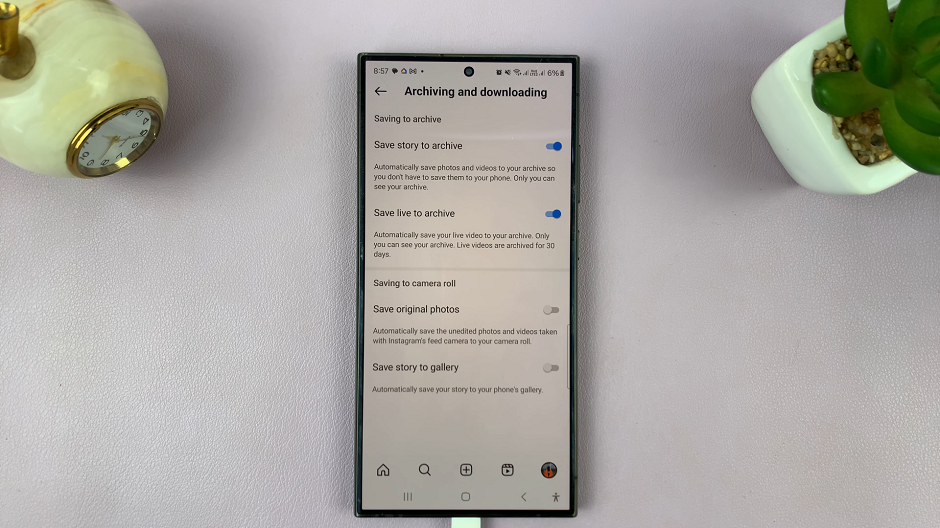
Switch to a Personal Instagram Account
Instagram highlights are not available for Professional accounts. if you’re using one, you want to switch to a personal account. You should see the Highlights option just underneath the Edit Profile option.
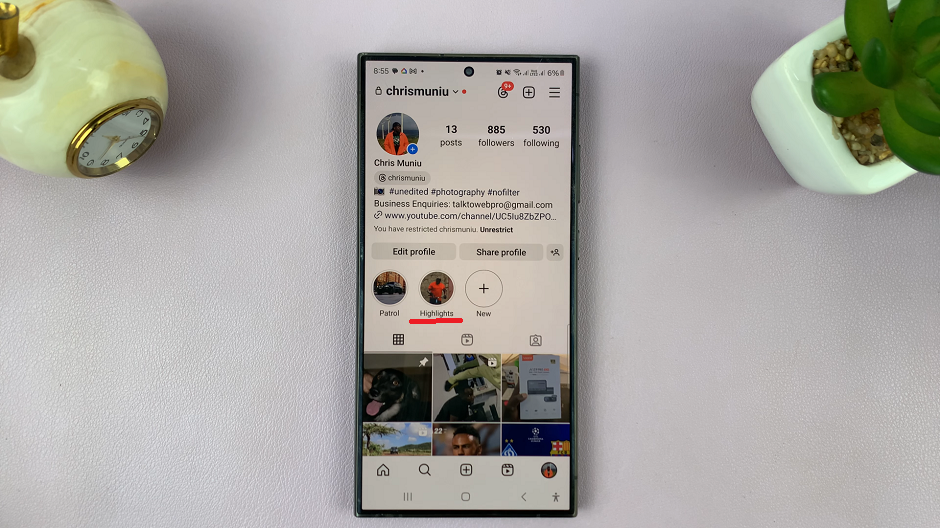
Instagram Highlights are a valuable feature for showcasing your best content and engaging with your audience. However, technical issues can occasionally arise, causing frustration for users. By following the troubleshooting steps outlined above, you can hopefully resolve any issues with your Highlights and get back to sharing your favorite moments with your followers.