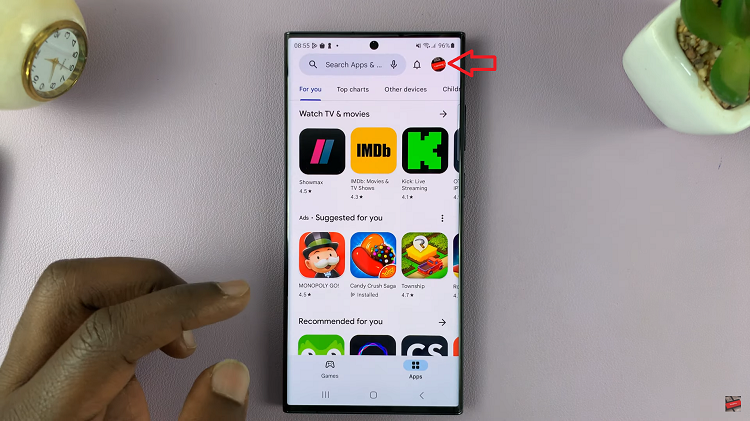In the digital era, our lives are intricately woven into the fabric of technology, with our smartphones serving as gateways to a multitude of online services. Whether it’s social media, email accounts, banking apps, or shopping platforms, the necessity of remembering countless passwords can be overwhelming.
Fortunately, Android devices offer a convenient solution by allowing users to save passwords for various apps and websites, streamlining the login process. However, what happens when you need to access or manage these saved passwords? Understanding how to navigate the depths of your Android device to retrieve these stored credentials can be immensely beneficial.
Luckily, this article will guide you with the necessary steps to find your saved passwords on your Android device.
Watch: How To Find Netflix Password & Username On iPhone
To Find Saved Passwords On Android
Firstly, launch the Google app on your Android device to begin the password retrieval process. Next, navigate to the upper right corner of the app’s interface and tap on your profile picture or initials to access your Google Account settings.
Scroll through the menu options and choose “Manage your Google Account” to proceed to your account settings. Within your Google Account settings, locate and tap on the “Security” tab. This tab houses various security-related options for your account.
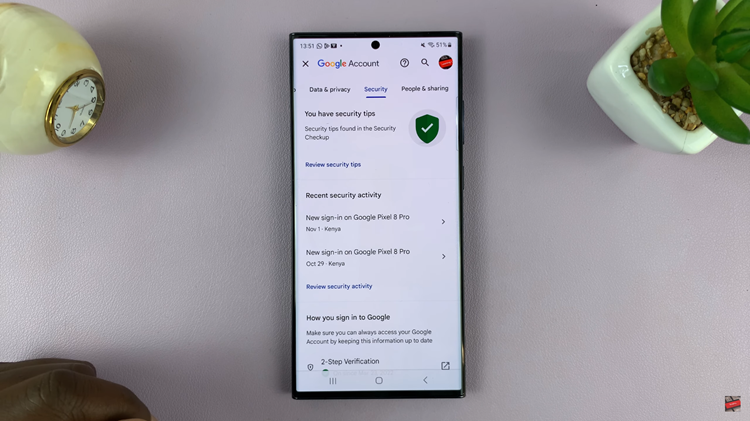
At this point, scroll down the security options until you find “Password Manager.” Tap on this to view your saved passwords associated with your Google account. Google might prompt you to verify your identity for security purposes. Enter your device’s PIN, pattern, fingerprint, or use other authentication methods linked to your Google account.
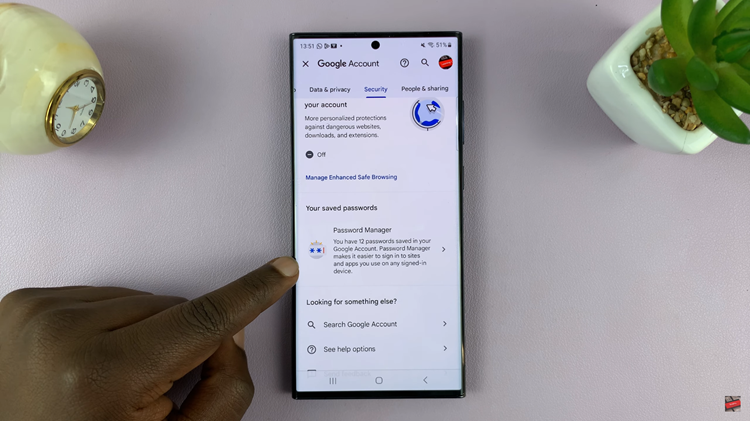
After successfully authenticating your identity, you’ll be presented with a list of websites or apps with saved passwords. Tap on the specific entry to reveal the saved password. Make any changes you’d like and once done, exit the password manager.
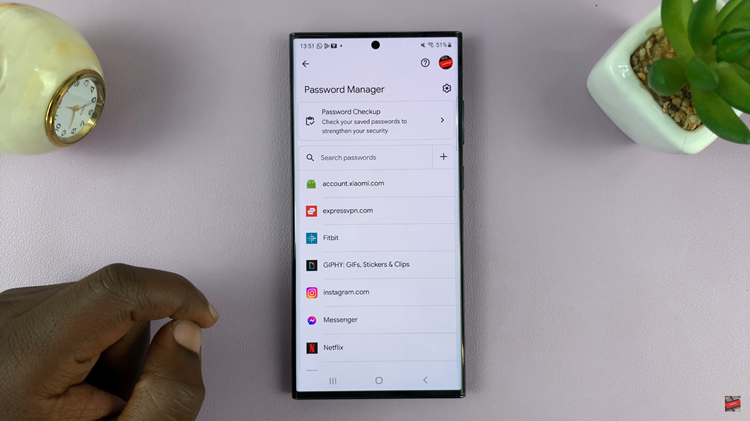
In conclusion, accessing saved passwords on your Android device can be done on your Google Account. Let us know in the comment section below if you have any questions or suggestions.
Read: How To Change WhatsApp Number Without Losing Chats & Data