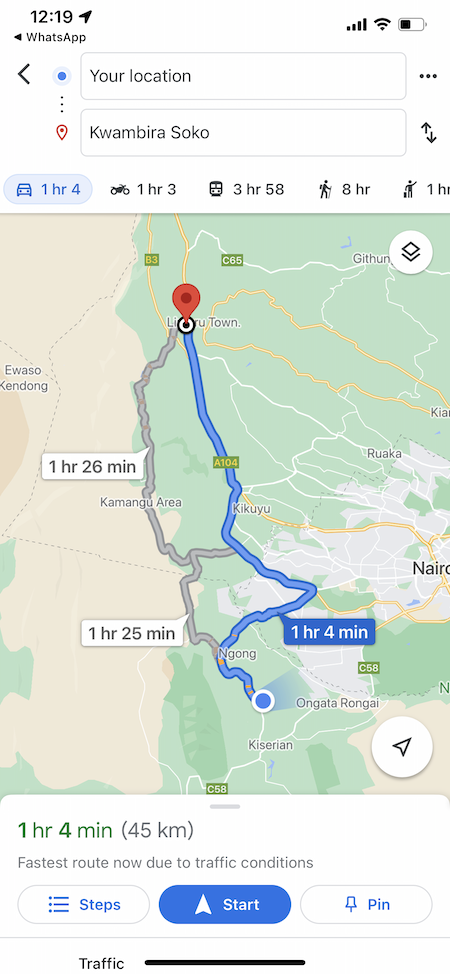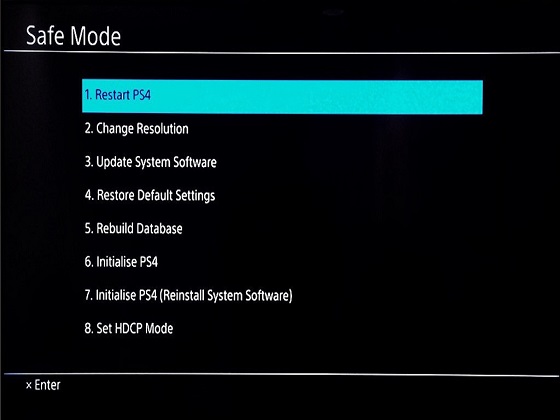In today’s digital age, streaming services like Netflix have revolutionized how we consume entertainment, offering an extensive library of movies, TV shows, documentaries, and original content at our fingertips. With millions of subscribers worldwide, Netflix has become a staple in many households.
Whether you’re an avid binge-watcher or an occasional viewer, sometimes you can forget your Netflix login credentials, and accessing this information directly from your iPhone is essential for a seamless entertainment experience.
Thankfully, Netflix provides a convenient way to find your Netflix username and password, all from the palm of your hand. This guide will show you the necessary steps on how to find your Netflix username and password on your iPhone.
Watch: How To Find Netflix Username & Password On Android
To Find Netflix Username & Password On iPhone
First, open Settings on your iPhone. You can open it from the home screen or the control center. Next, within the settings menu, scroll down and find the “Passwords” option. This section contains all your saved passwords stored on your iPhone. Tap on it.
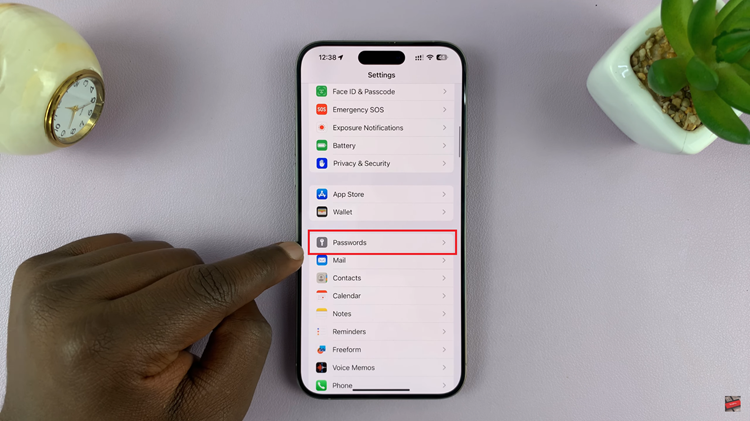
Inside the Passwords, scroll down and locate your “Netflix” account details. Tap on it. At this point, you’ll see your Netflix username and password. By default, the password is protected by ‘Asteriks.’ To reveal your password, simply tap on it.
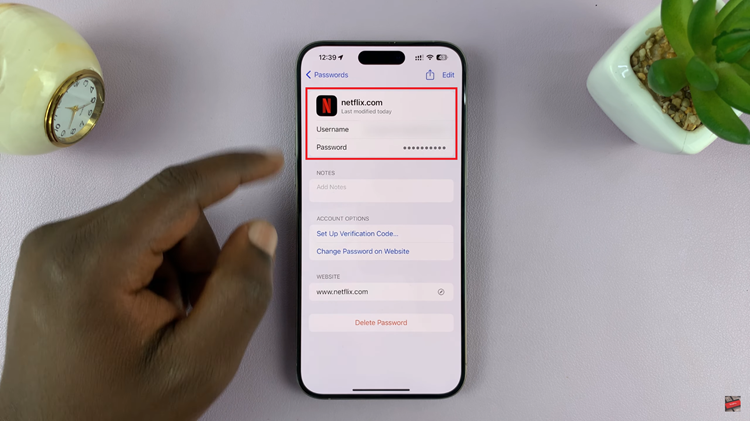
In conclusion, with the password manager on your iPhone, you can easily access your Netflix login credentials at any given time. Let us know in the comment section below if you have any questions or suggestions.
Read: How To Keep WhatsApp Chats Archived During Conversations