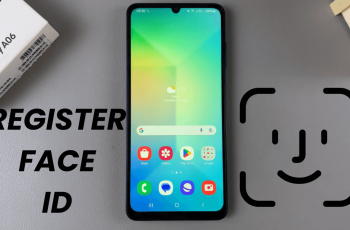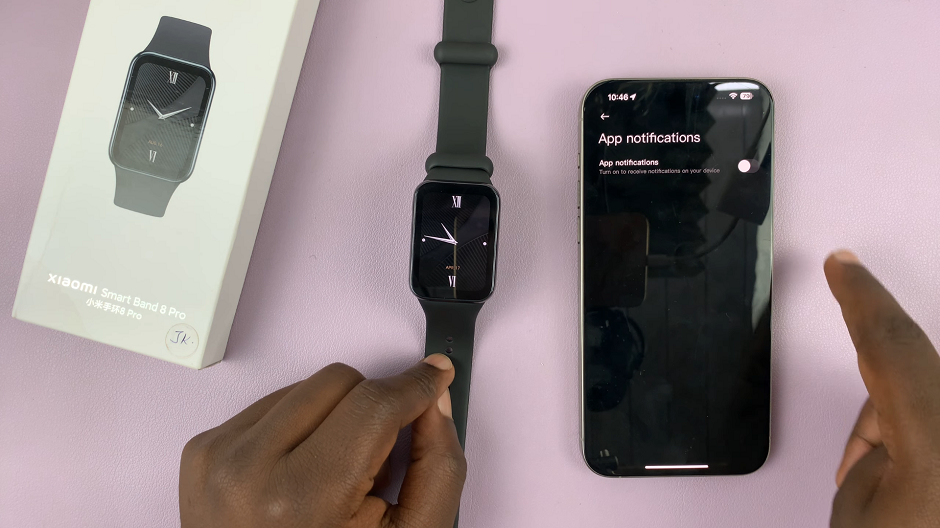In the age of streaming entertainment, Netflix stands as a beacon, offering a plethora of movies, TV shows, documentaries, and original content to satiate our entertainment cravings. However, beyond the captivating content, knowing your login credentials is crucial for a seamless streaming experience.
Fortunately, Android devices provide an intuitive interface that allows users to access their login credentials in case they forget their username and password, or you’d like to share your Netflix password.
Whether you’re an avid binge-watcher or someone who occasionally enjoys a good film, here’s a guide on how to find your Netflix username and password using your Android device.
Watch: How To Change Font Size In Microsoft Word
To Find Netflix Username & Password On Android
Firstly, launch the Google app on your Android device to begin the password retrieval process. Next, navigate to the upper right corner of the app’s interface and tap on your profile picture or initials to access your Google Account settings.
Scroll through the menu options and choose “Manage your Google Account” to proceed to your account settings. Within your Google Account settings, locate and tap on the “Security” tab. This tab houses various security-related options for your account.
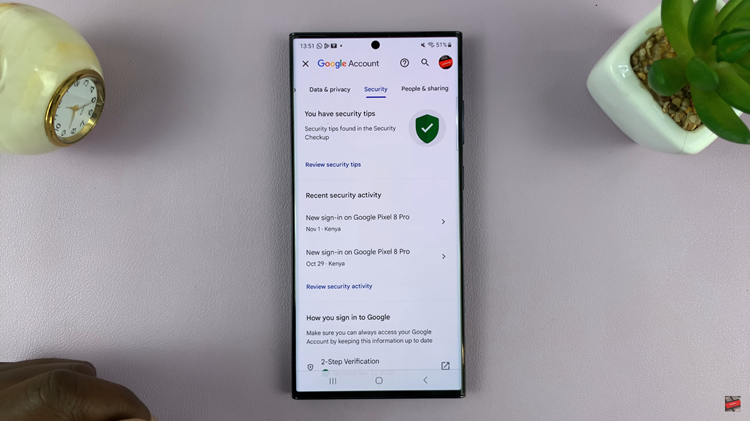
At this point, scroll down the security options until you find “Password Manager.” Tap on this to view your saved passwords associated with your Google account.
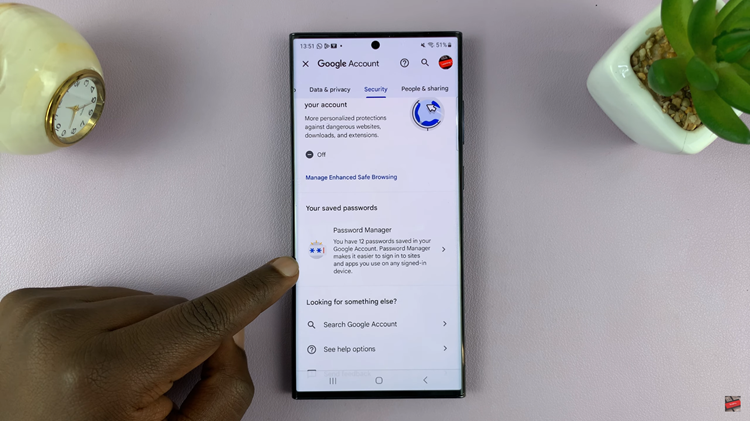
Find the Netflix option and tap on it. Enter your device’s PIN, pattern, fingerprint, or use other authentication methods linked to your Google account. Afterward, you’ll see your Netflix username and password. To reveal the password, simply tap on the eye icon beside it. Once done, you can simply exit the password manager.
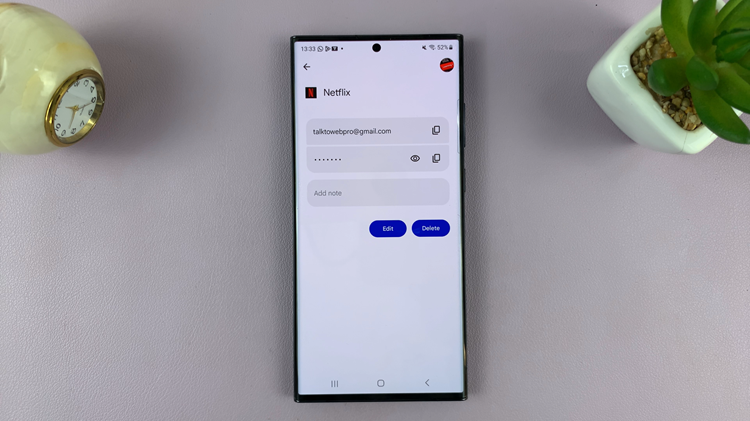
By following these steps, you can easily access your Netflix username and password directly from your Android device, ensuring you have control over your entertainment experience.