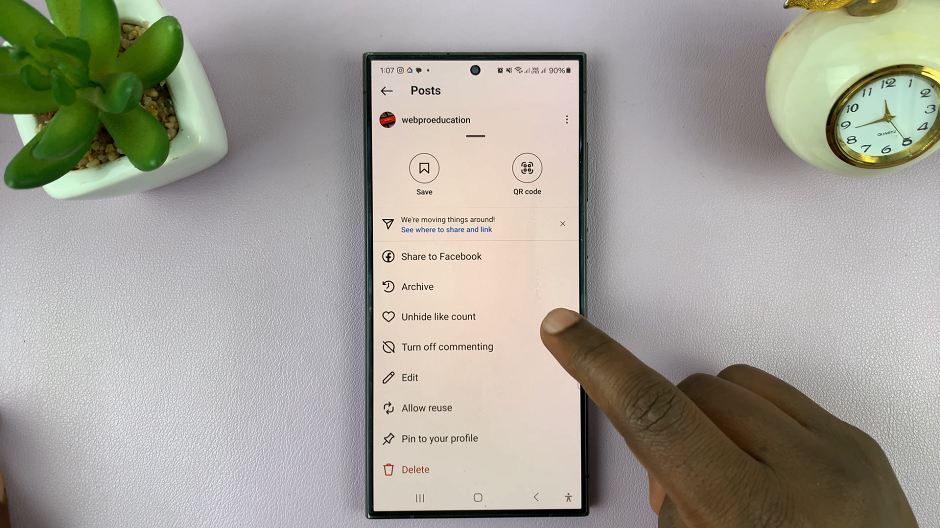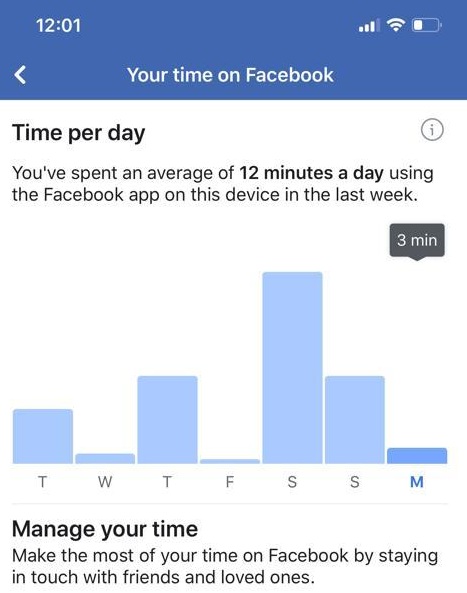Setting up a personal hotspot on your iPhone allows you to share your cellular data connection with other devices, enabling internet access on the go.
However, it’s not uncommon to forget the hotspot password, leading to difficulties connecting new devices or sharing the connection with friends and family.
Fortunately, retrieving your iPhone’s hotspot password is a straightforward process. Below, we’ll explore several methods that will help you easily find your hotspot password without much hassle.
Watch: How To Change Color Palette On Samsung Phone / Tablet | Change Accent Colors
Find Hotspot Password On iPhone
First, unlock your iPhone and navigate to the Settings app.
Scroll down and select Personal Hotspot from the settings menu. You can also access the Personal Hotspot via the Mobile Service or Cellular Data options.
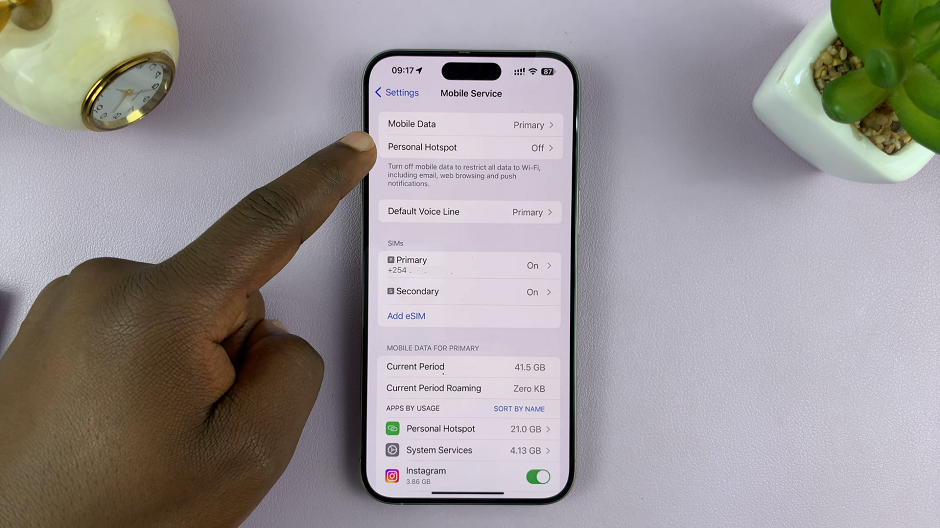
Once inside the Personal Hotspot settings, you’ll see the option Wi-Fi Password. Tapping on it will display your current hotspot password in plain text. You may also have the option to change the password from this screen if needed.
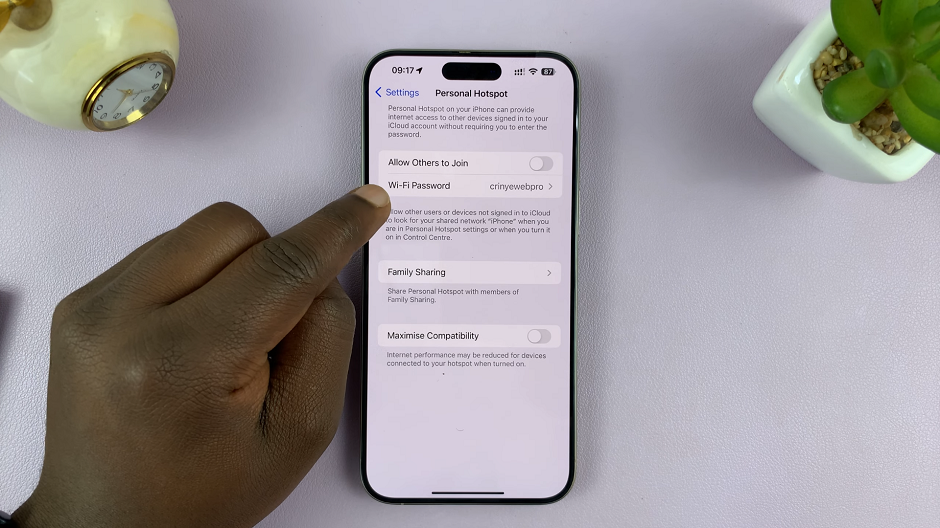
By following these methods, you can easily find, retrieve, or reset your iPhone’s hotspot password, ensuring seamless connectivity for all your devices.
Remember, it’s essential to keep your hotspot password secure and easy to remember or access when needed. Additionally, be cautious while sharing your hotspot password and consider changing it periodically for added security.
Whether you need to connect a new device or simply want to retrieve your hotspot password for convenience, these steps will assist you in managing your iPhone’s personal hotspot settings effortlessly.
Read: How To Change Hotspot Password On Android (Google Pixel)