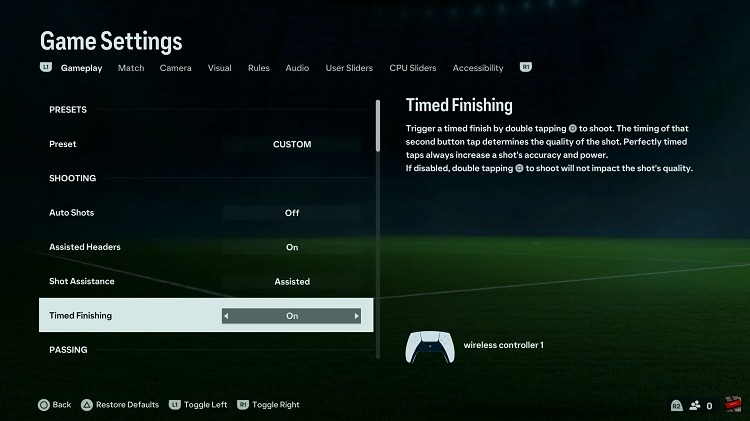In this guide, we’ll explore the steps to activate the speakerphone function during calls on your Google Pixel Android phone or tablet. In today’s fast-paced world, smartphones have become indispensable tools in our daily lives.
The Google Pixel series, known for its sleek design and user-friendly interface, offers a multitude of features, including the convenience of making phone calls. One such feature that adds to its usability is the ability to switch calls to speaker mode effortlessly.
Enabling the speakerphone during a call on your Android device can be highly beneficial in various situations. It allows for hands-free communication, making it easier to multitask, participate in group conversations, or simply enjoy a call without the need to hold the device to your ear.
Read: How To Unpair Bluetooth Devices On Android (Google Pixel)
Put Phone Call On Speaker On Android Phone/Tablet
Begin by making a call or answering an incoming call on your Android device. Once the call is connected, look for the on-screen options or buttons displayed while in the call interface.

Locate the speaker icon among the call options or in the call screen’s menu. Tap on it to activate the speakerphone mode.
After enabling the speakerphone, adjust the volume using the device’s volume buttons or the on-screen controls to set your preferred listening level.
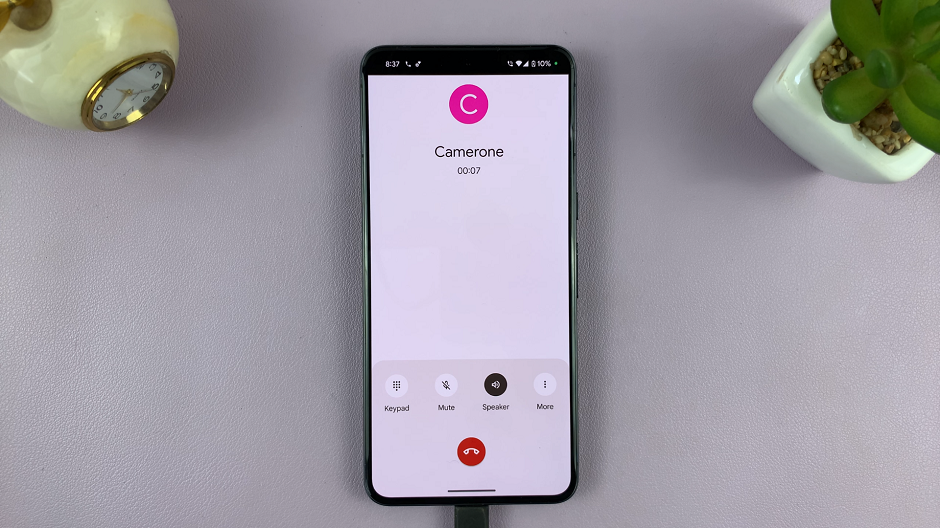
To turn off the speakerphone, tap the speaker icon again during the call to switch back to the default handset mode.
Additional Tips
Voice Commands: Some Android devices, including the Google Pixel series, offer voice commands to activate the speakerphone. Utilize voice assistants like Google Assistant by saying Hey Google, turn on speakerphone during a call.
Settings Navigation: For further customization or to access additional call settings, you can explore your device’s Settings app. Look for Call Settings or Accessibility options that might include features related to calls and audio output.
Enabling the speakerphone feature during calls on your Google Pixel Android device is a straightforward process that enhances the overall user experience. Whether you need hands-free communication or wish to participate in a call without holding the device, mastering this function can significantly improve convenience.
Remember, understanding your device’s capabilities and settings ensures you make the most out of its features. Experiment with different options and find what works best for your preferences and needs.
With these simple steps, you can now confidently switch to speakerphone mode during calls on your Google Pixel device, allowing for a more flexible and enjoyable calling experience.