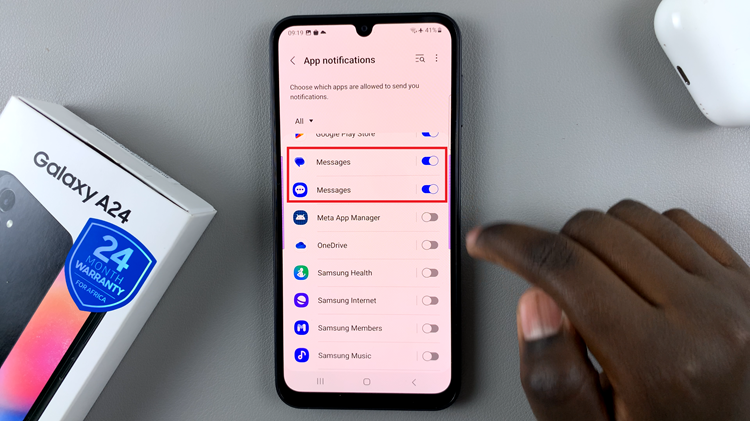In today’s fast-paced digital world, our TVs have become more than just a device to watch our favorite shows and movies. They are now equipped with advanced features and smart capabilities, offering a plethora of functionalities that enhance our entertainment experience.
However, with these advancements come occasional glitches or the need for a fresh start. If you find yourself in a situation where your TCL Google TV is acting up or if you simply want to start afresh, performing a factory reset might be the solution.
In this guide, we’ll walk you through the comprehensive step-by-step process on how to factory reset your TCL Google TV.
Also Read: How To Turn Off Navigation System Sounds On TCL Google TV
How To Factory Reset TCL Google TV
Begin by navigating to the Settings menu. Once in the Settings menu, scroll through the options and select “System.” Within the System settings, locate and select the “About” option. Under the About section, you should see an option for “Reset.”
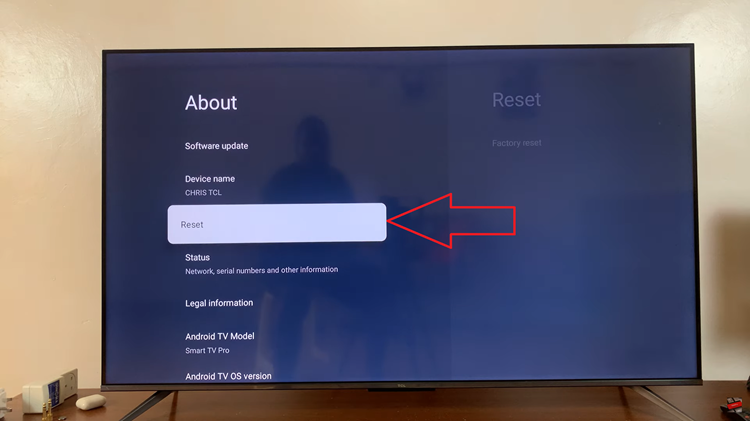
After selecting Reset, you’ll find an option for “Factory Reset.” Choose this option to confirm that you want to restore your TV to its original factory settings. Depending on your TV model, you may be prompted to confirm your decision to factory reset. Follow any on-screen instructions to proceed.
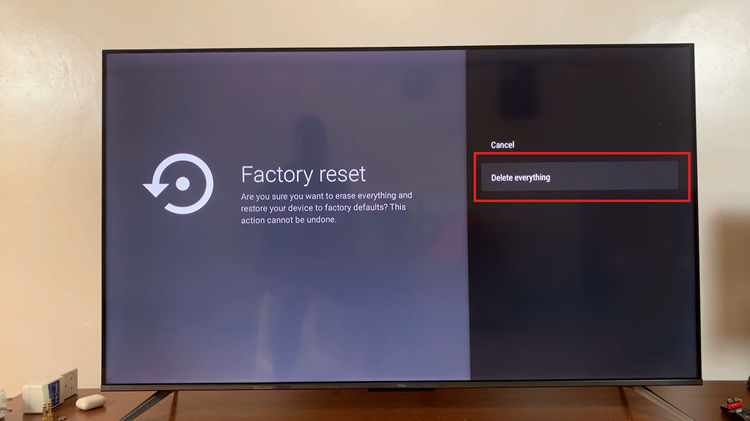
Once you’ve confirmed the reset, your TCL Google TV will begin the process. This may take a few minutes, so be patient and allow the TV to complete the process. Once the reset is complete, your TCL Google TV will reboot, and you’ll be taken through the initial setup process again.
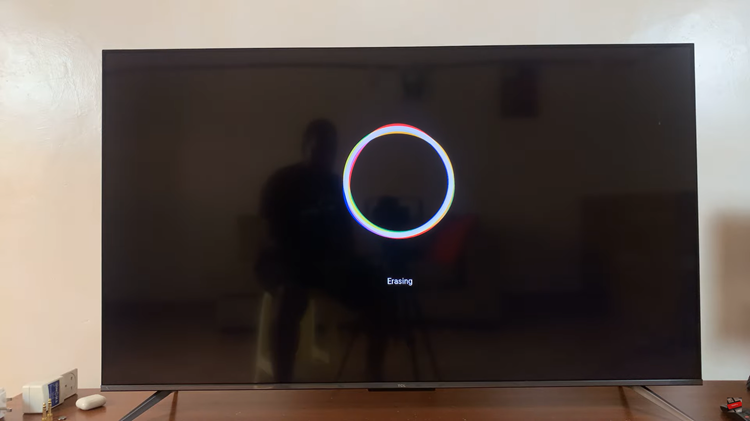
Performing a factory reset on your TCL Google TV can help resolve various issues or simply provide a clean slate for a fresh start. By following the simple steps outlined above, you can easily initiate the reset process and restore your TV to its original settings. Just remember to back up any important data or settings before proceeding with the reset, as it will erase all existing data on your TV.