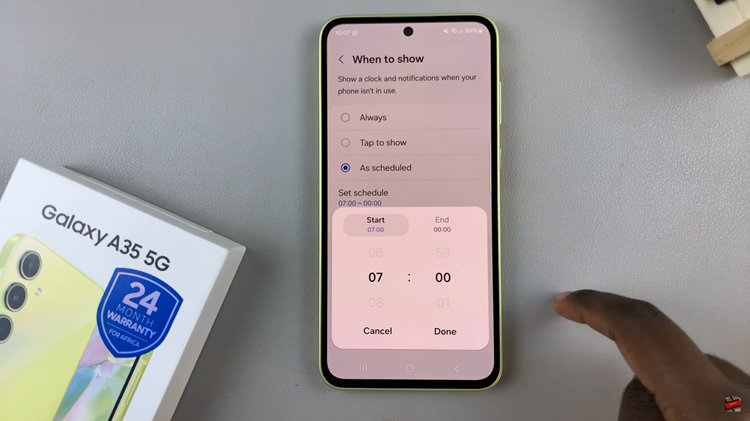Maybe your phone has been acting up and it’s not working as it’s supposed to. Performing a factory reset on your phone might help eliminate the problem. You may also want to reset your iPhone 14 Pro if you’re planning to sell it to someone or giving out to friends or family.
Factory reset will restore it back to the way it was when you first got it, meaning all data, and personal information will be deleted from the phone’s memory. We recommend one to perform a backup before resetting your iPhone 14. Here’s how to go about it.
Watch: How To Connect airpods To LG Smart TV
How To Factory Reset iPhone 14
One should perform a backup before factory resetting their iPhone 14 Pro. Afterward, go to ‘Settings’ on your iPhone once the backup is complete. Then, scroll down and tap on ‘General’.
Scroll down and tap on ‘Transfer or Reset iPhone’ under the General page, then tap on ‘Erase All Content and Settings’. On the next page, you’ll be briefed on what will be erased from your iPhone. Tap on ‘Continue’.
Type in your iPhone passcode and it will begin to back up your data. If you didn’t backup before, you can allow it to do so, otherwise tap on ‘Skip Backup’. Tap on ‘Erase iPhone‘ to begin the factory reset. Once the process is complete, your iPhone 14 will restart and you’ll need to set it up again.
That’s how to factory reset iPhone 14. Let us know in the comment section below if you have any questions.
Also read: How To Hard Reset Google Pixel 6a