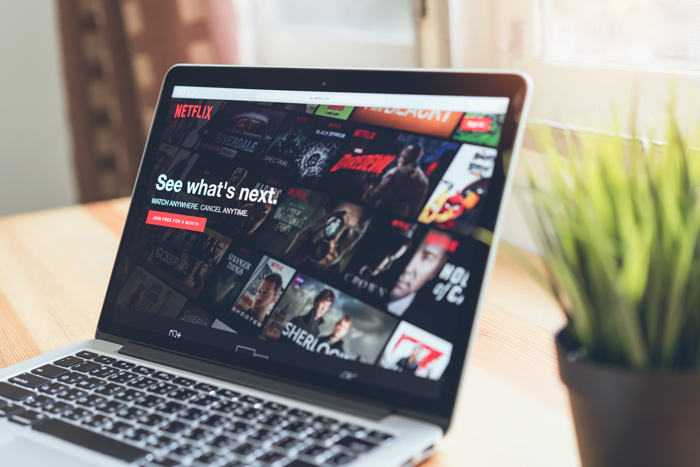You might have just bought the new AirPods Pro 2, used them for a while and it begins malfunctioning. Apple’s AirPods Pro 2 has a reset function that returns them to their factory settings.
You can perform a reset to fix the problem, be it software issues or any other problem. If you’re planning to sell the AirPods Pro 2, you can simply do a factory reset. In the guide below, we’ll show you steps on how to go about it.
Watch: How To Find the Right Ear Tips For AirPods Pro 2
How To Factory Reset AirPods Pro 2
You can easily reset your AirPods Pro 2 without using your iPhone.
First, place the AirPods on the charging case and open the lid. Locate the setup button at the back of the case. Press and hold the button for a few seconds. The status light will change from flashing amber to white. This will reset your AirPods Pro 2.
You can also do this on your iPhone. However, you need to disconnect or unlink your AirPods Pro from your iPhone. Go to ‘Settings’ and tap on Bluetooth. Locate your AirPods Pro then tap on ‘i’ beside it. On the next page, tap on ‘Forget This Device’ to unlink it.
Once that’s done, simply follow the first step to reset your AirPods Pro 2. You will be prompted to pair it again if you’d like to use the AirPods again on your iPhone. That’s how to go about it. Let us know in the comment section below if you have any queries or comments.
Also read: How To Bypass Forgotten Password, Pattern, Or PIN On Nothing Phone 1 (Hard Reset)