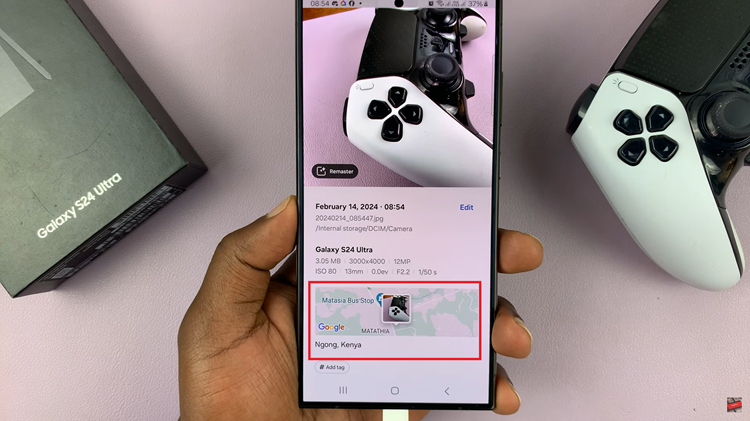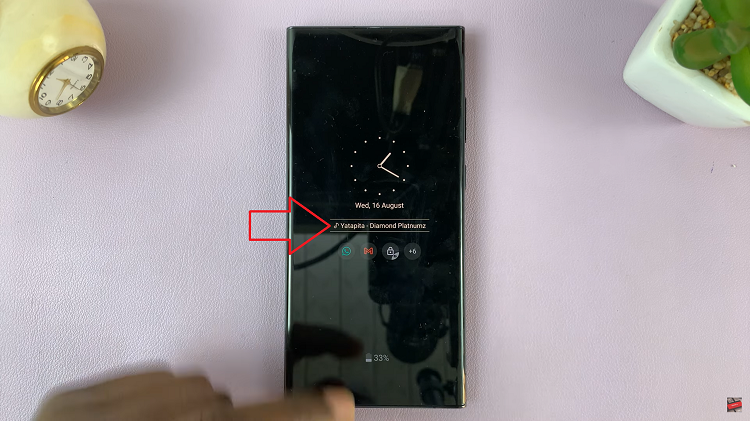Samsung Galaxy Watch 6 and 6 Classic are fantastic wearable devices that offer a plethora of features, from fitness tracking to smartphone connectivity. However, like any other electronic device, they may occasionally encounter issues that land them in recovery mode.
Recovery mode is a special diagnostic mode that can help resolve software problems on your watch. If you find yourself in this mode and wonder how to exit it, don’t worry; we’ve got you covered.
In this guide, we’ll walk you through the steps to exit recovery mode on your Samsung Galaxy Watch 6 or 6 Classic.
Watch: How To Enable Sleep Mode On Samsung Galaxy Watch 6
To Exit Recovery Mode On Samsung Galaxy Watch 6
Firstly, make sure your Samsung Galaxy Watch 6 or 6 Classic is fully charged. You don’t want the device to shut down during the process, as it could potentially lead to more problems.
Now, if you’re stuck in the recovery mode, you can simply navigate through the recovery menu using the physical buttons on your watch. At this point, navigate the menu and tap on the “Reboot System Now” option using the Home button.
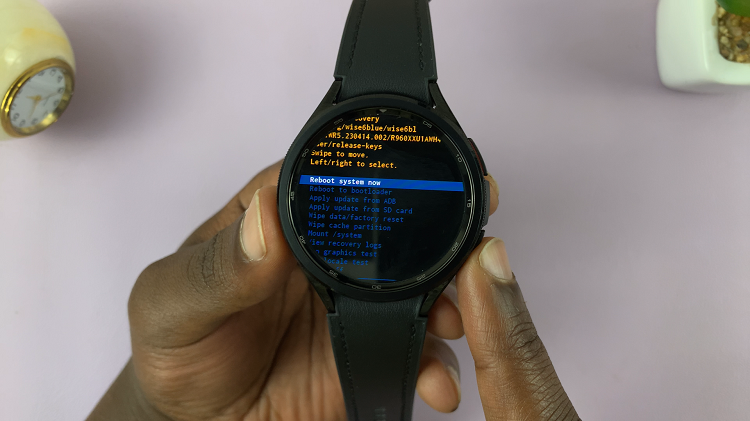
In conclusion, exiting recovery mode on your Samsung Galaxy Watch 6 or 6 Classic is a straightforward process. And that’s how to go about it. Let us know in the comment section below if you have any questions or suggestions.
Read: How To Enable Automatic Workout Detection On Samsung Galaxy Watch 6/6 Classic