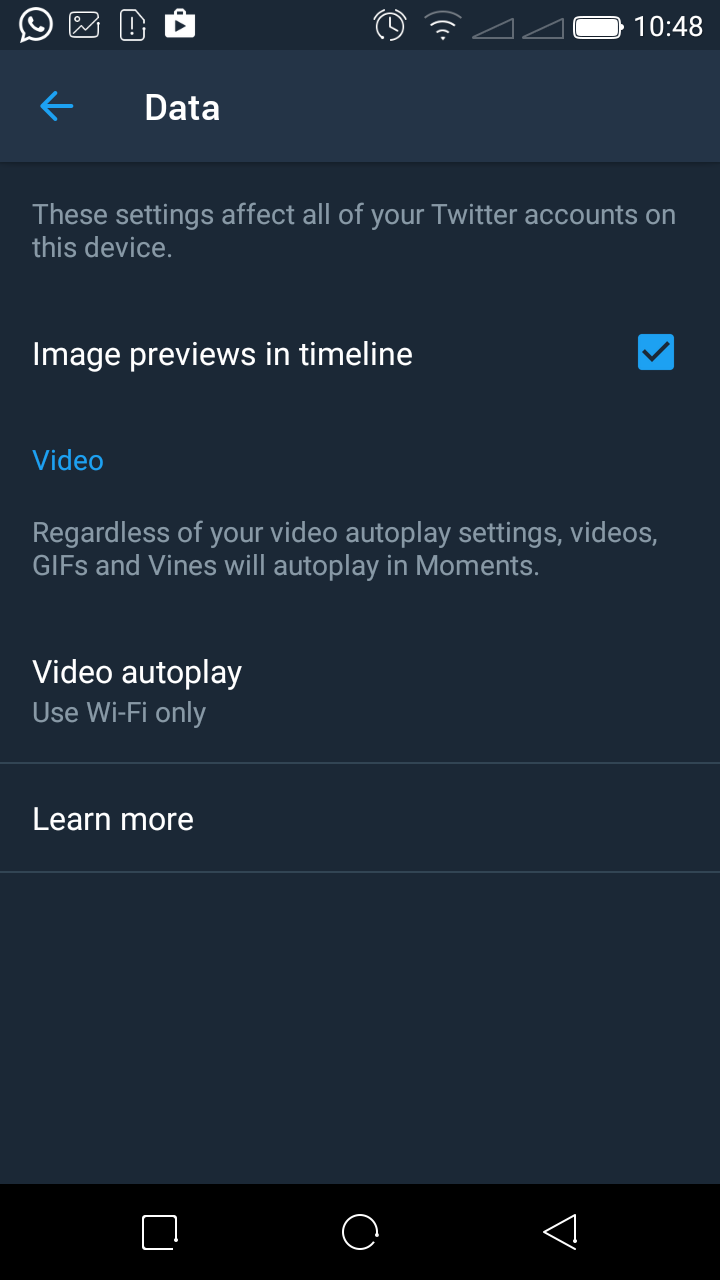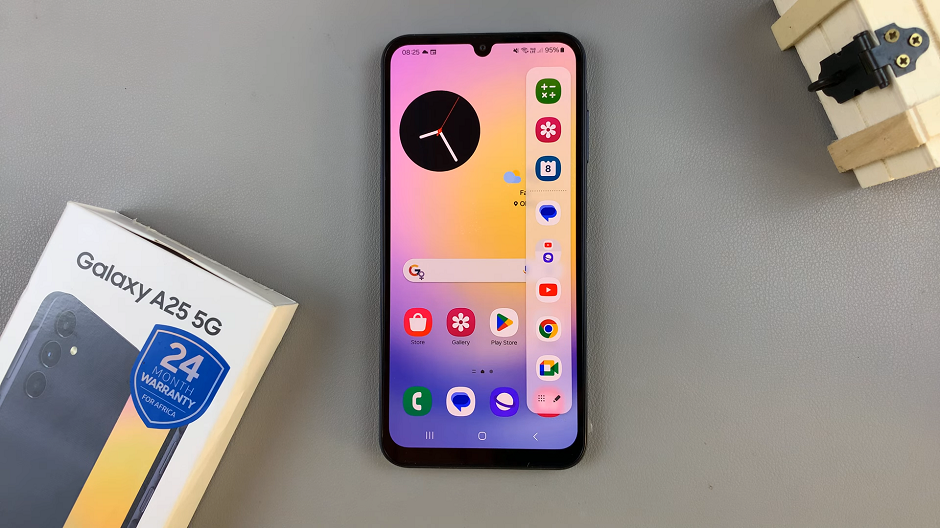Our smartphones have become indispensable tools for staying in touch with friends, family, and colleagues. Apple offers a plethora of features and customization options to ensure that you stay connected in a way that suits your preferences.
One such feature is the ability to enable vibration for messages. This handy feature not only adds a tactile element to your message notifications but also ensures you don’t miss important messages in noisy environments or situations where keeping your phone on silent is essential.
In this article, we’ll give you a comprehensive step-by-step guide on how to enable vibration for messages on iPhone 15 and iPhone 15 Pro.
Also Read: How To Disable Color Filters On Display Of iPhone 15 & iPhone 15 Pro
How To Enable Vibration For Messages On iPhone 15 & iPhone 15 Pro
To get started, look for the “Settings” app icon on your home screen. It typically looks like a gearwheel. Tap on it to open the Settings app. Inside the Settings app, scroll down to find the “Messages” option and tap on it.
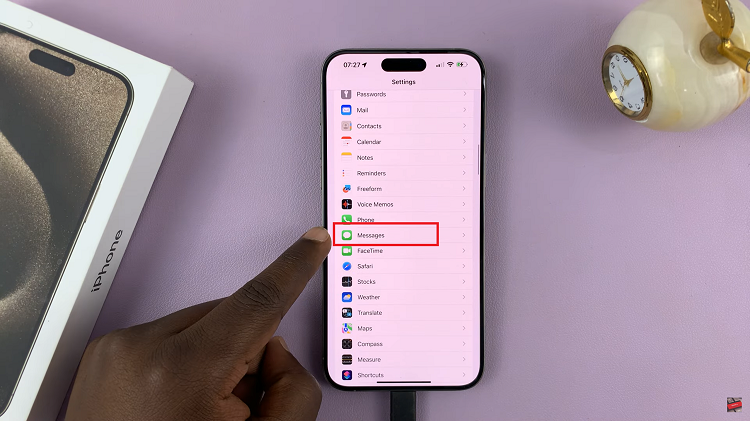
Within the Messages settings, you’ll see a variety of options related to message notifications. Look for “Notifications” and tap on it to access the notification settings for messages. Under the Notifications section, you’ll find options related to sound and haptics. To enable vibration for messages, tap on the “Sound” option.
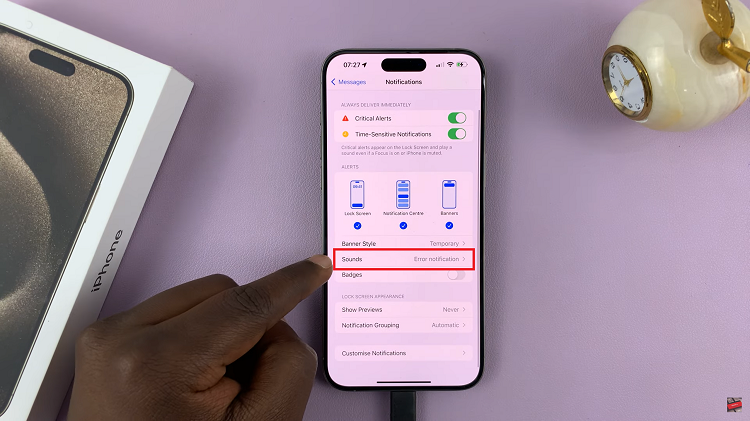
Now, you’ll see a list of different sound and vibration patterns. To enable vibration for messages, tap on the “Haptics” option. In the Haptics menu, you can choose from a selection of predefined vibration patterns. These patterns vary in intensity and duration. Select the one that suits your preferences by tapping on it.
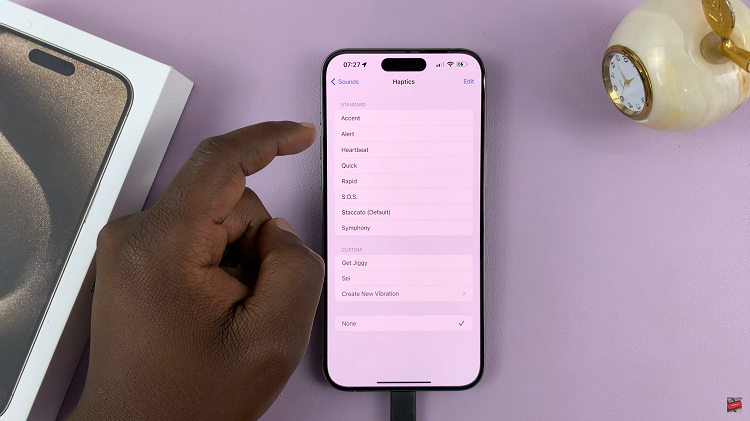
If none of the predefined vibration patterns meet your needs, you can create a custom vibration pattern. To do this, tap on “Create New Vibration.” You can tap on the screen to create a unique vibration pattern, and when you’re satisfied with it, you can simply exit the Settings app.
Watch: How To Disable Vibration For Messages On iPhone 15 & iPhone 15 Pro