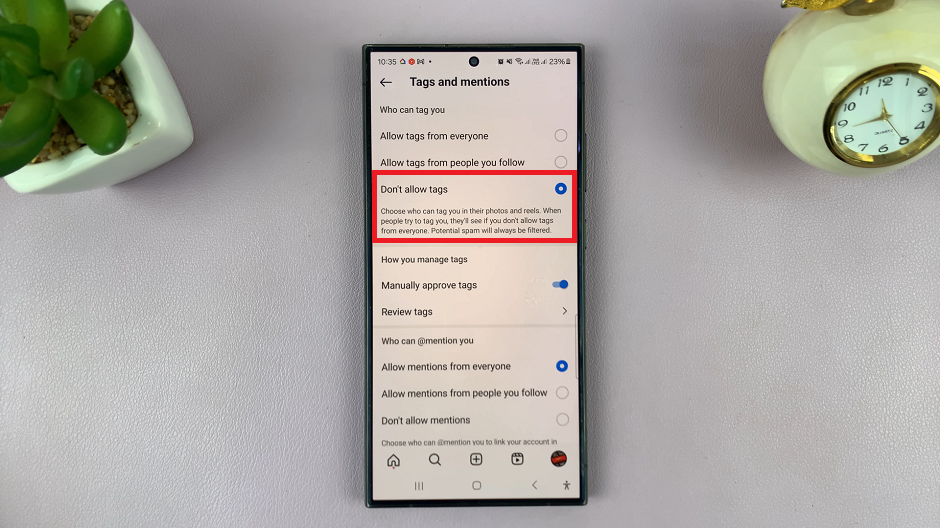Let’s delve into this step-by-step guide to help you disable watermarks on photos on any of your Samsung Galaxy S23’s.
Watermarks refer to the wordings that appear on a photo that has been taken on your phone. These wordings mat be the date and time the photo was taken, the model name of the phone or all these things.
By default, the watermark shows the model name of the phone, in this case, the Samsung Galaxy S23 Ultra. You can choose to enable or disable watermarks on photos on any of the Samsung Galaxy S23’s.
Watch more: How To Delete / Clear Recent Call Log History On Samsung Galaxy A14
Disable Watermarks On Photos On Galaxy S23
You can choose to show only the date and time, only the model name or both these options. Tap on the radial buttons next to each of them to uncheck or check them as you prefer.
To remove these watermarks altogether, however, go to the Camera app. Tap on the Settings icon on the top left-hand side.
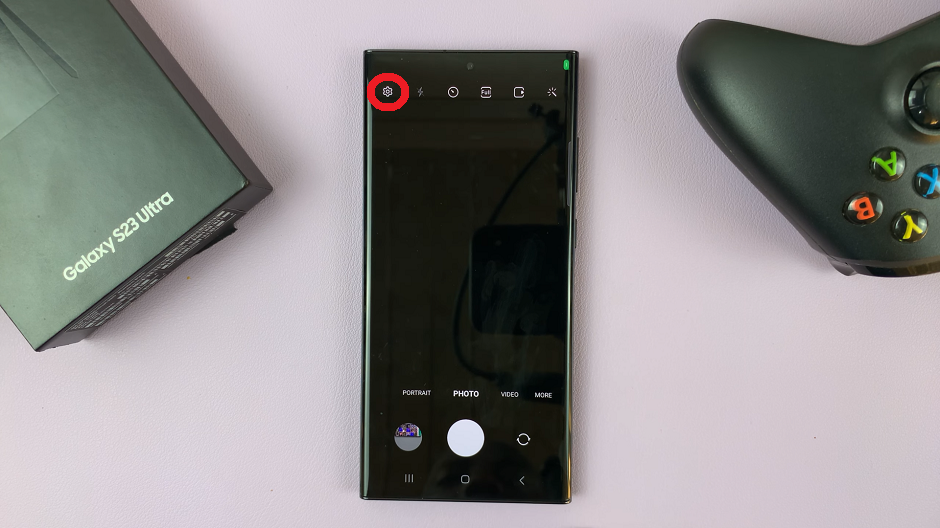
Select Watermark and disable the option from the resulting page. You can also disable it from the previous one. Enable or disable watermarks by tapping the toggle icon to turn it on or off.
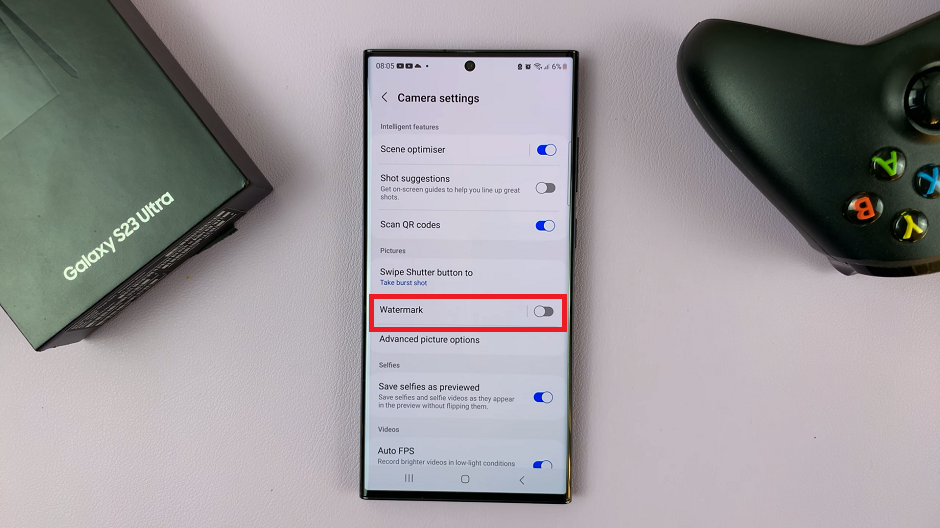
From the Watermarks page, you can also change the font you want to use for the watermarks as well as the alignment. The alignment appears on the bottom left-hand side of the page by default, but you can choose to center or right align it.
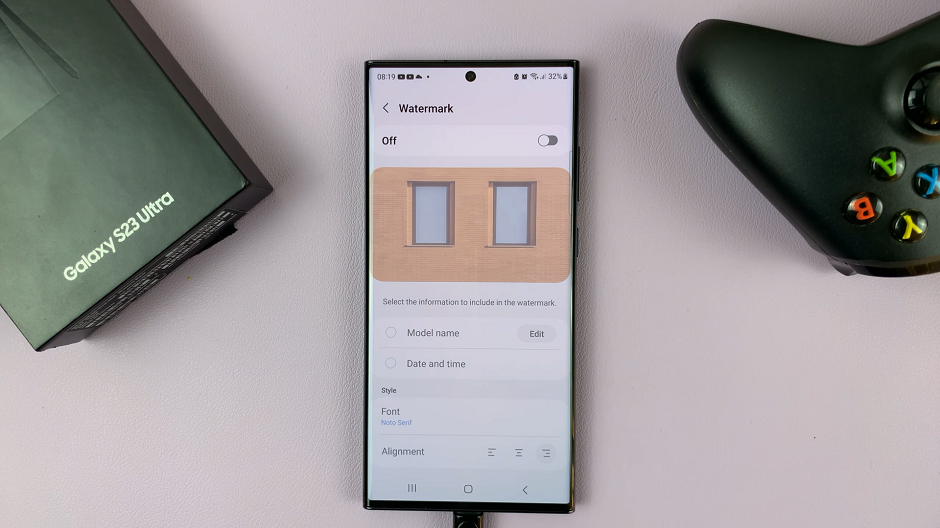
Read this: How To Turn Samsung Galaxy A14 Lock Screen Sound On or Off