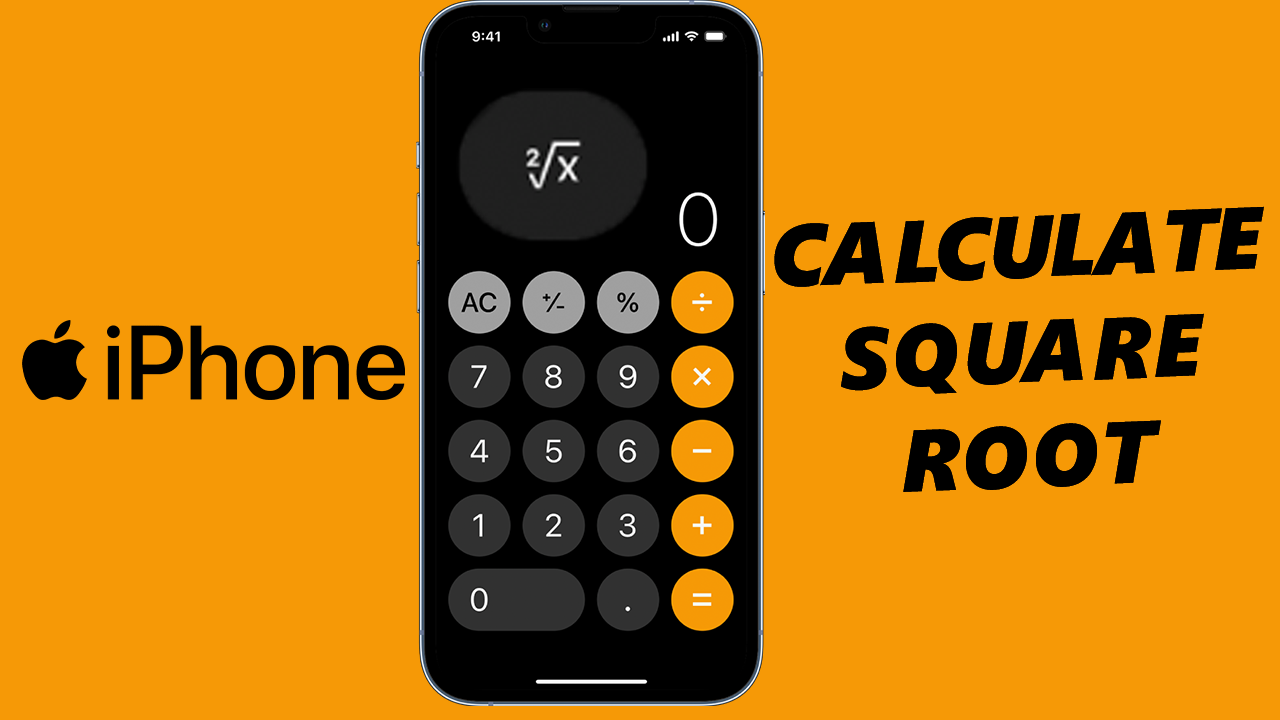The Samsung Galaxy A05s, a budget-friendly yet feature-packed smartphone, has become a popular choice among users who seek reliable performance without breaking the bank. For those looking to delve into the more advanced functionalities of their device, enabling USB Debugging is a fundamental step.
USB Debugging allows users to establish a direct communication bridge between the Galaxy A05s and a computer, paving the way for advanced tasks such as app debugging, software development, and system troubleshooting.
In this guide, we will walk you through how to enable USB Debugging on your Samsung Galaxy A05s.
Watch: How To Clear Cache Partition On Samsung Galaxy A05s
To Enable USB Debugging On Samsung Galaxy A05s
Firstly, you need to enable the developer option on your Samsung Galaxy A05s. To do this, go to “Settings” > “About Phone” > “Software Information” > “Build Number.” At this point, tap on Build Number seven times to enable it.
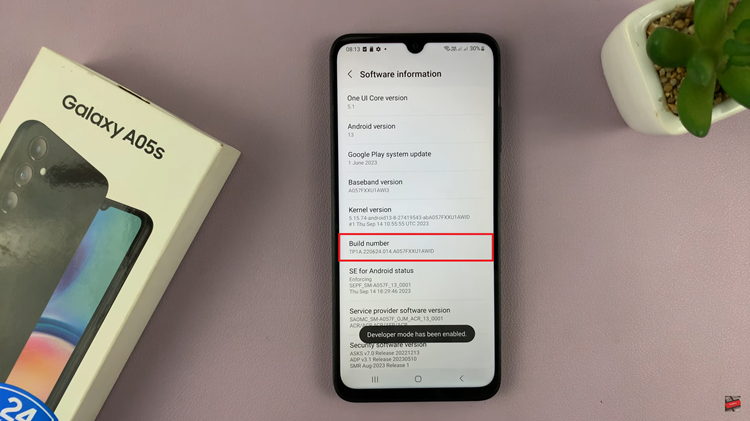
Once done, go back to Settings and find “Developer Options” at the bottom of the settings page. Within the developer options, search for “USB Debugging.” Alternatively, scroll down and find the USB Debugging option. Following this, toggle ON the switch to turn it on.
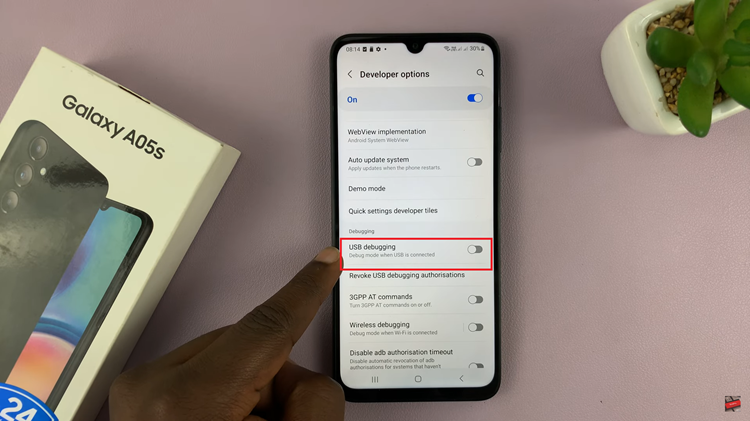
Congratulations! You have successfully enabled USB Debugging on your Samsung Galaxy A05s. This opens up a realm of possibilities, empowering you to harness the full potential of your device for development, customization, and advanced troubleshooting. Proceed with caution, as USB Debugging grants elevated access to your device’s functionalities.