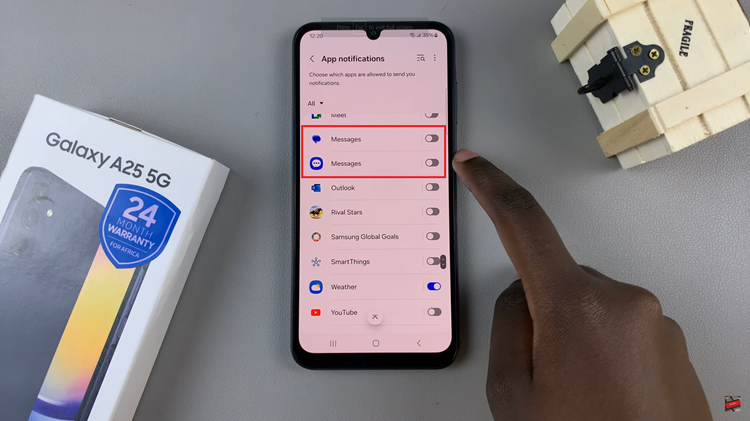In the dynamic world we inhabit, constant connectivity is key, and text messaging remains a cornerstone of communication. If you’re wielding the sleek Samsung Galaxy A55 5G, ensuring you’re always in the loop with incoming messages is paramount.
Fear not, for empowering your device with text message notifications is a breeze. In this guide, we’ll embark on a journey together to unlock the full potential of your Samsung Galaxy A55 5G by mastering the art of text message notifications.
Brace yourself as we delve into the intricacies of this process, empowering you to seize control of your messaging experience like never before. Let’s embark on this empowering journey to unleash the full potential of your Samsung Galaxy A55 5G.
Watch: How To Transfer Files from USB Flash Drive To Samsung Galaxy A55 5G
To Enable Text Message Notifications On Samsung Galaxy A55 5G
Firstly, unlock your Samsung Galaxy A55 5G and navigate to the home screen. From there, locate and tap on the “Settings” app. It’s usually represented by a gear icon and can be found either on the home screen or in the app drawer.
At this point, scroll down until you find the “Notifications” option and tap on this option to proceed to the next step. Then, tap on the “App Notifications” option to access the application notification settings.
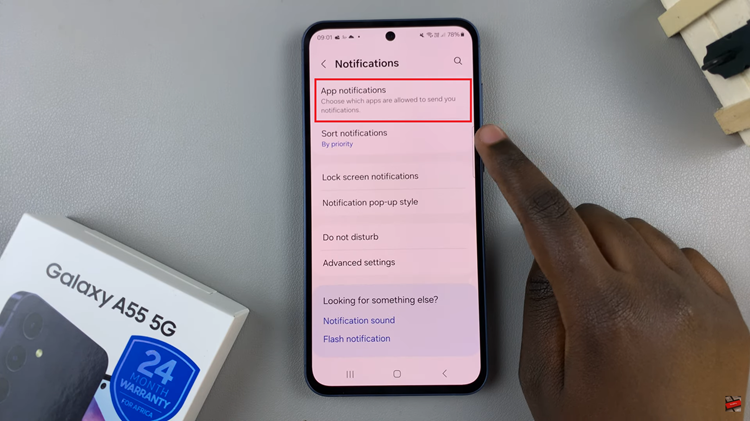
Following this, you’ll see a list of apps installed on your Samsung Galaxy A55 5G. At this point, look for “Messages” or “Messaging” in the list and tap on it to access the notification settings specific to the messaging app. To enable text message notifications, toggle ON the switch next to the app.
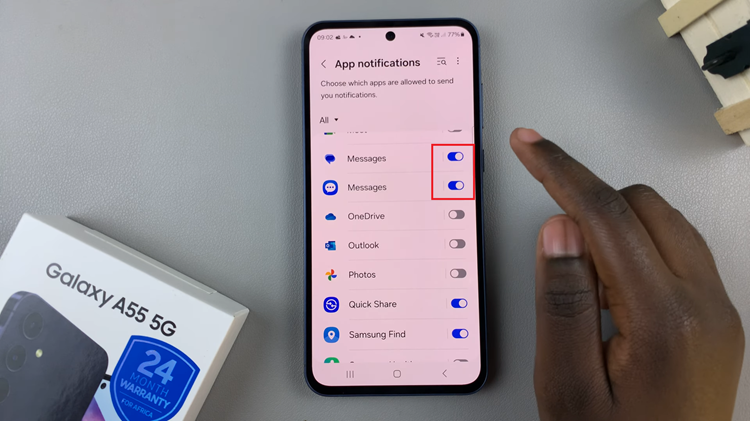
That’s how to enable text message notifications on your Samsung Galaxy A55 5G. Now you can stay informed and connected with friends, family, and colleagues without missing important messages. By following the simple steps outlined in this guide, you can tailor your notification settings to suit your preferences, ensuring that you never overlook a text message again.
Read: How To Hide & Unhide Secure Folder On Samsung Galaxy A55 5G