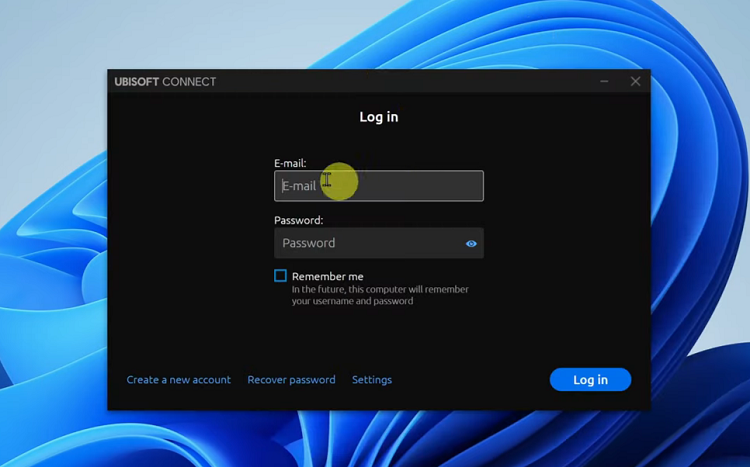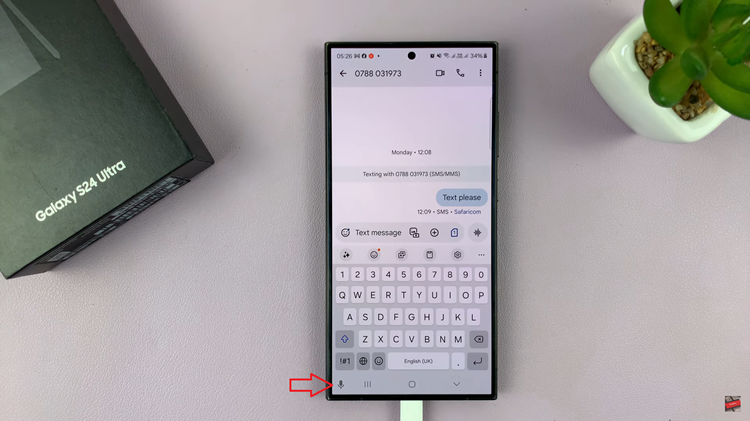In the digital age, where personal information is both valuable and vulnerable, mastering the art of privacy is non-negotiable. Your smartphone, particularly the Samsung Galaxy A55 5G, isn’t just a communication tool; it’s a repository of your life, containing everything from sensitive documents to cherished memories.
To safeguard this trove of data, Samsung equips its devices with features like Secure Folder, a fortress for your most private content. In this guide, we will walk you through the steps to hide & unhide the Secure Folder on your Samsung Galaxy A55 5G, empowering you to take full control of your privacy with assertive actions.
Let’s dive in and unlock the full potential of your device’s security prowess.
Watch: How To Change System Language On Samsung Galaxy A35 5G
To Hide & Unhide Secure Folder On Samsung Galaxy A55 5G
Firstly, unlock your Samsung Galaxy A55 5G and navigate to the home screen. Then, swipe down from the top of the screen to access the notification panel. Tap on the gear icon in the top-right corner, or locate and tap on the “Settings” app from the app drawer.
At this point, scroll down and select the “Security & Privacy” option within the settings menu. Then, locate and select the “More Security Settings” option to proceed to the next step. From here, find the “Secure Folder” and select it to proceed.
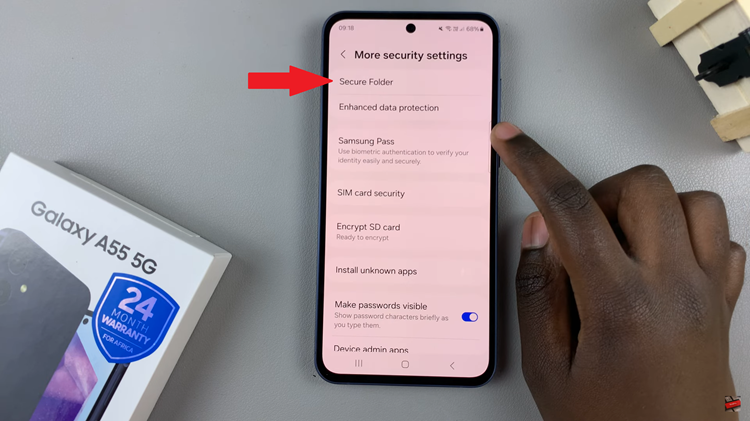
When prompted, verify your identity using your PIN, password, or pattern. At this point, there should be an option labeled “Add secure folder to Apps screen.” Toggle the switch to the ‘OFF‘ position. A prompt will appear asking you to confirm hiding the Secure Folder. Tap on “Hide” to proceed.

Subsequently, if you’d like to unhide the secure folder, follow the steps above until the ‘Add secure folder to Apps screen’ option, then toggle the switch to the “ON” position. The Secure Folder will reappear in your app drawer and home screen, allowing you to access its contents as usual.
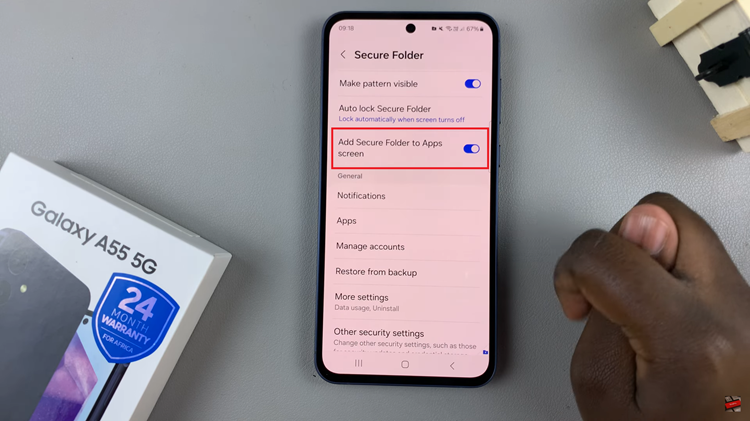
By following these steps, you can easily hide and unhide the Secure Folder on your Samsung Galaxy A55 5G, providing an added layer of security and privacy for your data. Whether it’s sensitive documents, private photos, or confidential apps, Secure Folder offers peace of mind knowing that your information is safe and secure.