In this article, we’ll guide you through the process to enable Tap to Receive/Reject Phone Calls on your Samsung Galaxy S24’s (S24, S24+, or S24 Ultra device).
In today’s fast-paced world, convenience is key when it comes to managing our daily tasks, including handling phone calls on the go. With the Samsung Galaxy S24 series, Samsung has introduced a feature that enhances the user experience by allowing users to effortlessly manage incoming calls with a simple tap on the screen.
Tap to Receive/Reject Phone Calls is a feature available on Samsung Galaxy S24 series smartphones that allows users to answer or decline incoming calls by tapping on the screen, eliminating the need to physically press buttons or swipe on the display.
Watch: How To Allow Samsung Galaxy A15 To Charge Beyond 85% To 100%
Enable Tap To Receive/Reject Phone Calls On Samsung Galaxy S24’s
Start by unlocking your Samsung Galaxy S24 device and navigating to the Home screen. Once on the Home screen, locate and tap on the Settings icon, which is represented by a gear-shaped symbol.
Within the Settings menu, scroll down or search for the Accessibility option. Tap on it and select the Interaction and Dexterity option.
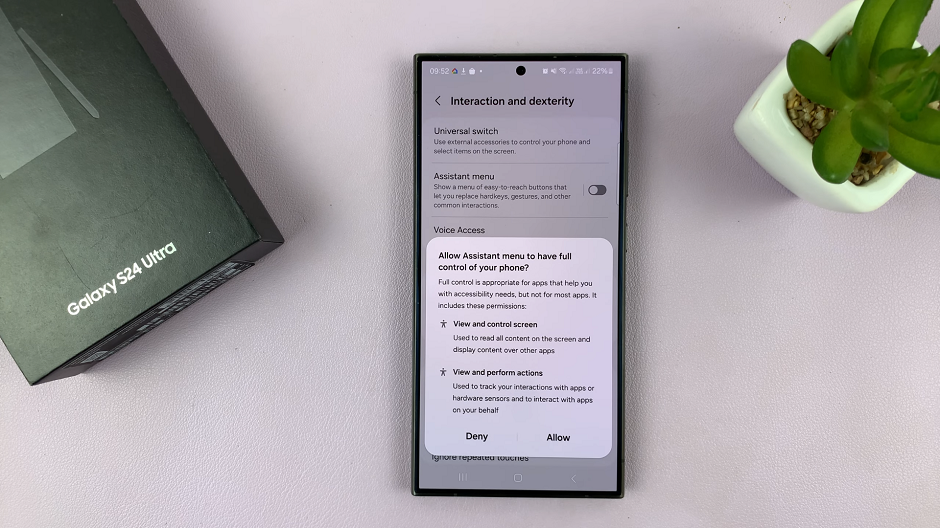
Tap on the toggle next to Assistant Menu to enable it. You can also tap on Assistant Menu to enable it from the Assistant Menu settings.
Once you enable the Assistant Menu, tap on the toggle next to Replace swipe with single tap to the ON position.
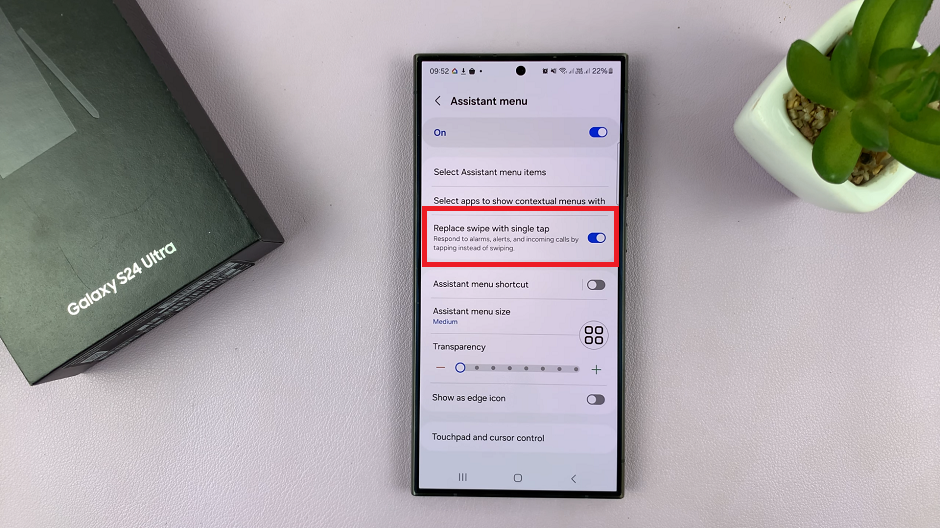
Once you’ve enabled the feature, you can now easily manage incoming calls using a simple tap on your Samsung Galaxy S24 device’s screen. When a call comes in, instead of swiping or pressing buttons, tap on the green option on the screen to answer the call. Similarly, if you wish to decline the call, tap on the red option on the screen to reject it.
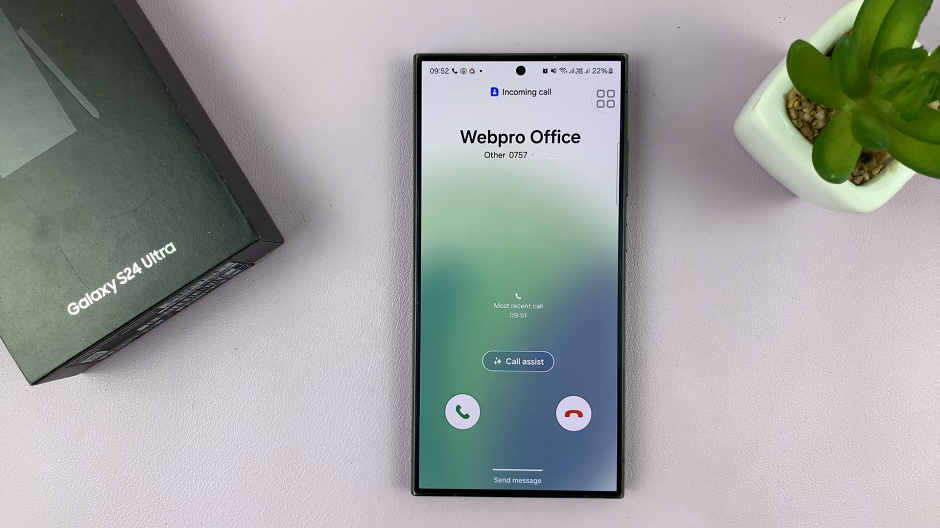
The Tap to Receive/Reject Phone Calls feature on Samsung Galaxy S24 series smartphones offers a convenient and intuitive way to manage incoming calls with just a tap on the screen. By following the step-by-step guide outlined in this article, you can quickly enable this feature and streamline your call management experience on your Samsung Galaxy S24, S24+, or S24 Ultra device.

