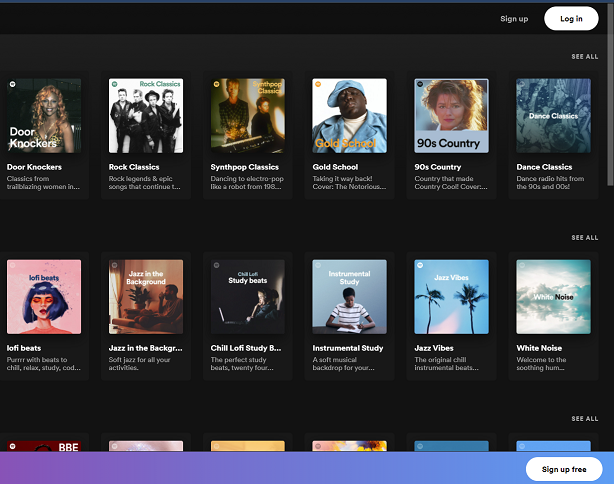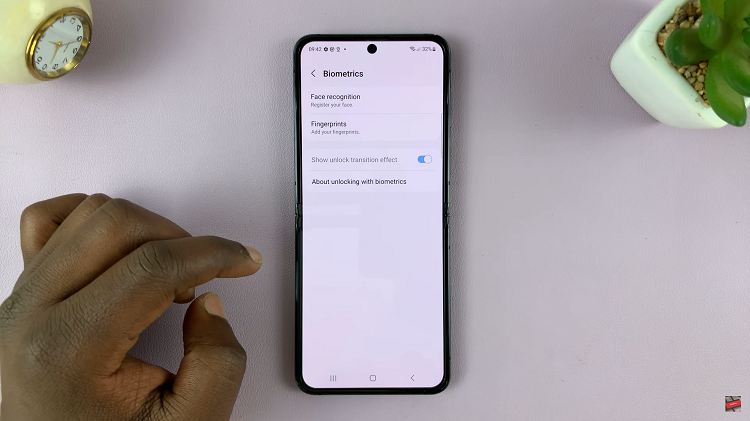In the fast-paced world of smartphones and constant connectivity, safeguarding your personal information and data is more important than ever.
One of the ways you can enhance the security of your iPhone 15 is by enabling a SIM PIN lock. This added layer of protection ensures that only authorized users can access your cellular network, making it a valuable feature to have in place.
In this article, we’ll give you a comprehensive step-by-step guide on how to enable the SIM PIN lock on your iPhone 15 and iPhone 15 Pro.
Also Read: How To Enable iMessage On iPhone 15 & iPhone 15 Pro
How To Enable SIM PIN Lock On iPhone 15 & iPhone 15 Pro
The first step is to open the “Settings” app. Within the “Settings” app, scroll down until you find the “Mobile Service” option. If your iPhone 15 supports dual SIM cards, you will see both SIM cards listed on this page. Select the SIM card for which you want to enable the SIM PIN lock.
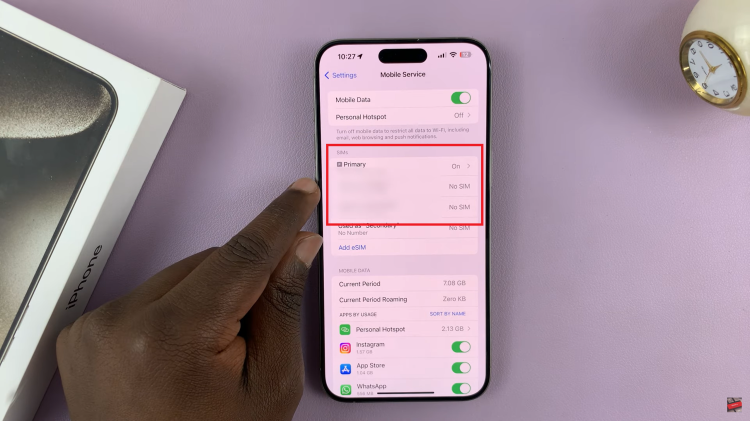
Within the SIM card’s settings, look for the “SIM PIN” option. Tap on the “SIM PIN” option, and a menu will appear. Here, you will find the toggle switch to enable or disable the SIM PIN lock. Toggle it to the “On” position. A prompt will appear to enter the SIM card PIN code.
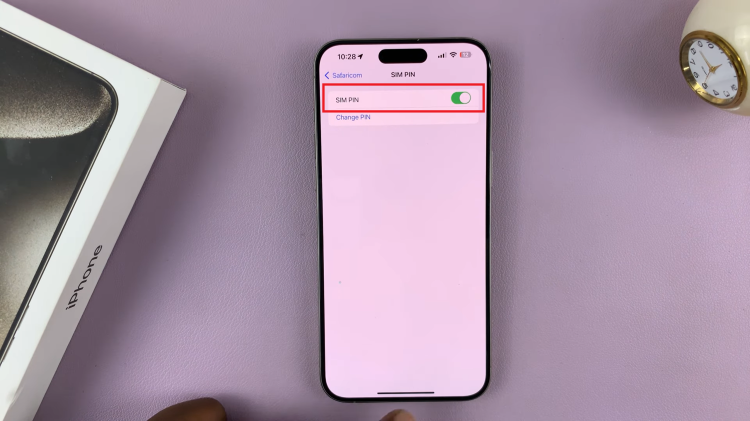
Once you’ve entered your PIN, tap on “Done” in the top right corner. By following the steps outlined in this article, you can easily set up this extra layer of protection and enjoy peace of mind knowing that your iPhone 15 is more secure.
Watch: How To Disable SIM PIN Lock On iPhone 15 & iPhone 15 Pro