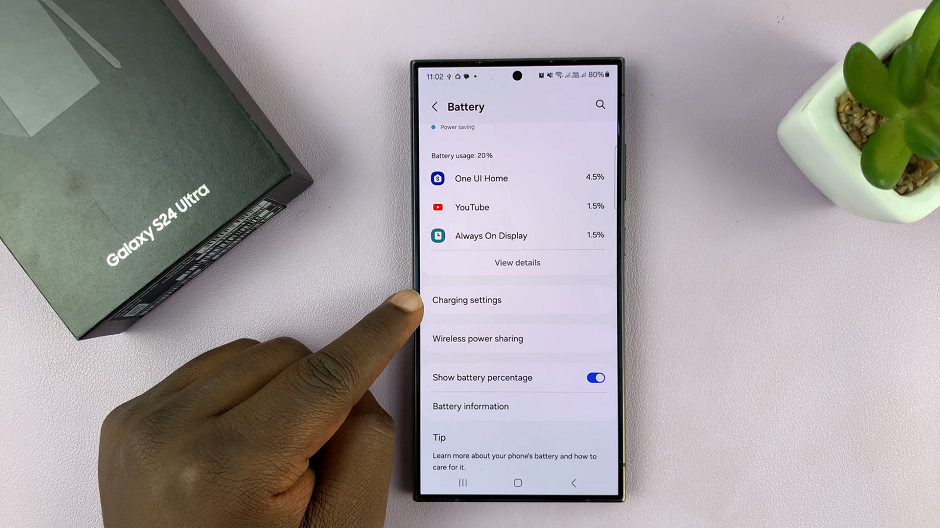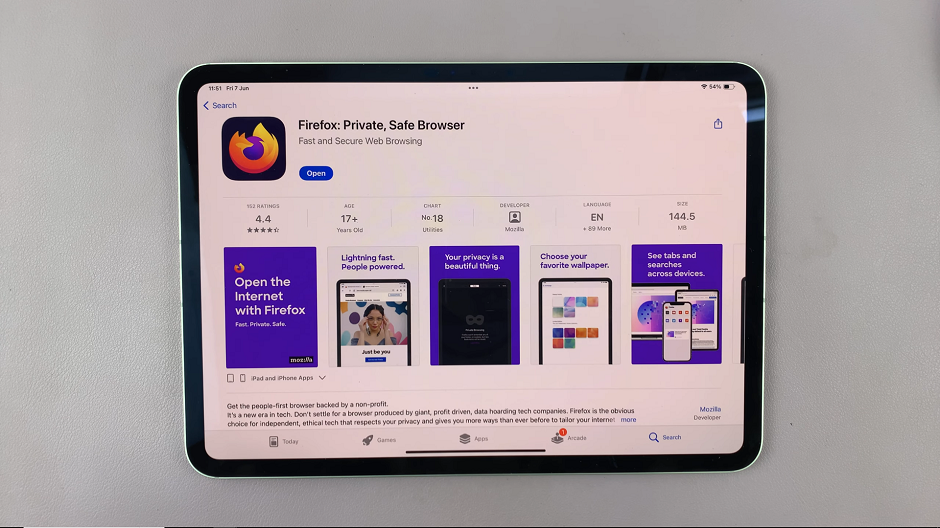Learn how to transcribe voice recordings on your Samsung Galaxy Z Fold 6. This feature helps convert spoken words into text, making it easier to manage and review your recordings.
Transcribing voice recordings on the Galaxy Z Fold 6 simplifies how you handle audio content. It’s a practical tool for turning meetings, notes, and personal messages into text quickly and efficiently.
Watch:How To Schedule Text Messages In Samsung Galaxy Z Fold 6
Transcribe Voice Recordings On Samsung Galaxy Z Fold 6
Open the Voice Recording App: Start by opening the app where your recordings are saved.
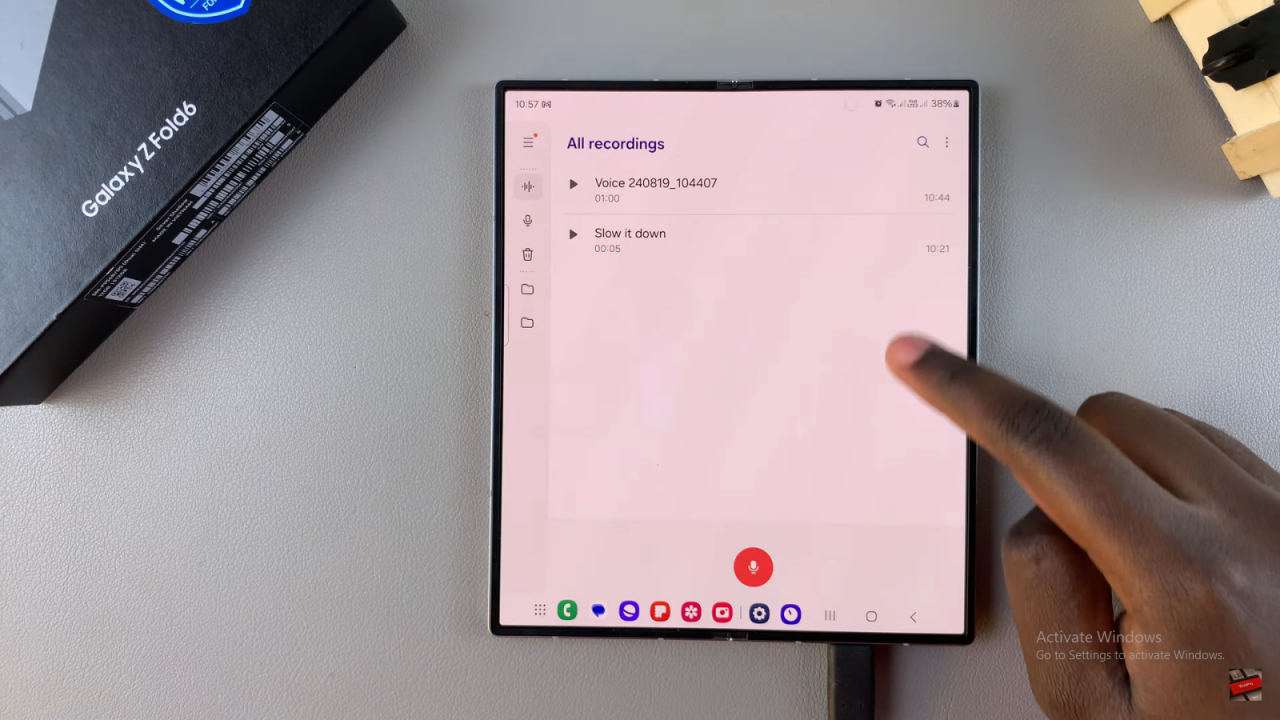
Select the Recording: Choose the recording you want to transcribe.
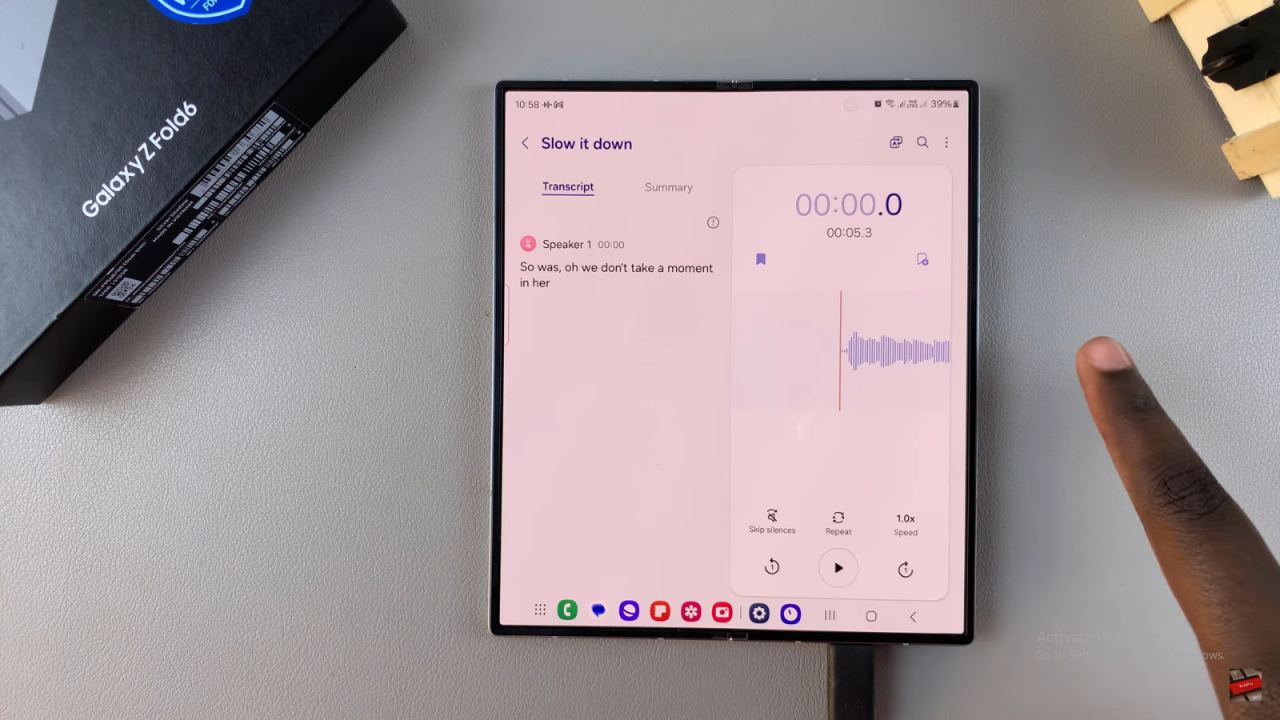
Tap Transcribe: Tap the “Transcribe” button.
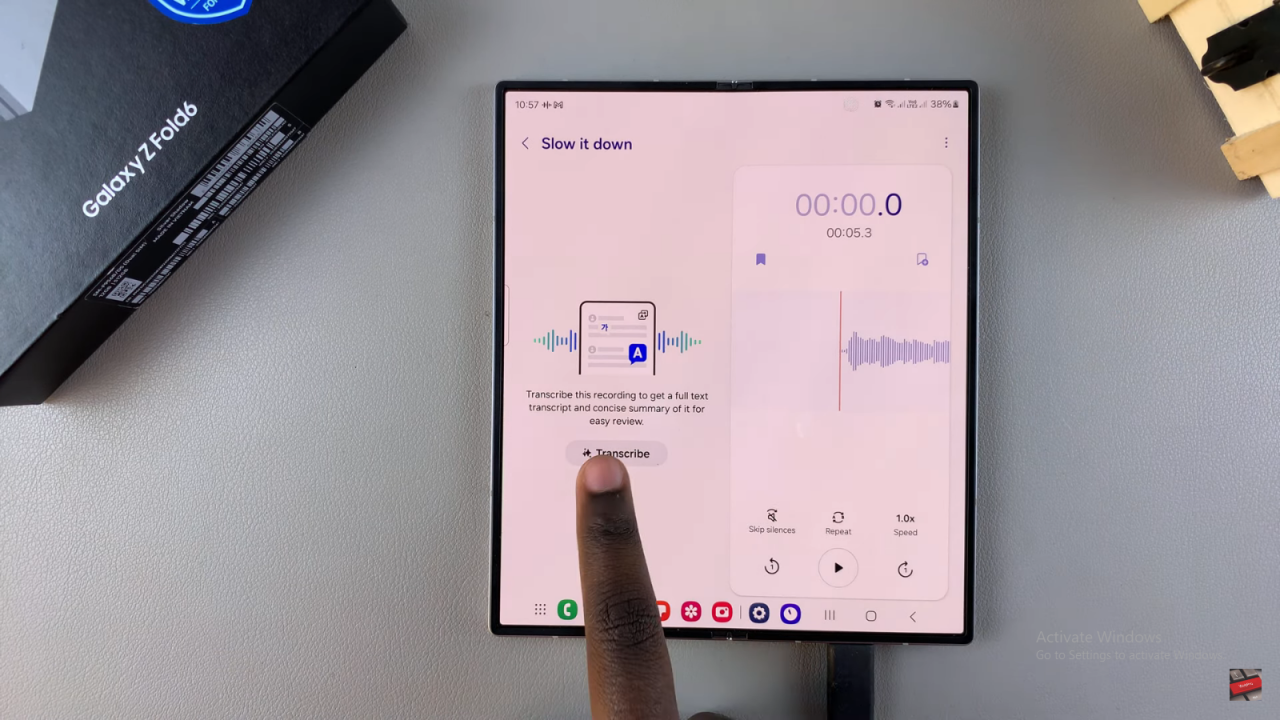
Set Language: If the language isn’t correct, choose your language from the list. You can add a new language if needed.
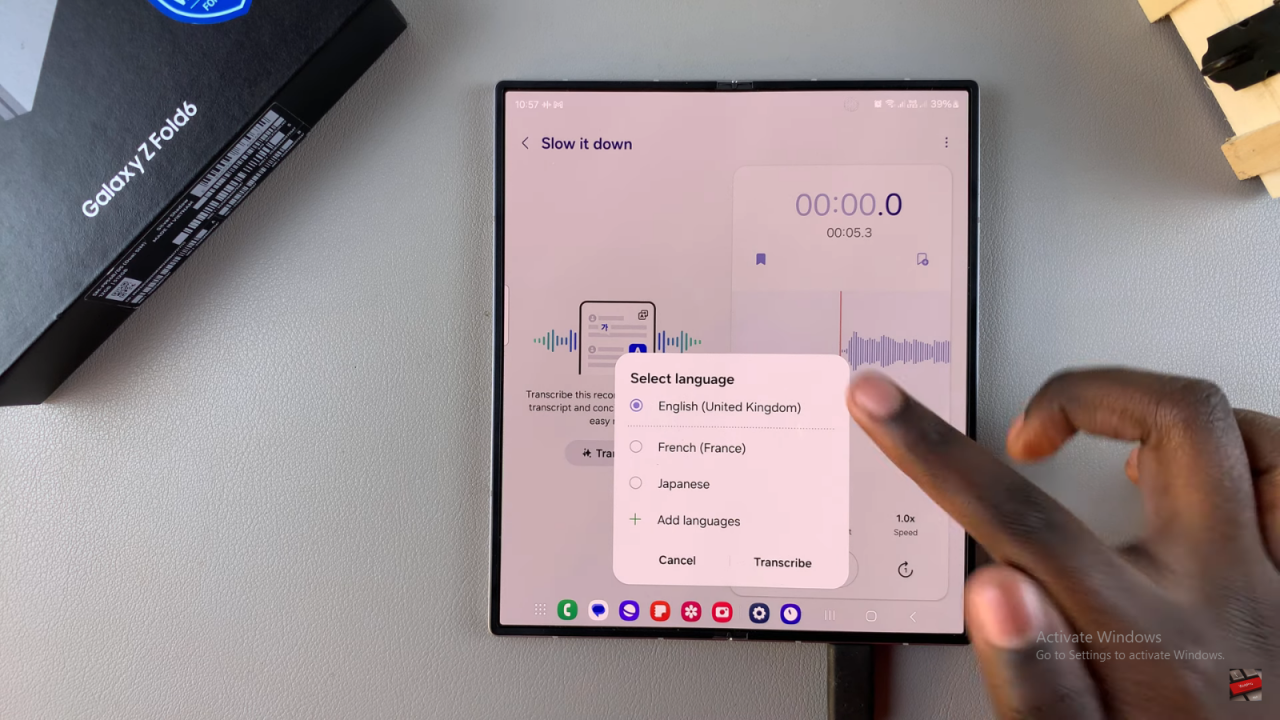
Start Transcription: Tap “Transcribe” and wait for it to finish.
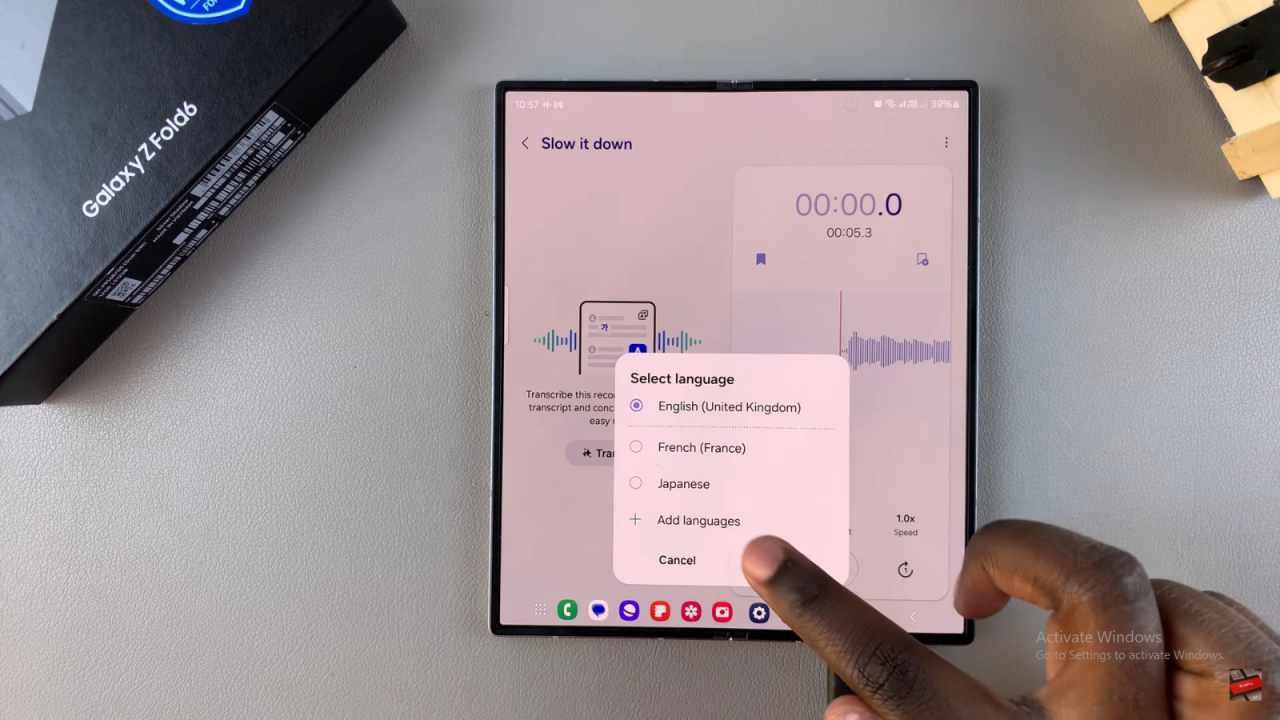
Check the Text: You’ll see the text next to your recording. Short recordings will have less text, and longer ones will have more.
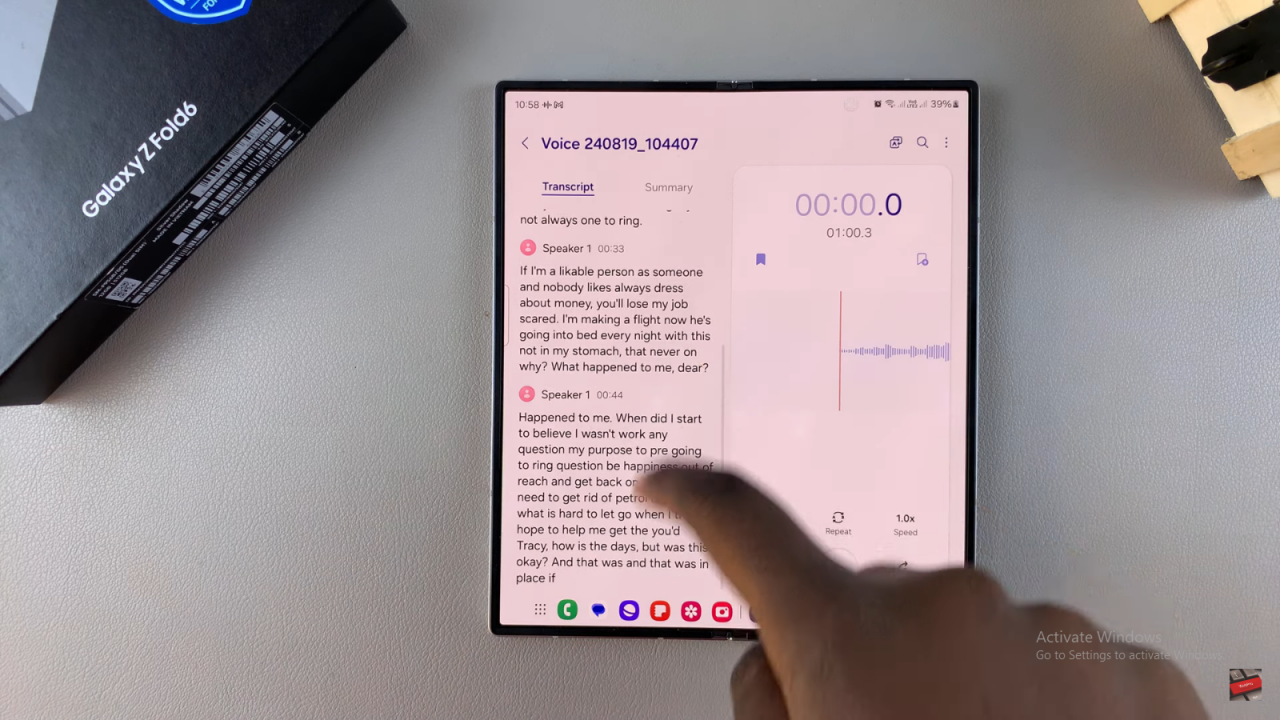
Play and Sync: When you play the recording, the text will highlight as it matches the audio. You can skip silences, adjust speed, or move through the recording.
Get a Summary: For long recordings, tap “Summary” to see a brief overview with key points.
Read:How To Schedule Text Messages In Samsung Galaxy Z Fold 6