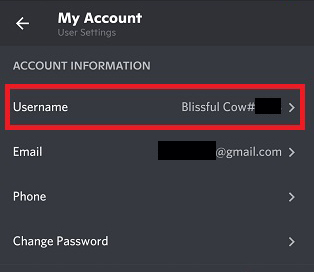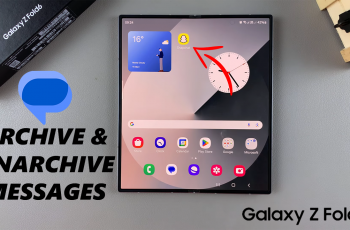In the dynamic landscape of mobile technology, Android continues to innovate, offering a multitude of features aimed at enhancing user experience. One such feature that has revolutionized multitasking on Android devices is the Picture-in-Picture (PiP) mode.
Picture-in-Picture allows users to seamlessly watch videos or engage in video calls in a floating window while simultaneously using other apps. This functionality brings unprecedented convenience, enabling uninterrupted productivity and entertainment.
This guide aims to provide you with step-by-step instructions on how to enable picture-in-picture (PIP) on your Android device.
Watch: How To Turn OFF Predictive Text On Android
To Enable Picture in Picture On Android
Firstly, open the “Settings” app on your Android device. You can usually find this app by swiping down from the top of the screen and tapping the gear-shaped icon or by finding it in your app drawer.
Next, within the Settings menu, scroll down and select “Apps” or a similar option depending on your Android version and manufacturer. At this point, select the “Special apps access” options within the apps menu.
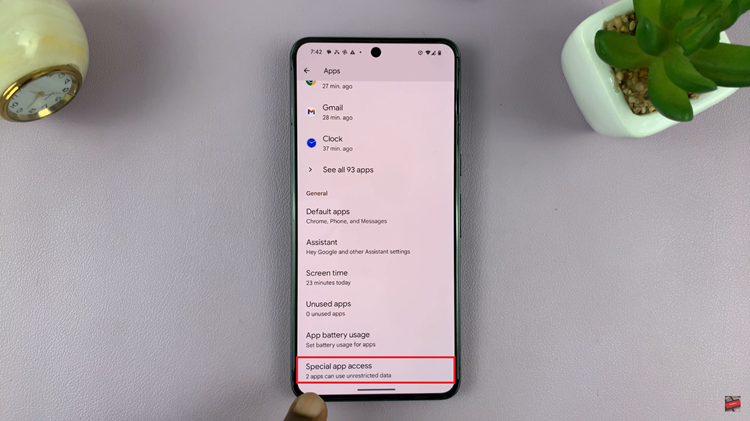
Then, scroll through and select the “Picture In Picture” option. You’ll see all the applications that support the PIP mode on your Android device. Now, select the application you’d like, and from the app’s settings, toggle the switch to the ‘ON‘ position to enable this mode.
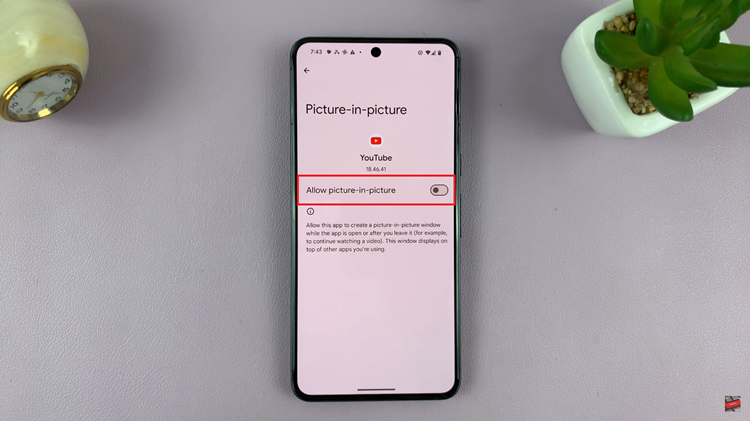
Afterward, open the app you’ve enabled PiP for. While watching a video or engaged in a video call, swipe up from the bottom of the screen. The video will transition to a floating PiP window.
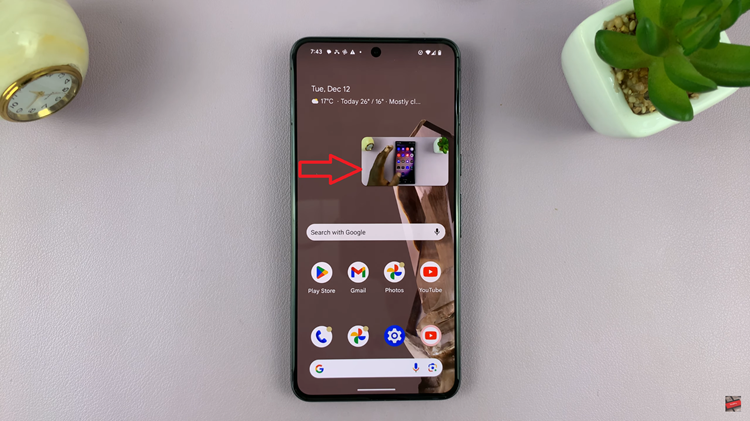
In conclusion, the Picture-in-Picture mode is a practical feature that enhances multitasking capabilities on Android devices. While it’s available for various apps, not all applications support PiP mode. By following the steps outlined above, users can enjoy the convenience of watching videos or engaging in video calls while simultaneously using other apps on their Android devices.
Read: How To Stop Mobile Data Usage In The Background On Samsung Phone/Tablet