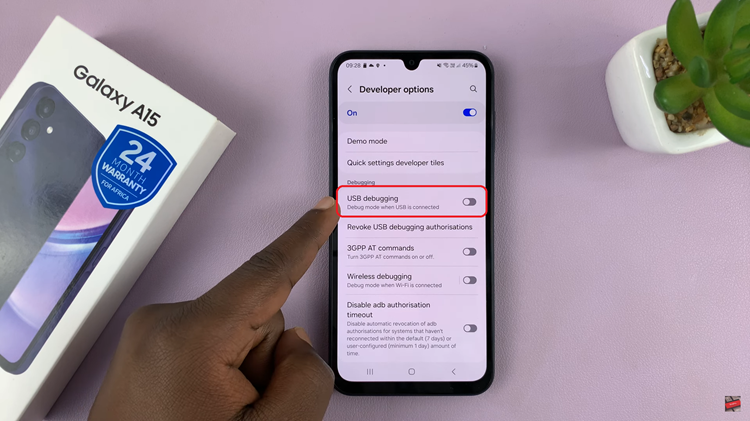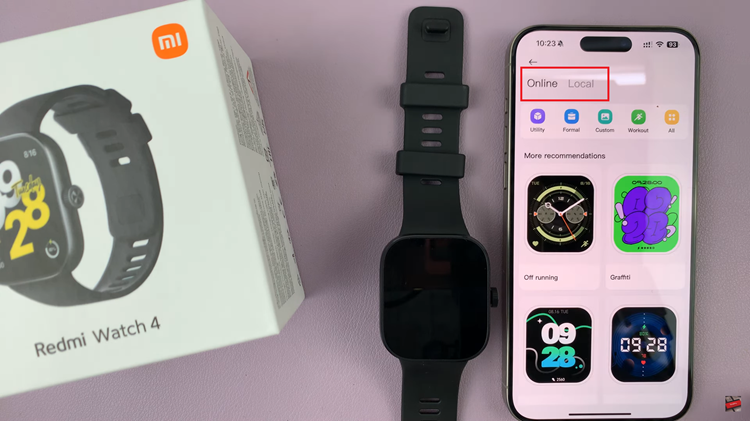The advent of smartphones has transformed the way we communicate, and one integral aspect of this transformation is predictive text.
While predictive text can be a handy feature, offering suggestions to complete your sentences as you type, not everyone finds it conducive to their typing style.
In this guide, we’ll walk you through the comprehensive step-by-step process on how to disable predictive text on your Samsung phone.
Also Read: How To Change Screen Resolution In Samsung Phone & Tablet
How To Disable Predictive Text On Samsung Phone
The first step is to open the Settings app on your Samsung phone. Once you’re in the Settings menu, look for the “General Management” option. In the “General Management” section, locate and select the option that pertains to your keyboard. Samsung phones commonly come with either the Samsung Keyboard or Gboard. Tap on the keyboard option to access its settings.
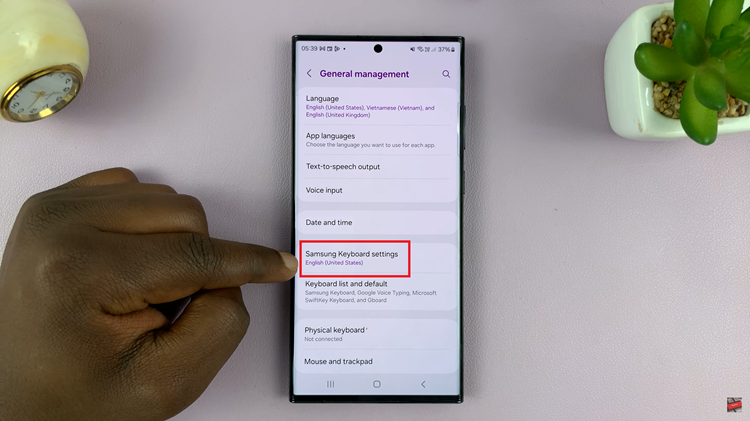
Within the keyboard settings, you’ll find various options related to text input and correction. Look specifically for the one labeled “Predictive Text.” This is the feature responsible for suggesting words as you type.
Once you’ve located the “Predictive Text” option, you’ll see a toggle switch. To disable predictive text, simply tap on the switch, turning it off. Once disabled, your Samsung phone will no longer try to predict or complete your sentences while typing.
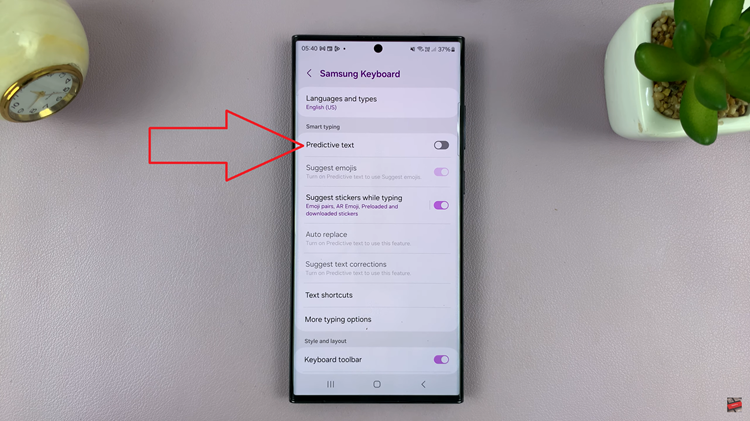
Disabling predictive text on your Samsung phone is a quick and simple process that can enhance your typing experience if you prefer to rely solely on your own words. By following the steps outlined above, you can easily customize your keyboard settings to suit your preferences.