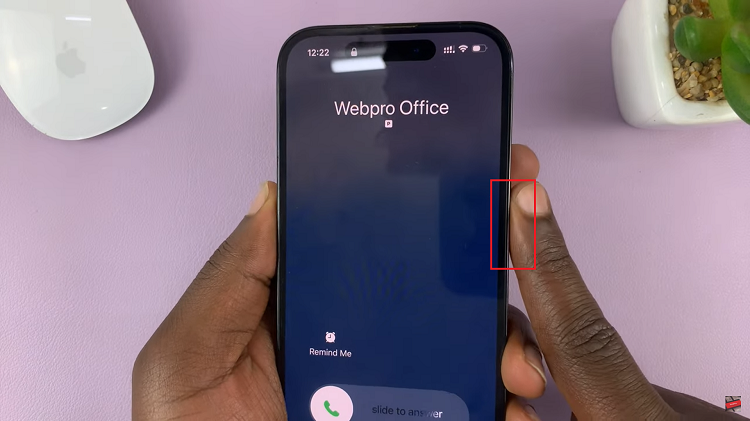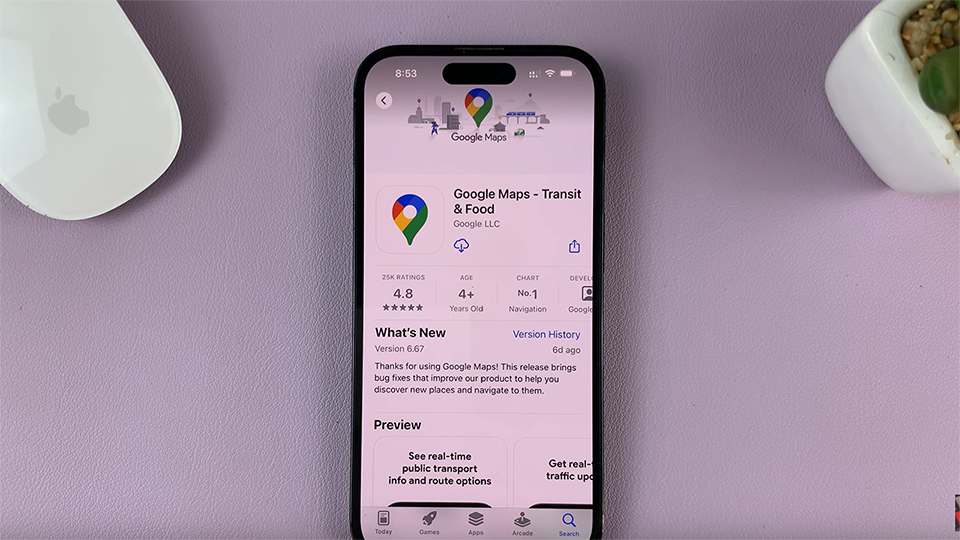Unlock the full potential of your Samsung Galaxy S24/S24 Ultra by enabling NFC and setting up contactless payments. In today’s fast-paced world, where convenience and security are paramount, Near Field Communication (NFC) technology offers a seamless way to make transactions with just a tap of your device.
With NFC capabilities built into your Samsung flagship, you can take advantage of contactless payments, eliminating the need for physical cards and streamlining your payment experience.
This guide will walk you through how to enable NFC and configure contactless payments on your Samsung Galaxy S24, S24+, or S24 Ultra, empowering you to make swift and secure transactions wherever you go.
Watch: How To Enable Screen Saver On Samsung Galaxy S24
To Enable NFC & Contactless Payments On Samsung Galaxy S24
Begin by unlocking your Samsung Galaxy S24, S24+, or S24 Ultra. Utilize your preferred method, such as fingerprint recognition or facial unlock. Then, open the “Settings” app on your device. Locate it either on your home screen or in the app drawer.
Within the Settings menu, scroll down to find and select the “Connections” option. Following this, find the “NFC & Contactless Payments” option and tap on it.
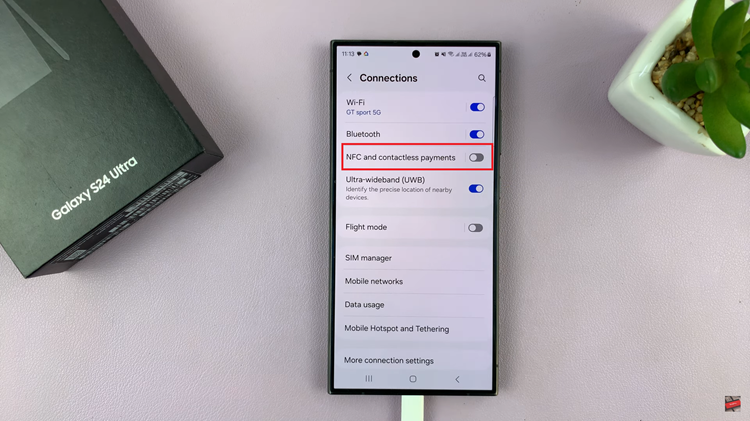
At this point, toggle the switch to the ON position to enable this feature. Then, tap on “Contactless Payments” and follow the on-screen instructions that might appear to set it up.
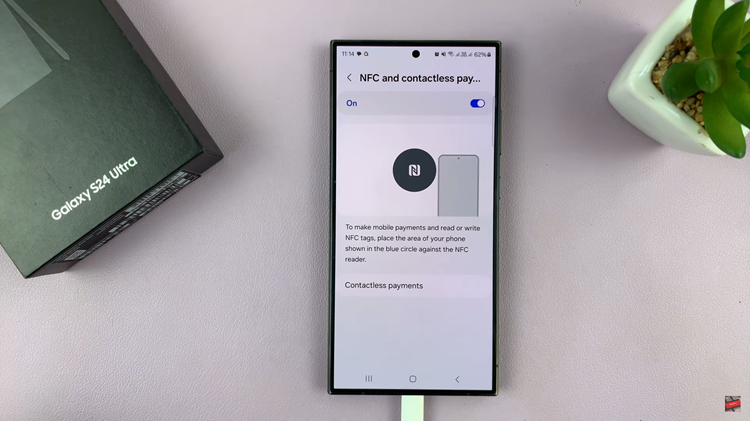
In conclusion, enabling NFC and setting up contactless payments on your Samsung Galaxy S24/S24 Ultra is a straightforward process that enhances the convenience and security of making transactions with your smartphone. By following the steps outlined in this guide, you can unleash the full potential of NFC technology and enjoy seamless contactless payments wherever you go.