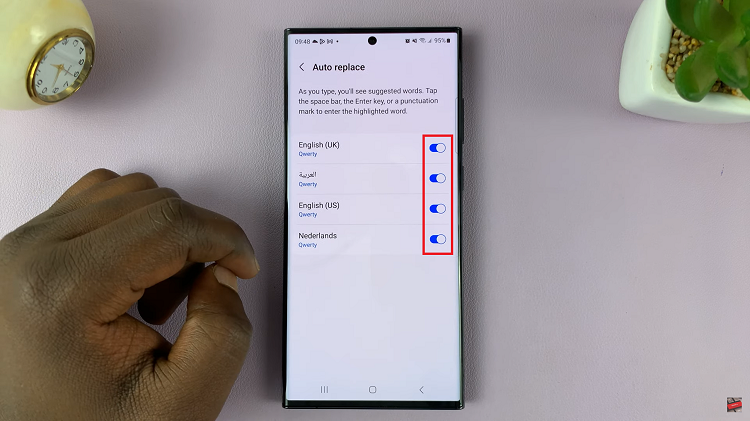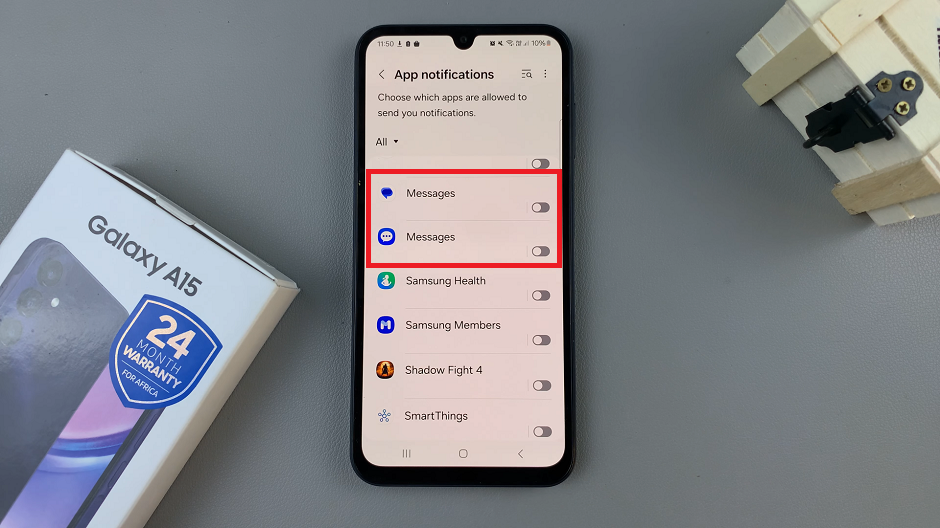One of the features you can milk the best out of on your Samsung devices, is Dolby Atmos. We’ll show you today how to enable Dolby Atmos on the Samsung Galaxy Z Fold 6.
Dolby Atmos treats sounds as individual objects that can move freely around you, creating a more dynamic and realistic soundscape, unlike traditional surround sound.
This means you can hear sounds coming from all directions, including above and below, providing a richer and more immersive audio experience. You can enjoy multidimensional sound when you’re watching movies, playing games, or listening to music.
Read: How To Enable / Disable Mono Audio On Galaxy Z Fold 6
Enable Dolby Atmos
First, open the Settings app on your Samsung Galaxy Z Fold 6. You can tap on the Settings app in the app drawer; or, you can swipe down twice from the top of the phone to reveal the quick settings panel. Here, you’ll see the Settings icon, represented by a cog-wheel or gear shape.
Next, scroll down through the Settings menu until you find the Sounds and Vibration option. tap on it to expand the menu. Under the Sounds and Vibration menu, locate the Sound Quality and Effects, then tap on it to open.
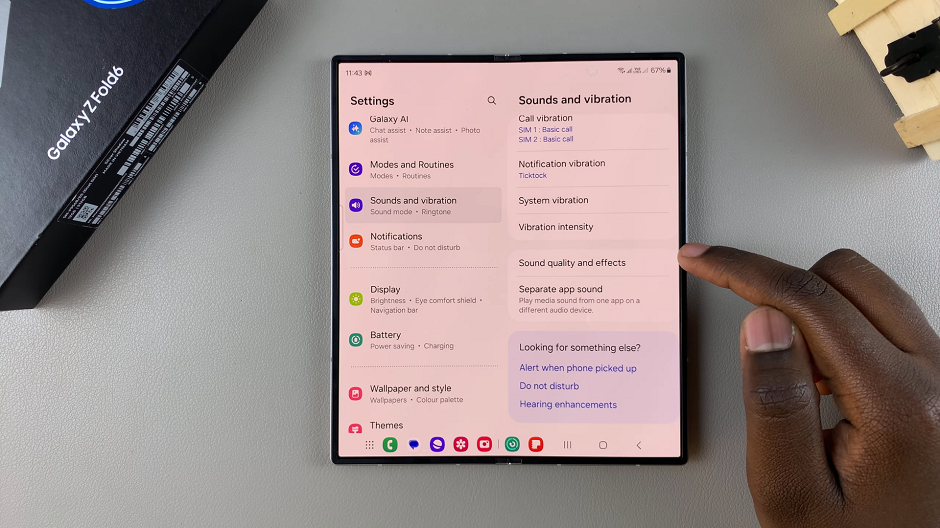
Within the Sound Quality and Effects settings, find Dolby Atmos and toggle the switch to enable Dolby Atmos. You can now enjoy the immersive audio experience across various content on your Samsung Galaxy Z Fold 6.
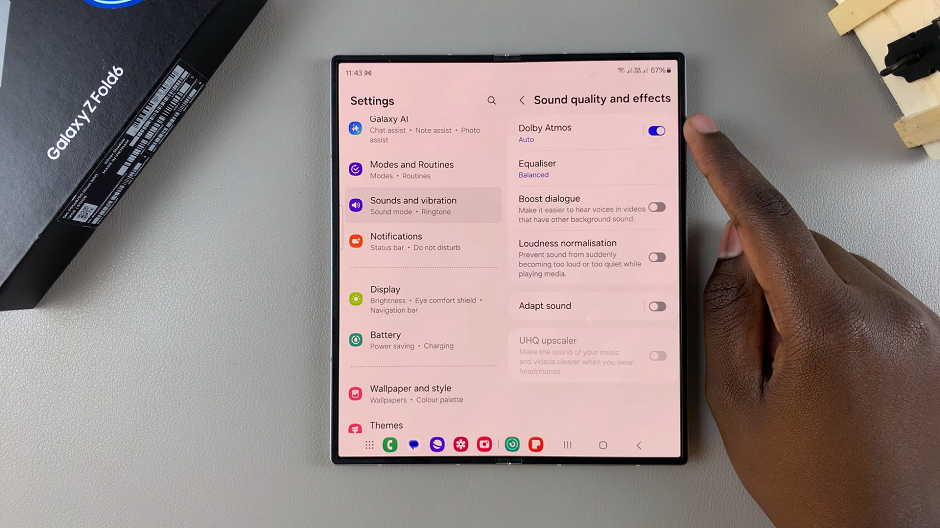
After you turn on Dolby Atmos, tap on the option to open more options. You will now be able to choose what media playback you want to use it for. By default, it is set to Auto. Select Movie, Music or Voice, depending on your current preference.
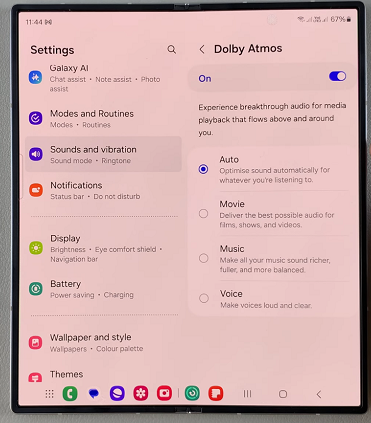
Watch: Clear Spotify Cache