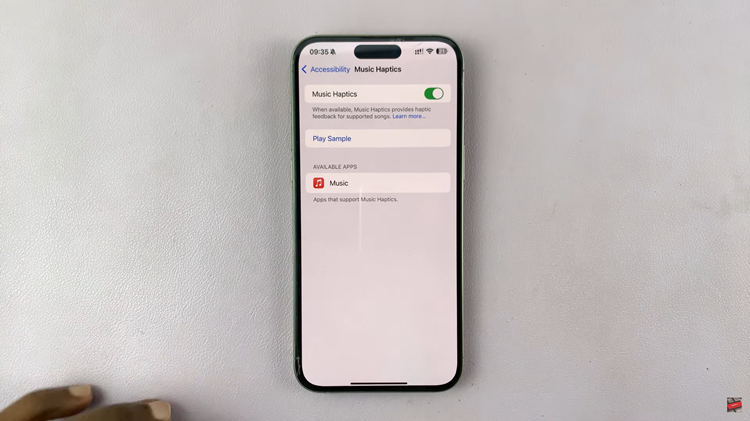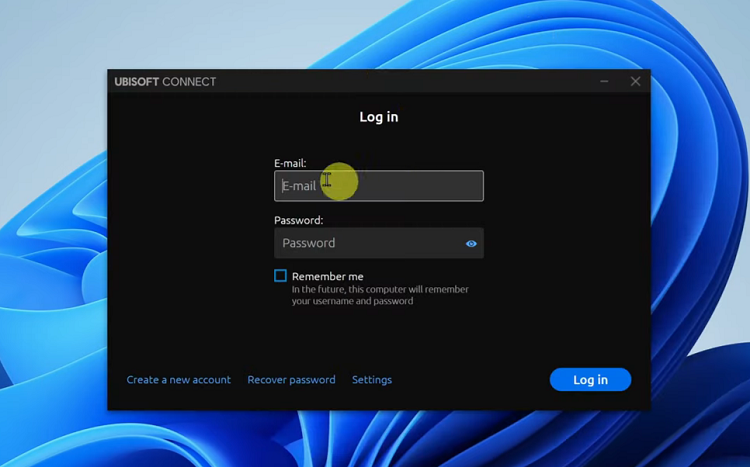Controlling what your Samsung Galaxy Watch 8 or 8 Classic does when touched is an important part of customizing your smartwatch experience. Touch to Wake is one of the most convenient features you can customize, and it allows the screen to light on immediately on being touched.
Whereas this feature is useful for a quick look at the time or notifications, it can also cause accidental screen touches and unnecessary battery drain. That’s why learning how to disable and enable Touch to Wake screen on Galaxy Watch 8 gives you more control over use as well as power savings.
We will walk you through the simple process to modify this feature on your Galaxy Watch 8 and 8 Classic in this guide. Whether you want seamless access through just tapping or even conserve battery through keeping the feature turned off, you will know exactly how to configure your watch to suit your requirement.
Watch: Reset Keyboard Settings On Samsung Galaxy Watch 8
Enable & Disable Touch To Wake Screen On Samsung Galaxy Watch 8 / 8 Classic
Begin by accessing the Settings app on your Galaxy Watch 8. Simply swipe down from the screen and find the Settings icon. Then, tap on it to access the settings.

Following this, scroll down and select the ‘Display‘ option. Then, within the Display settings, scroll down and find the ‘Touch To Wake Screen‘ option. You’ll notice a toggle switch next to it. To enable this feature, simpl toggle ON the switch. Subsequently, to disable it, toggle OFF the switch.
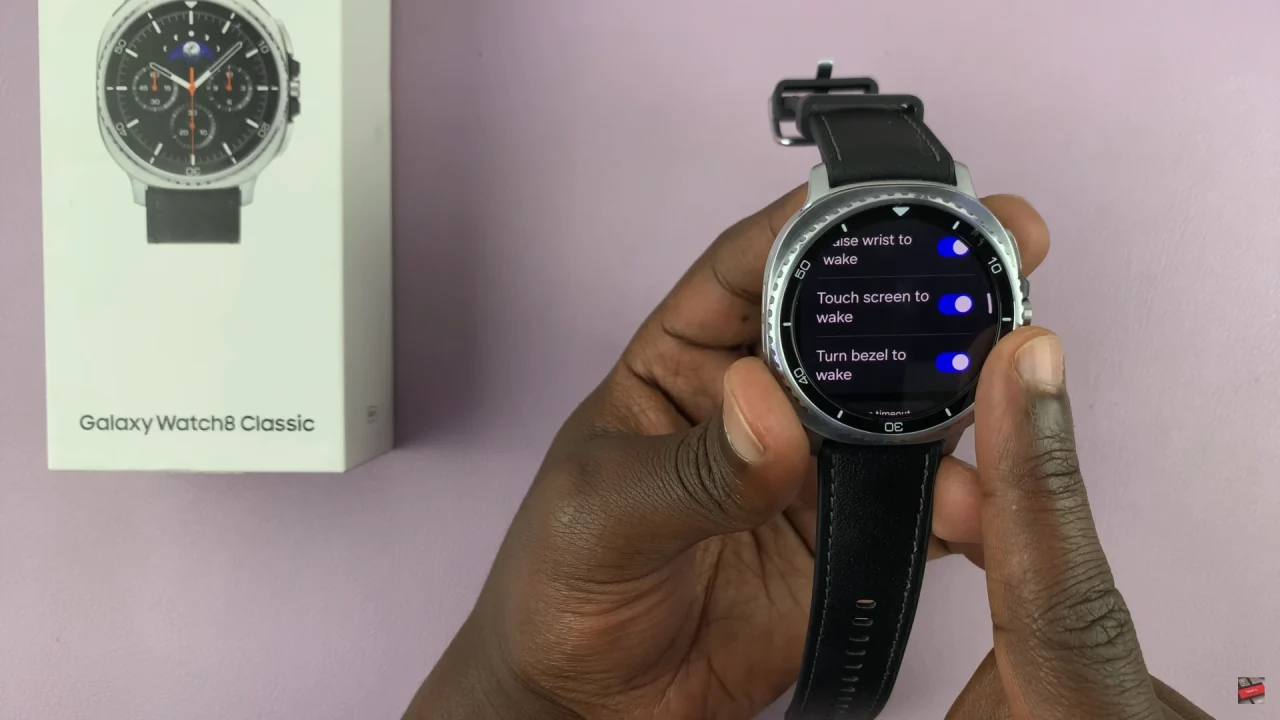
In conclusion, adjusting the Touch to Wake feature on your Samsung Galaxy Watch 8 or 8 Classic is a simple yet effective way to personalize your smartwatch. By enabling it, you gain the convenience of quickly waking the screen with just a tap, making it easier to check notifications or the time. On the other hand, disabling it helps prevent accidental touches and can extend your watch’s battery life.
Read: How To Change Roaming Clock Region & Time Zone On Samsung Galaxy A36/A26/A56