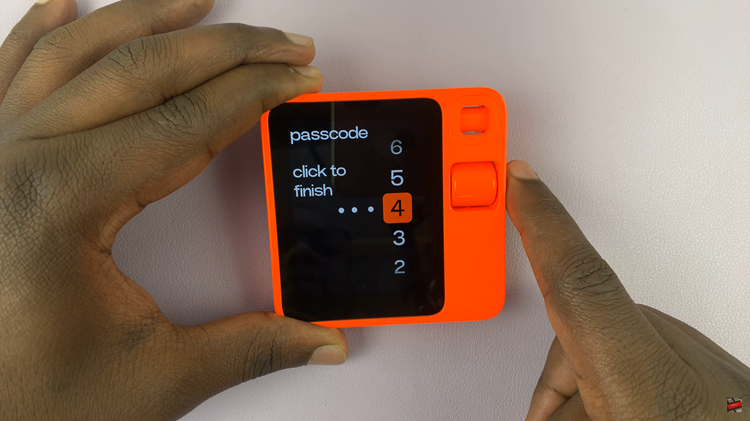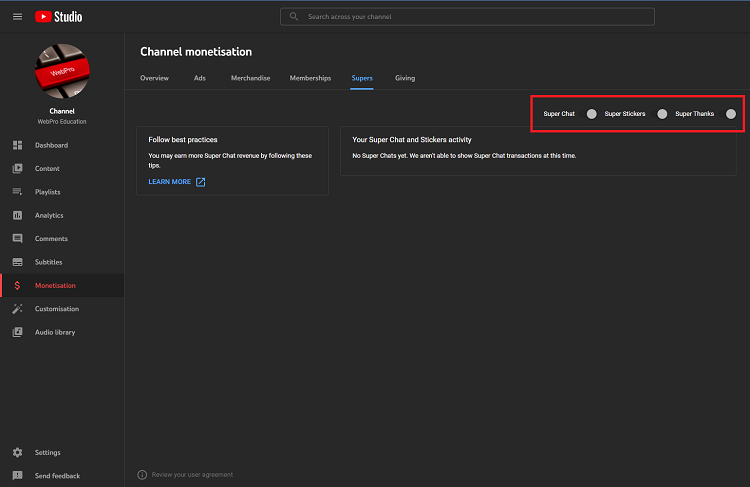Empower your Samsung Galaxy A55 5G experience by taking charge of font size customization. In the dynamic world of smartphone usability, font size plays a pivotal role in enhancing readability and user comfort. With the Samsung Galaxy A55 5G, you hold the reins to tailor your device’s font size to match your unique preferences and needs.
Unleash the potential of your Galaxy A55 5G as we delve into the intricacies of font size adjustment. From boosting legibility to optimizing screen real estate, mastering font size customization empowers you to command your device with precision and finesse.
Let’s embark on a journey to unlock the full potential of your Samsung Galaxy A55 5G by harnessing the power of font size customization.
Watch: How To Disable Call Forwarding On Samsung Galaxy A55 5G
To Change Font Size On Samsung Galaxy A55 5G
Firstly, unlock your Samsung Galaxy A55 5G and navigate to the home screen. Then, swipe down from the top of the screen to access the notification panel. Tap on the gear icon in the top-right corner, or locate and tap on the “Settings” app from the app drawer.
In the Settings menu, scroll down and select “Display.” This option allows you to customize settings related to your phone’s display. At this point, scroll down and find the “Font size & type” option. Tap on it.
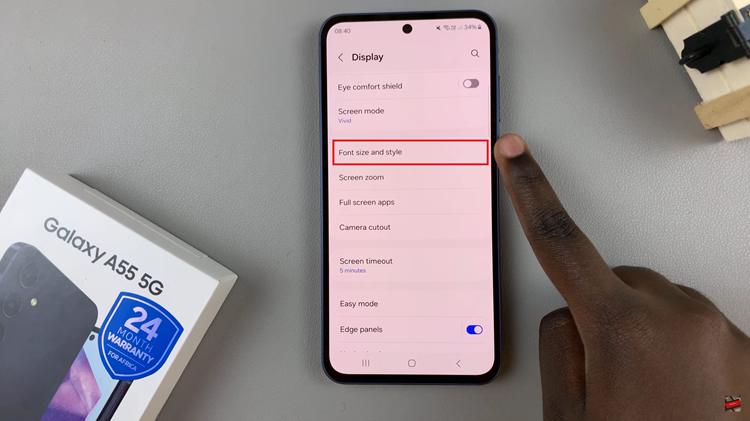
Following this, you’ll typically see a font size slider that you’ll use to adjust the font. Slide the slider and select the desired spot. As you adjust the font size, a preview text may appear at the top or bottom of the screen to give you an idea of how the changes will look.
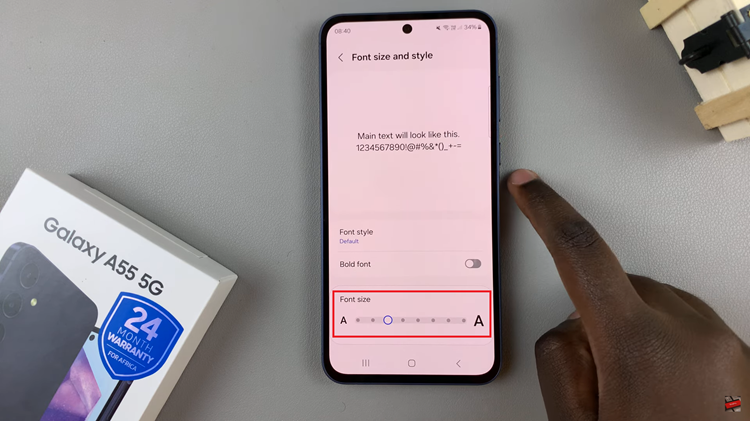
Once you’ve adjusted the font size, exit the settings page and confirm the changes. Your device will apply the new font size system-wide, affecting text across various apps and menus.
In conclusion, customizing the font size on your device allows you to personalize your device to better suit your preferences and needs. By following the simple steps outlined in this guide, you can easily change the font size of your Samsung Galaxy A55 5G and enjoy a more tailored user experience.