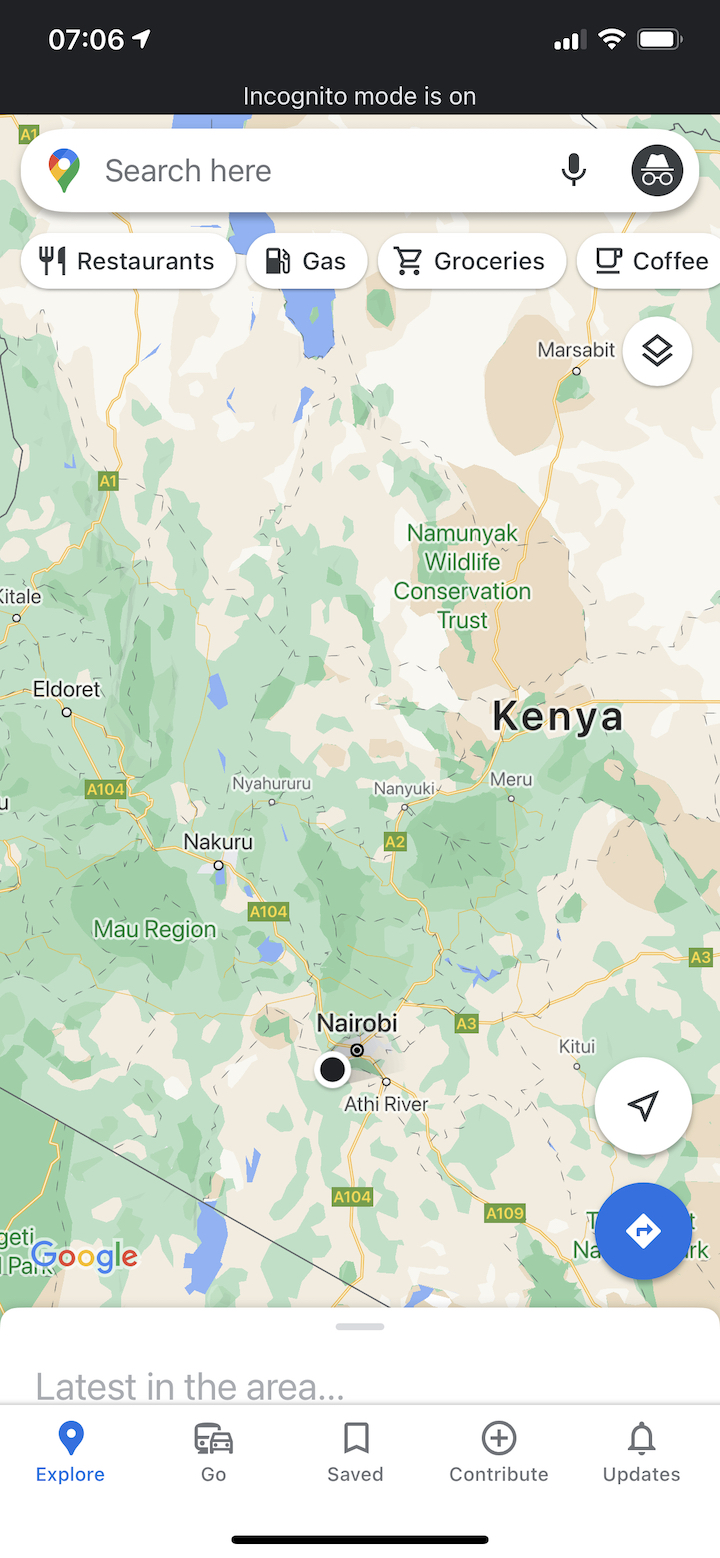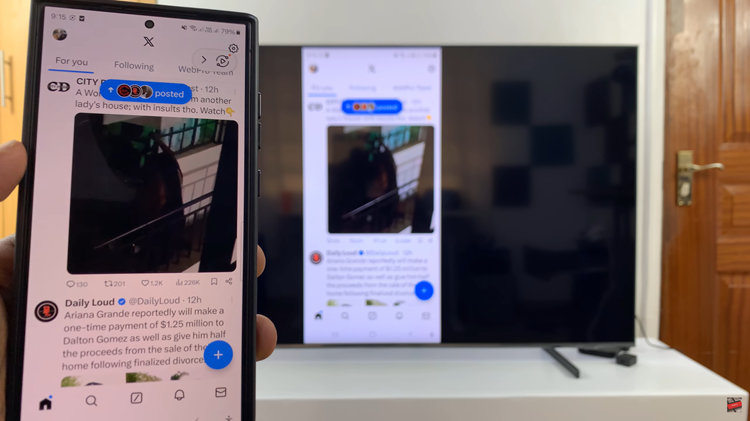In the fast-paced world we live in, managing our communication channels effectively is paramount. The Samsung Galaxy A55 5G empowers users with cutting-edge technology, including the ability to customize their calling preferences. Call forwarding, a feature designed to redirect incoming calls to another number or voicemail, can be a lifesaver in certain situations.
However, there are times when you need to take control and disable call forwarding to ensure that calls reach you directly on your device. In this guide, we’ll dive into the nitty-gritty of call forwarding on the Samsung Galaxy A55 5G and walk you through the step-by-step process of disabling it.
Whether you’re reclaiming control of your calls or simply exploring the functionality of your device, mastering call forwarding settings will put you in the driver’s seat of your communication experience. So, buckle up as we embark on a journey to unlock the full potential of your Samsung Galaxy A55 5G and streamline your calling experience like never before.
Watch: How To Change Font Style On Samsung Galaxy A55 5G
To Disable Call Forwarding On Samsung Galaxy A55 5G
Firstly, unlock your Samsung Galaxy A55 5G and navigate to the home screen. At this point, locate the “Phone” app icon, which typically resembles a green phone receiver, and tap on it to open the Phone application.
Once you have the Phone app open, look for the three-dot menu icon usually located in the top-right corner of the screen. Tap on this icon to open a dropdown menu and select “Settings” from the options provided.
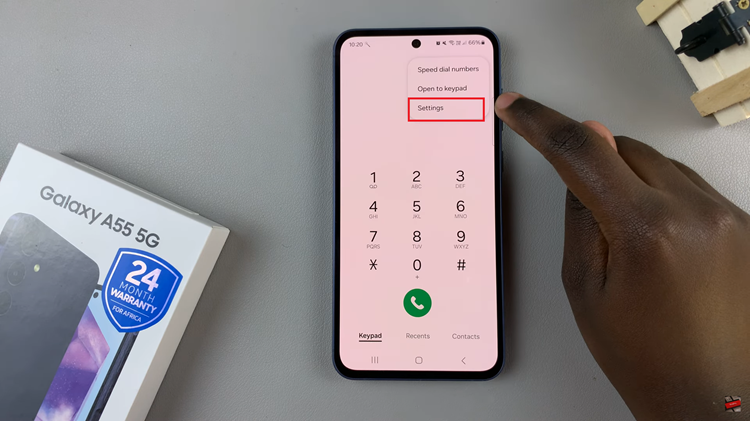
In the Settings menu, scroll down until you find the “Supplementary Services” option, then tap on it to access additional call settings. At this point, locate and select the “Call forwarding” option. This will take you to the settings where you can configure the forwarding options according to your preferences.
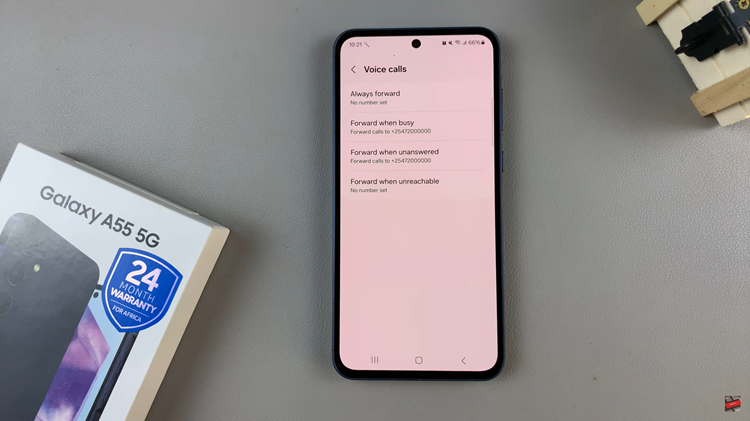
At this point, choose the option you want to disable. Once you’ve selected the specific call forwarding option, you’ll see the forwarding number it’s currently set to. To disable call forwarding, tap on the “Disable” option, and call forwarding will be disabled.
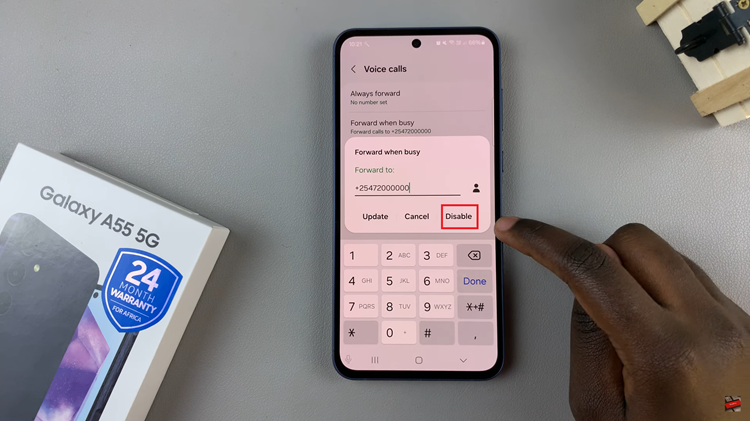
Congratulations. You now know how to disable call forwarding on your Samsung Galaxy A55 5G. By mastering call forwarding settings, you can ensure that incoming calls reach you exactly where you want them to, putting you in control of your communication experience.
Read: How To Enable Call Forwarding On Samsung Galaxy A55 5G