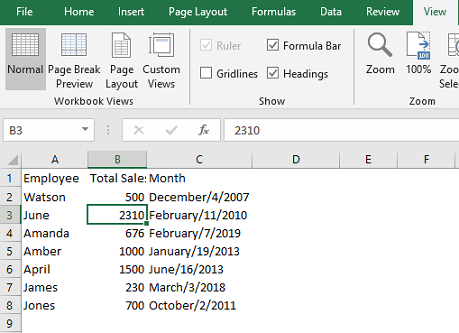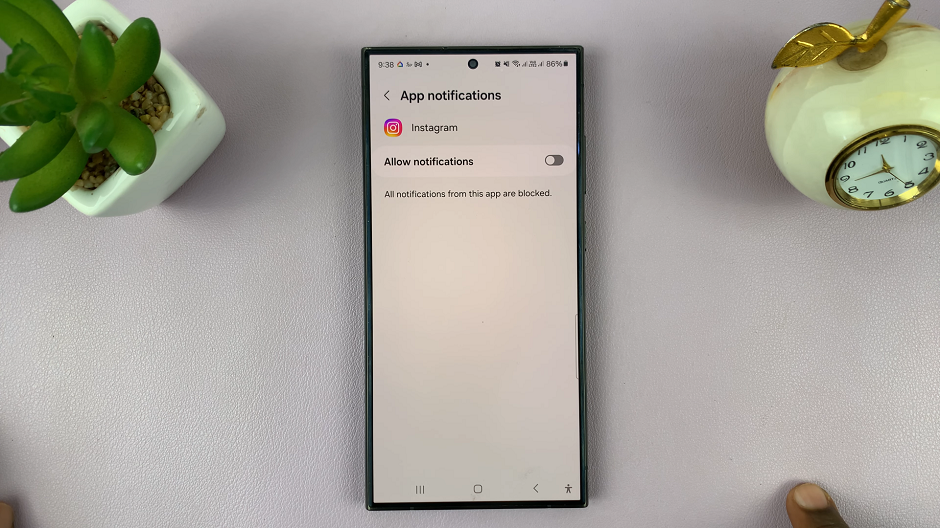In an era where constant notifications vie for our attention, finding moments of peace and focus becomes challenging. Recognizing this dilemma, Samsung has equipped its Galaxy Fit 3 with a feature designed to streamline notification management: ‘Sync Do Not Disturb With Phone.’
This functionality allows users to synchronize their Galaxy Fit 3’s Do Not Disturb settings with those of their paired smartphone, ensuring seamless control over interruptions. If you’re striving for uninterrupted focus during work hours, having the flexibility to tailor your device’s notification behavior is invaluable.
In this guide, we’ll walk you through the comprehensive step-by-step process on how to enable & disable ‘Sync Do Not Disturb With Phone‘ on Samsung Galaxy Fit 3.
Also Read: How To Use Samsung Galaxy Fit 3 As Phone Camera Remote
How To Enable & Disable ‘Sync Do Not Disturb With Phone’ On Samsung Galaxy Fit 3
To begin, ensure that your Galaxy Fit 3 is paired with your smartphone. Within the Galaxy Wearable app, locate and select the ‘Band settings‘ option. Once you’re in the Band settings menu, tap on the ‘Notifications‘ option.
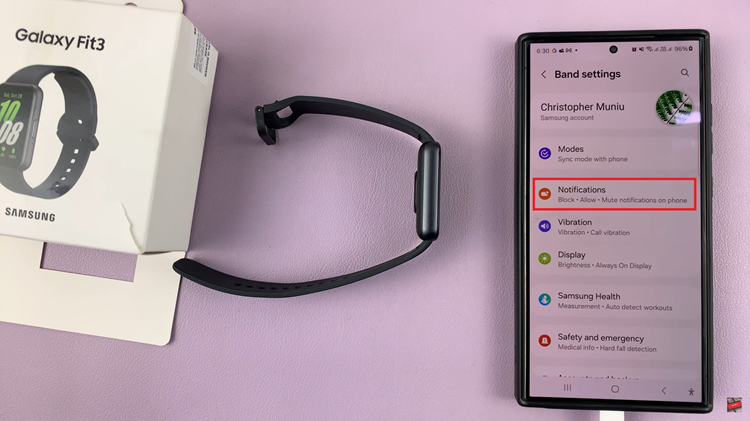
Within the Notifications settings, you’ll find the option labeled ‘Sync Do Not Disturb With Phone.’ This feature enables your Galaxy Fit 3 to mirror the Do Not Disturb settings on your paired smartphone. Simply toggle the switch next to this option to enable or disable it according to your preference.
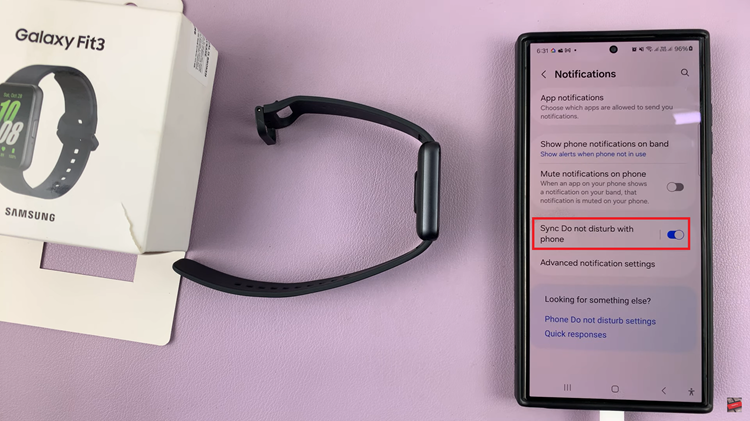
If you prefer to adjust this setting directly on your Galaxy Fit 3 device, simply follow these steps. On your Galaxy Fit 3 device, navigate to the Settings menu. Within the Settings menu, scroll down and select the ‘Notifications‘ option. Scroll through the notification settings until you find the ‘Do Not Disturb‘ option.
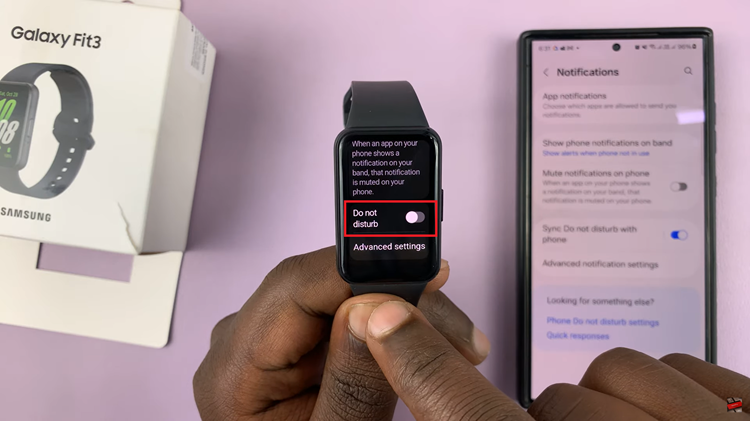
Toggle the switch next to the ‘Do Not Disturb’ option to enable or disable it according to your preference. Managing notifications and disturbances on your Samsung Galaxy Fit 3 is a straightforward process. By following the steps outlined in this article, you can stay focused on what matters most.
Watch: How To Reject Incoming Calls With Messages On Samsung Galaxy Fit 3