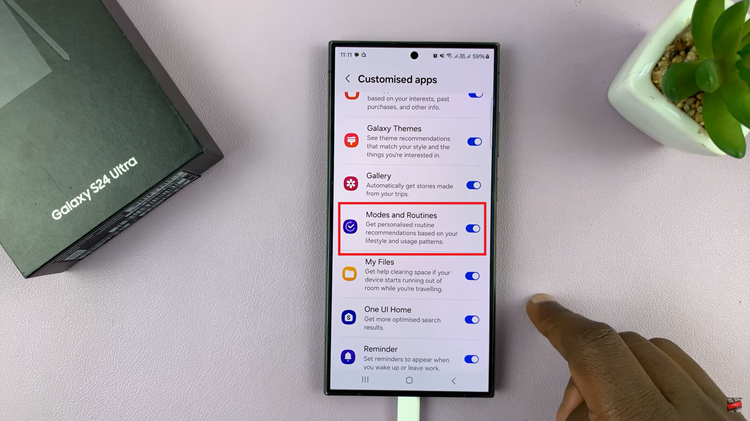The Samsung Galaxy S23 gives people an array of features that can be tailored to suit individual preferences. One such feature is the Smart Suggestions function.
Integrated into the device’s keyboard, this intuitive feature anticipates your text input, providing word suggestions and corrections as you type, ultimately streamlining your communication.
In this article, we give you a comprehensive guide on how to enable and disable Smart Suggestions on your Samsung Galaxy S23.
Also Read: How To Enable & Disable Mute With Gestures On Samsung Galaxy S23
How To Enable & Disable Smart Suggestions On Samsung Galaxy S23
Begin by opening the “Settings” app on your Samsung Galaxy S23. Once within the Settings menu, navigate further by scrolling down to uncover the hidden gem: “Advanced Features.”
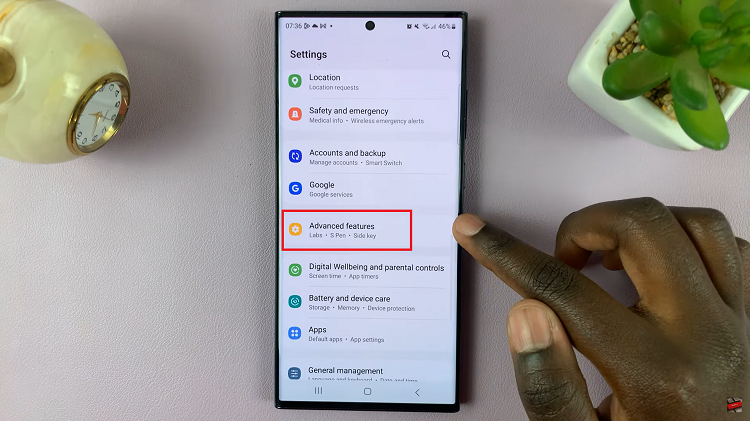
Under the Advanced Features section, you should find an option labeled “Smart Suggestion.” Tap on it to proceed.
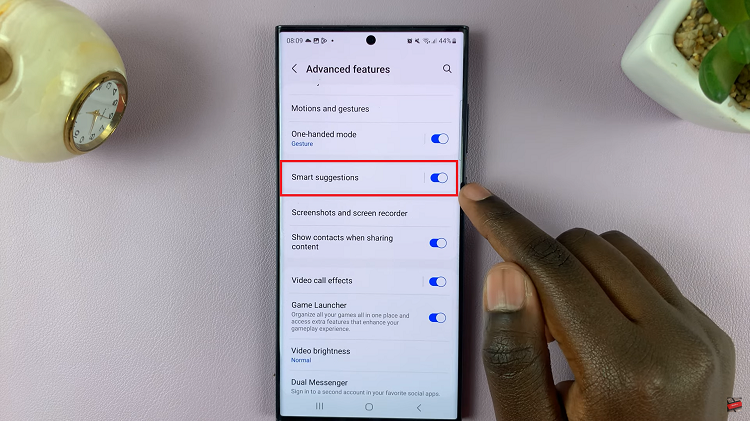
Next, in the Smart Suggestion settings, of apps that that utilize Smart Suggestions. Look for “Samsung Keyboard” on the list. To turn on smart suggestions, tap the toggle switch next to “Samsung Keyboard.”
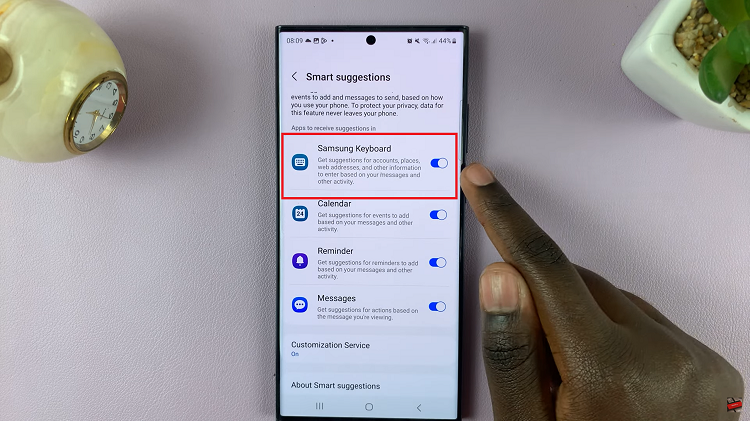
However, if you wish to disable Smart suggestions, simply tap the toggle switch next to “Samsung Keyboard.” Once deactivated, the toggle will turn grey indicating the feature is now turned off.
Watch: How To Edit & Delete Text Shortcuts On Samsung Galaxy A14