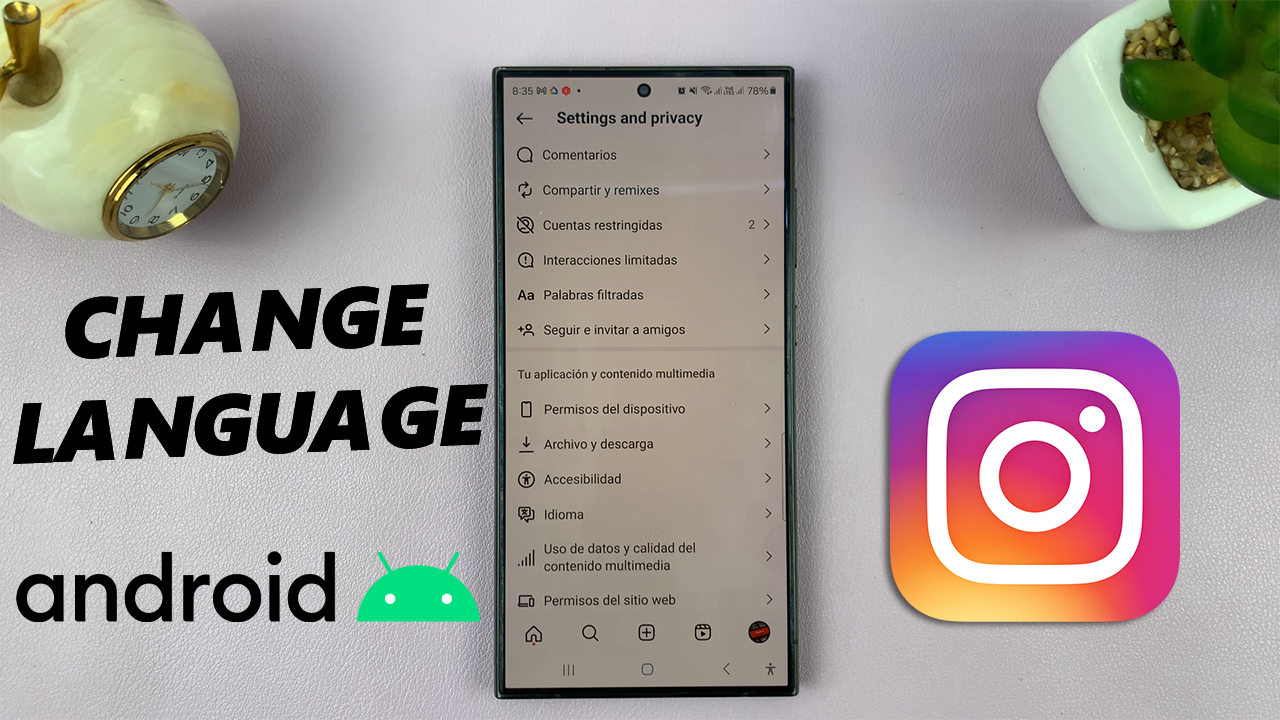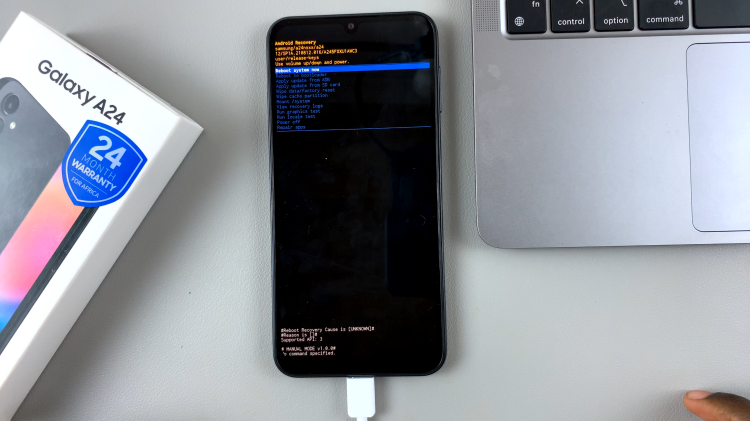In this guide, we’ll show you how to enable/disable the ‘Show Charging Information’ feature on your Samsung Galaxy Watch 6/6 Classic.
The Samsung Galaxy Watch 6 and 6 Classic are impressive smartwatches that offer a range of features to enhance your daily life. One of these features is the ability to display charging information while your watch is juicing up.
This feature can be quite useful, as it provides real-time feedback on your watch’s charging progress. However, there may be times when you want to disable it to conserve battery life or for other reasons.
Watch: How To Add Google Account To Samsung Galaxy Watch 6 / 6 Classic
The default way is, once you connect your charger, the charging animation plays and then the screen goes black.

If however, you want to see the charging information, you simply have to enable the option.
Enable ‘Show Charging Information’ On Samsung Galaxy Watch 6/6 Classic
To get started, you’ll need to access the settings menu on your Galaxy Watch 6 or 6 Classic. Wake up your watch by tapping on the screen or pressing the home button. Swipe up from the bottom of the screen to reveal the apps screen. Tap on the gear icon (⚙️) to access the settings.
Scroll down until you find the Display option and tap on it. In the Display settings, you’ll see several options related to display. Look for Show Charging Information among these options.
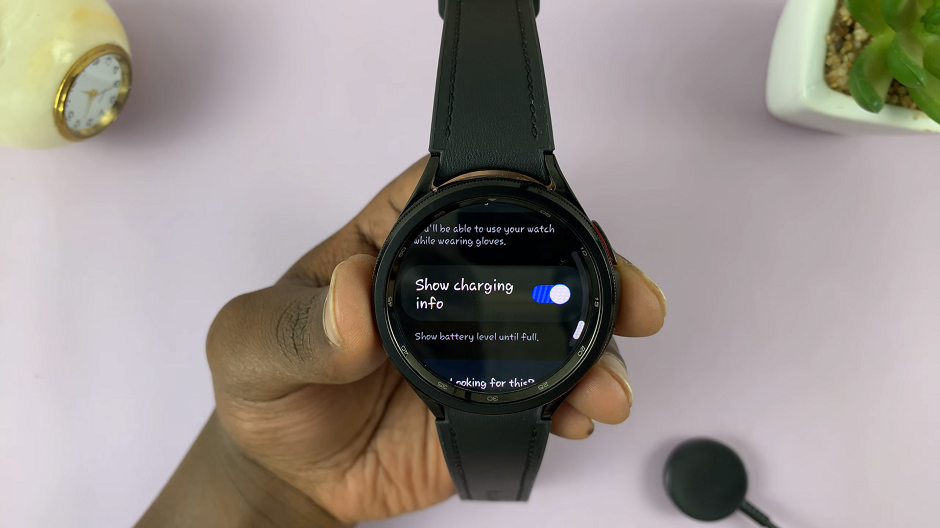
Once you’ve located the Show Charging Info option, you can enable or disable it based on your preference:
To enable Show Charging Info, simply tap on the toggle switch next to it. When it turns green, the feature is activated.

Disable ‘Show Charging Information’
To disable Show Charging Info and conserve battery life or for other reasons, tap the toggle switch again. It will turn gray, indicating that the feature is now turned off.
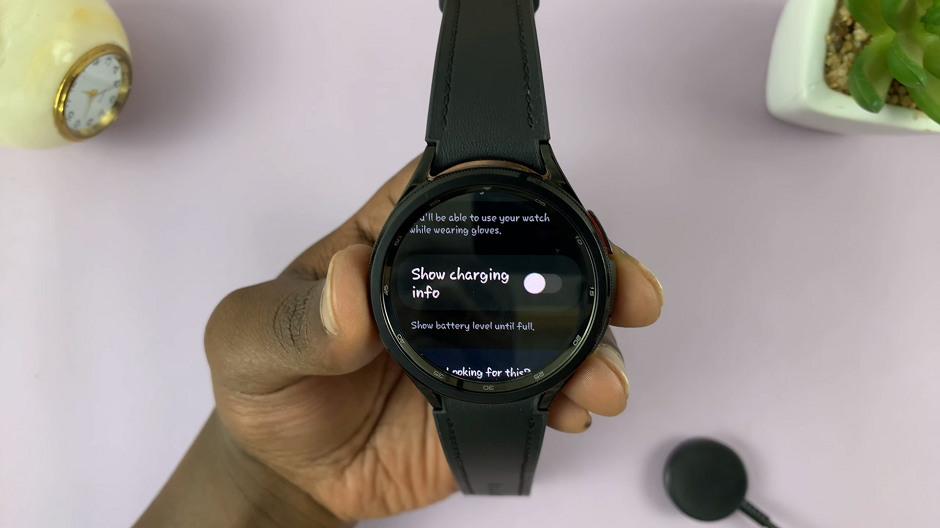
After enabling or disabling Show Charging Information, it’s a good practice to check and confirm your choice. The watch will provide a brief notification to confirm the change. You can also check the watch face to see if the charging information is displayed or hidden, depending on your selection.
Customizing your Samsung Galaxy Watch 6 or 6 Classic to suit your preferences is one of the perks of owning this versatile smartwatch. Enabling or disabling the ‘Show Charging Information’ feature is a simple process that allows you to tailor your watch’s behavior to your needs.
Whether you want to keep a close eye on your watch’s charging progress or extend its battery life by turning off this feature, you now have the knowledge to do so. Remember that toggling ‘Show Charging Information’ on or off is just one of the many ways you can personalize your Samsung Galaxy Watch 6/6 Classic to enhance your wearable experience.
So, go ahead and give it a try – enable or disable ‘Show Charging Information’ on your watch based on your current needs and preferences. Enjoy your Samsung Galaxy Watch 6/6 Classic with the settings that work best for you!
Also Read: How To Change Vibration Intensity On Samsung Galaxy Watch 6/6 Classic