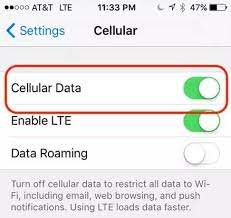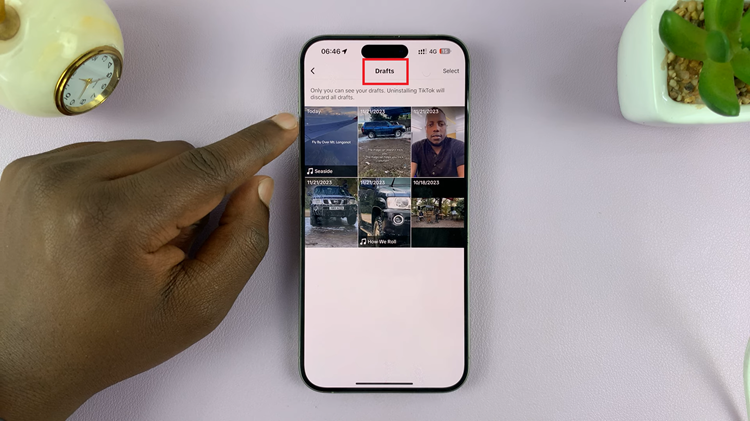Empower your Samsung Galaxy A55 5G experience with the dynamic functionality of screen auto-rotate. This feature seamlessly adapts your device’s display orientation to match how you hold it, ensuring optimal viewing whether you’re watching videos, reading articles, or playing games.
In this guide, we’ll delve into the intricacies of enabling and disabling screen auto-rotate on your Samsung Galaxy A55 5G, putting you in the driver’s seat of your device’s display preferences. With active participation in your device’s settings, you’ll unlock the full potential of your Samsung Galaxy A55 5G’s screen rotation capabilities.
So, let’s embark on this journey together, unlocking the full potential of screen auto-rotation on your Samsung Galaxy A55 5G.
Watch: How To Add Custom Notification Sounds On Samsung Galaxy A55 5G
To Enable & Disable Screen Auto Rotate On Samsung Galaxy A55 5G
Firstly, to enable screen auto-rotate on your Samsung Galaxy A55 5G, swipe down from the top of the screen to access the Quick Settings panel. Next, locate the “Auto rotate” icon, which resembles a small phone with rotating arrows around it. If you can’t find it immediately, swipe left to reveal additional icons.
Once you’ve located the icon, tap on it to activate the screen auto-rotate. As you tap, observe how the icon transforms, turning white to signify that the feature is now enabled. Alternatively, you can delve deeper into your device’s settings to enable auto-rotate.
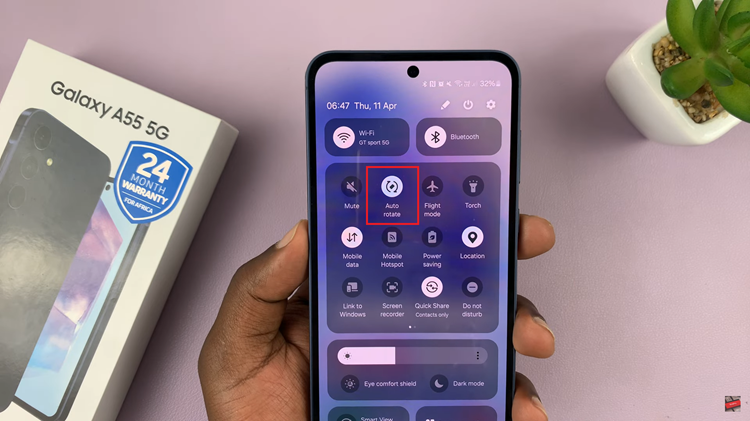
However, if you’d like to turn off the screen auto rotate on your device, swipe down from the top of the screen to access the Quick Settings panel. Look for the “Auto rotate” icon. It typically looks like a small phone with arrows rotating around it. Then, tap on it to disable it. The icon should turn gray, indicating that the screen auto-rotate is deactivated.
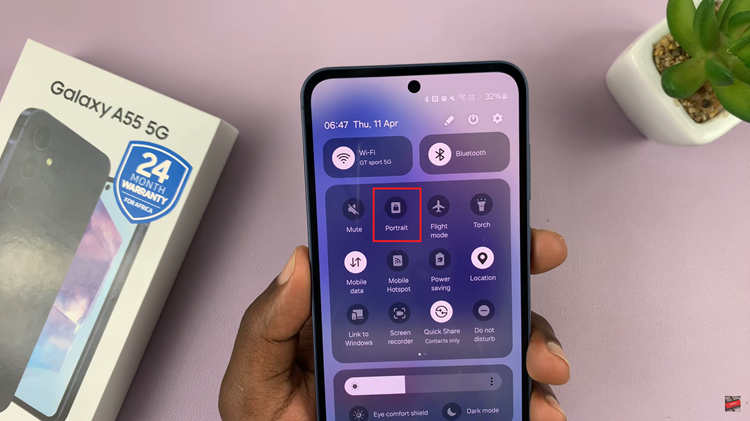
By following the simple steps outlined in this guide, you can easily enable or disable screen auto-rotate on your device, ensuring that you have full control over your viewing experience.