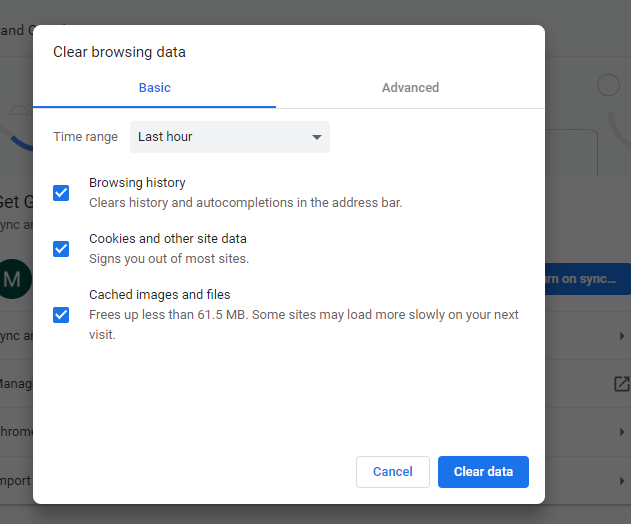In today’s interconnected world, smartphones have become an indispensable tool for communication and staying connected. The Samsung Galaxy A25 5G, with its advanced features and capabilities, offers users the flexibility to customize their device according to their preferences.
One such customization option is the ability to enable or disable the roaming clock. This feature allows users to display the local time of their current location while roaming in different time zones. Whether you’re a frequent traveler or simply want to keep track of time accurately, enabling or disabling the roaming clock on your Samsung Galaxy A25 5G is a simple process.
Here’s a step-by-step guide on how to enable and disable the roaming clock on your Samsung Galaxy A25 5G:
Watch: How To Enable Mobile Hotspot On Samsung Galaxy A25 5G
To Enable & Disable Roaming Clock On Samsung Galaxy A25 5G
To begin, unlock your Samsung Galaxy A25 5G and navigate to the home screen. From there, locate the “Settings” app – typically represented by a gear icon – and tap to open it. Alternatively, you can swipe down from the top of the screen to access the Quick Settings panel and tap the gear icon from there.
Within the Settings menu, scroll down to find and select the “Lock Screen” option. This is where various lock screen settings are housed. Following this, find the “Roaming Clock” option and tap on it.
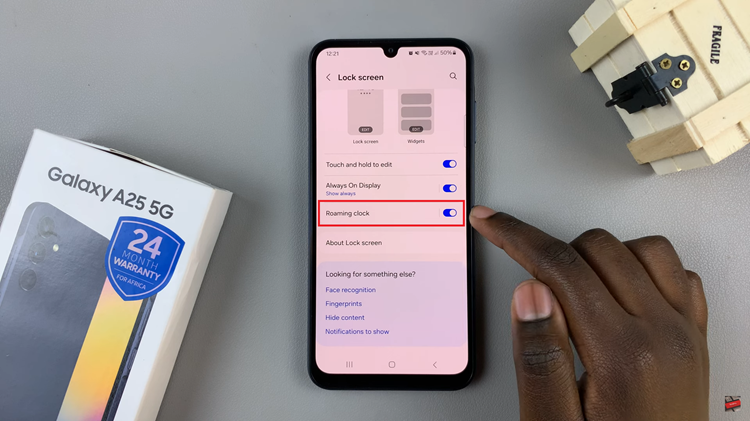
At this point, tap on the toggle switch to enable or disable the roaming clock feature according to your preference. When enabled, your device’s clock will automatically adjust to the local time when roaming.
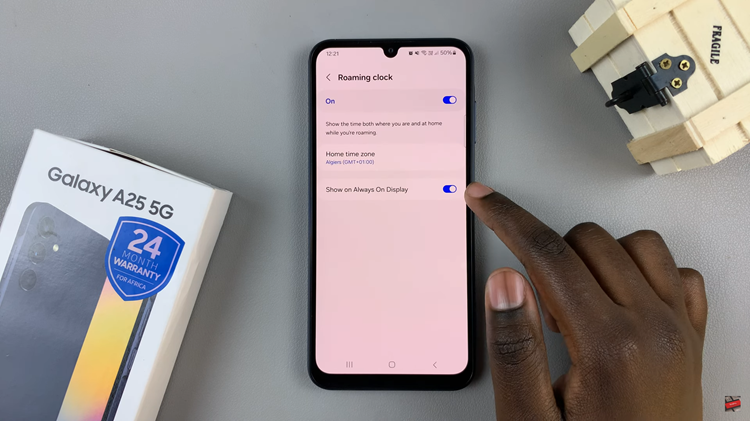
By following these simple steps, you can easily enable or disable the roaming clock on your Samsung Galaxy A25 5G, allowing you to stay informed about the local time while traveling or revert to the default time setting as needed. This customization feature enhances the user experience and provides greater flexibility in managing your device’s settings to suit your preferences and lifestyle.
Read: How To Reset Network Settings On Samsung Galaxy A25 5G