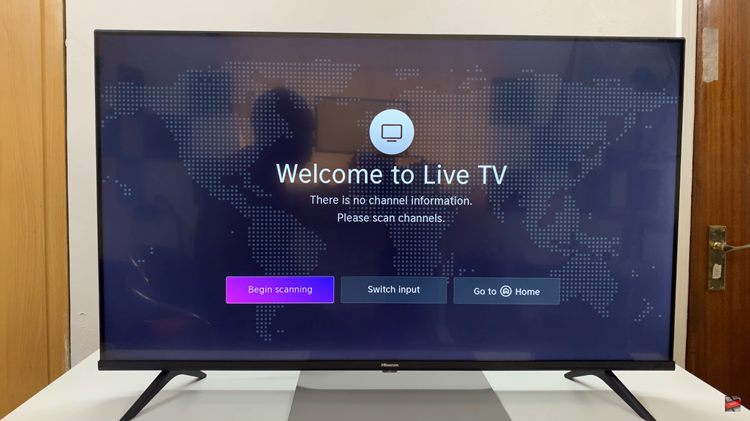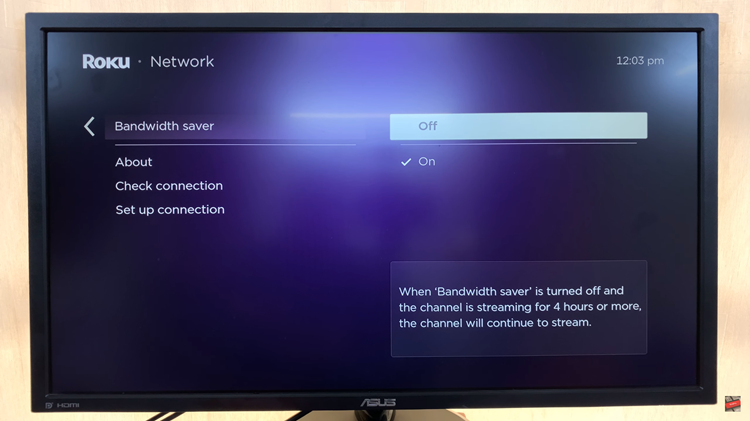In today’s fast-paced world, smartphones have become an indispensable part of our lives, assisting us in various tasks on the go. However, with the increasing screen sizes to accommodate immersive multimedia experiences and productivity tasks, handling smartphones with one hand has become challenging, especially for individuals with smaller hands.
To address this issue, Samsung Galaxy A25 5G comes equipped with a convenient feature called One-Handed Mode, allowing users to operate their devices more comfortably with a single hand. When activated, the entire screen shrinks down, making it more accessible for users to reach icons, buttons, and other interface elements with their thumb or fingers without stretching their hand uncomfortably.
In this guide, we’ll walk you through the simple steps to enable One-Handed Mode on your Samsung Galaxy A25 5G.
Watch: How To Enable Roaming Clock On Samsung Galaxy A25 5G
To Enable One-Handed Mode On Samsung Galaxy A25 5G
To begin, unlock your Samsung Galaxy A25 5G and navigate to the home screen. From there, locate the “Settings” app – typically represented by a gear icon – and tap to open it. Alternatively, you can swipe down from the top of the screen to access the Quick Settings panel and tap the gear icon from there.
Within the settings menu, scroll down to find and select the “Advanced Features” option. This is where various special features are housed. Following this, find the “One-Handed Mode” option and tap on it.
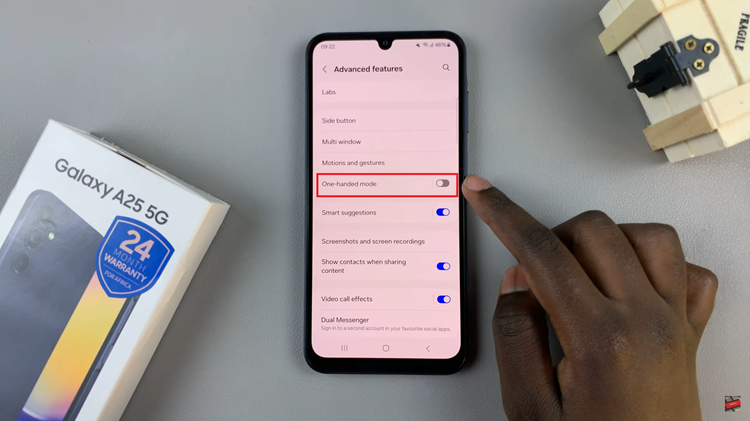
At this point, tap on the toggle icon to the ON position to turn on the one-handed mode feature. Following this, you’ll be prompted to choose the method you’d like to activate it. Choose the desired option, then exit settings to save the changes.
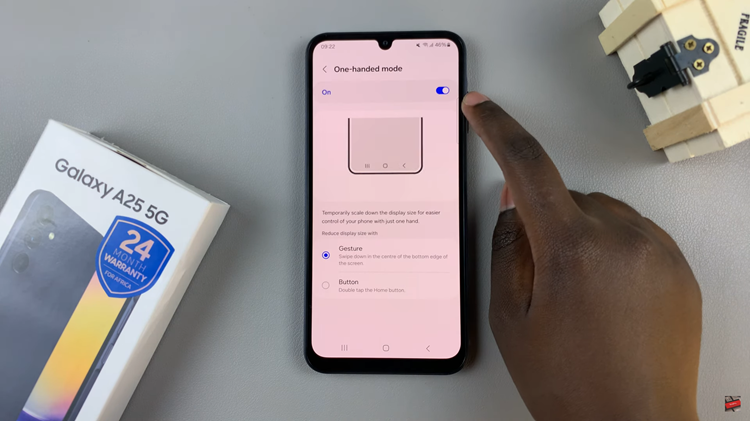
Now, use the method you chose to activate the one-handed mode and you’ll notice the screen size reduces, making it easier to reach all parts of the display with your thumb. you can adjust the position of the screen for better reach. To return to the full-screen mode, simply tap outside the shrunken screen area.
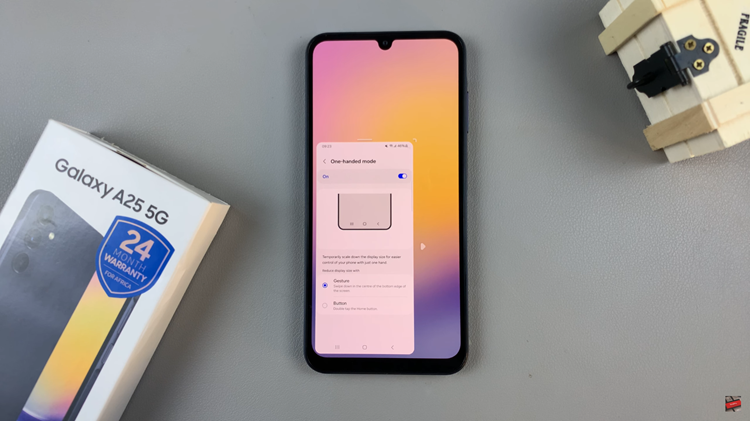
In conclusion, enabling One-Handed Mode on your device can significantly enhance the usability and convenience of your device, particularly for users who struggle with handling larger screens with one hand. By following the steps above, you can easily activate and customize One-Handed Mode to suit your preferences and enjoy a more comfortable smartphone experience on the go.
Read: How To Set Up Call Forwarding On Samsung Galaxy A25 5G