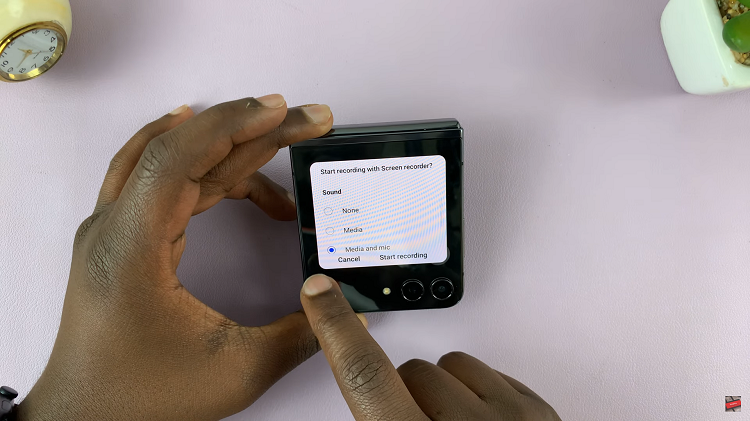In the era of seamless connectivity, your Samsung Galaxy A25 5G isn’t just a smartphone; it’s a hub of limitless possibilities. One of the most powerful features at your disposal is the ability to transform your device into a mobile hotspot, instantly sharing your internet connection with others.
Whether you’re on the move, at home, or in the office, activating the mobile hotspot on your Galaxy A25 5G empowers you to stay connected wherever you go. Unlock the full potential of your device as we delve into the step-by-step process of enabling the mobile hotspot feature.
Get ready to take control of your connectivity and revolutionize the way you share data with those around you. Let’s dive in and unleash the power of your Samsung Galaxy A25 5G.
Watch: How To Enable Edge Panels On Samsung Galaxy A25 5G
To Enable Mobile Hotspot On Samsung Galaxy A25 5G
To begin, unlock your Samsung Galaxy A25 5G and navigate to the home screen. From there, locate the “Settings” app – typically represented by a gear icon – and tap to open it. Alternatively, you can swipe down from the top of the screen to access the Quick Settings panel and tap the gear icon from there.
Within the Settings menu, scroll down and locate the “Connections” option. Tap on it to proceed to the next set of options. Following this, find and select the “Mobile Hotspot and Tethering” option. This section houses the settings related to sharing your phone’s internet connection.

At this point, toggle ON the switch next to “Mobile Hotspot” to turn on this feature. Alternatively, you can tap on this option to access the configuration options. Afterward, customize settings like the network name (SSID) and password for your hotspot. Using a strong password is advisable for security.
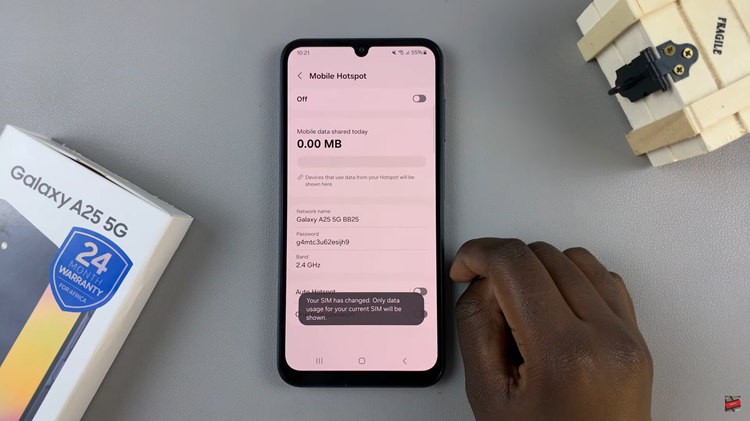
With the mobile hotspot enabled and configured to your liking, other devices can now connect to it using the network name and password you’ve set. Simply search for available Wi-Fi networks on the device you wish to connect and select your Galaxy A25 5G’s hotspot from the list. Enter the password when prompted, and you’ll be connected to the internet via your smartphone’s data connection.
By following these simple steps, you can easily enable the mobile hotspot feature on your Samsung Galaxy A25 5G and share your internet connection with other devices whenever and wherever you need to.