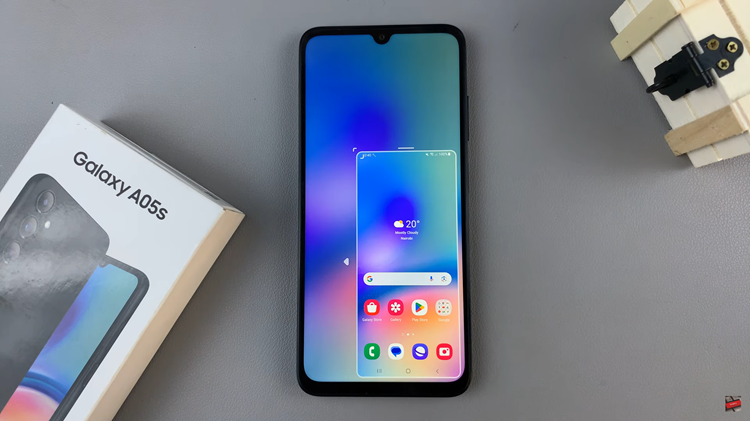EA Sports FC 24, the latest installment in the popular FIFA video game series, offers players an immersive soccer experience with stunning graphics and realistic gameplay. One of the key features of the game is the radar.
The radar in FIFA serves as a mini-map on your screen, displaying the players’ positions on both your team and the opponent’s team. While it can be a helpful tool for tracking player movements and making strategic decisions, there are situations where you might want to enable or disable it.
In this article, we’ll walk you through the steps on how to enable and disable the radar on EA Sports FC 24.
Watch: How To Enable Critical Commentary On FC 24
Enable & Disable Radar On EA Sports FC 24
Enabling or disabling the radar in EA Sports FC 24 is a simple process that can enhance or change your gaming experience.
First, launch the game on EA Sports FC 24 on your gaming console or PC. Next, select the “Settings” icon located at the top left corner of the screen, then select “Settings.” Next, tap on “Game Settings” within the settings menu.
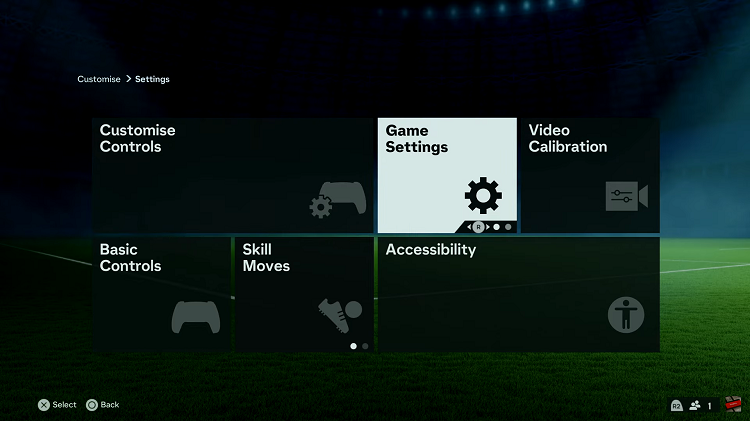
At this point, head over to the “Visual” section under the game settings menu. Now, scroll down and find the “Radar” option. To turn on the radar, simply choose between the “2D” or “3D” option. However, if you’d like to turn off the radar, choose the “OFF” option.
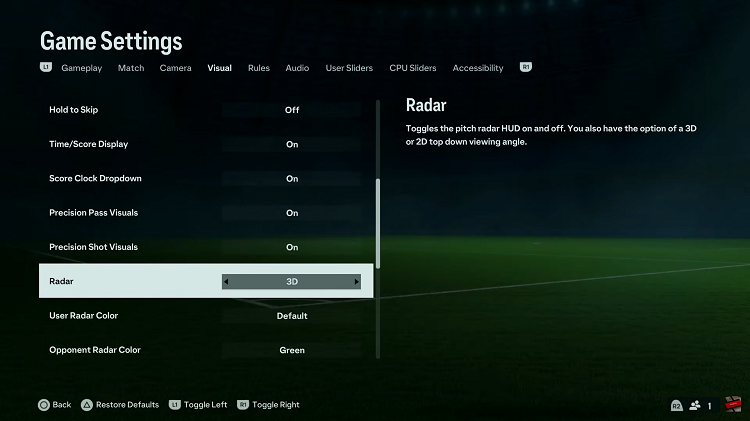
By following the steps above, you can turn on and off the radar on your FC 24 game. Whether you’re looking for more realism and challenge or need extra assistance, knowing how to control the radar is a valuable skill.
Read: How To Connect 3.5mm Wired Headphones iPhone 15 & iPhone 15 Pro