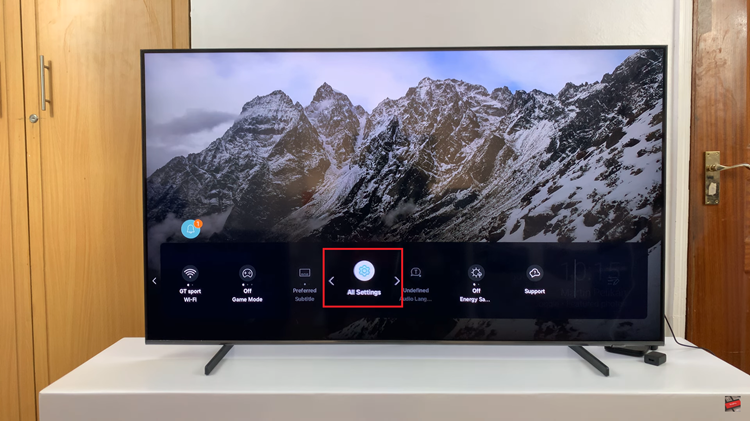The ‘Lift to Wake’ feature on your iPhone is a convenient functionality that automatically wakes up your device’s screen when you pick it up. This feature allows for quick access to notifications, the lock screen, and other information without having to press any buttons.
However, some users may prefer to disable this feature to conserve battery life or prevent accidental screen wake-ups.
In this article, you’ll learn how to enable or disable ‘Lift to Wake’ on your iPhone.
Also watch: How To Turn OFF/ON Automatic Screen Brightness On iPhone
How To Enable & Disable ‘Lift To Wake’ On iPhone
First, open the “Settings” app on your home screen. It is represented by a gear icon. Next, scroll down the Settings menu and tap on “Display & Brightness.”
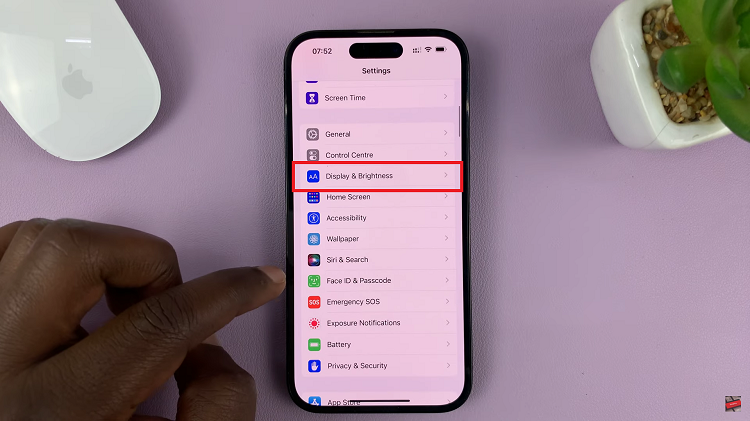
Within the Display & Brightness settings, look for the “Raise to Wake” option. To enable the ‘Lift to Wake‘ feature, simply tap the toggle switch next to the “Raise to Wake” option. The switch will turn green, indicating that the feature is now enabled.
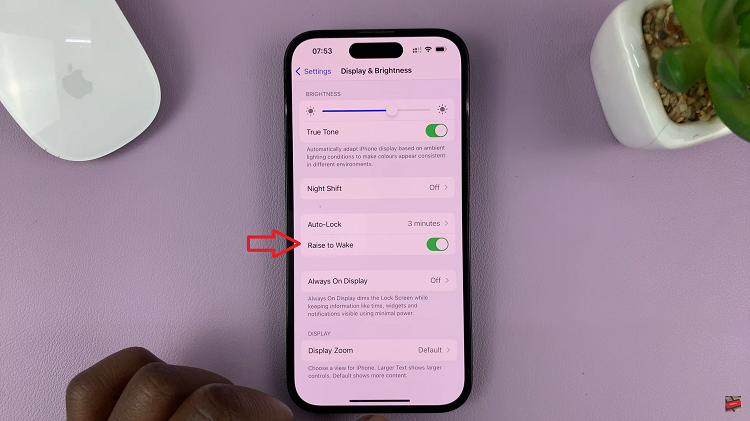
Conversely, if you want to disable ‘Lift to Wake,’ tap on the toggle switch to turn it off. The switch will turn gray, indicating that the feature is now disabled.
It’s important to note that the ‘Lift to Wake’ feature is available on various iPhone models running iOS 10 or later. However, older models or devices with certain hardware limitations may not support this feature.
Read: How To Show Location Services Icon In Status Bar On iPhone