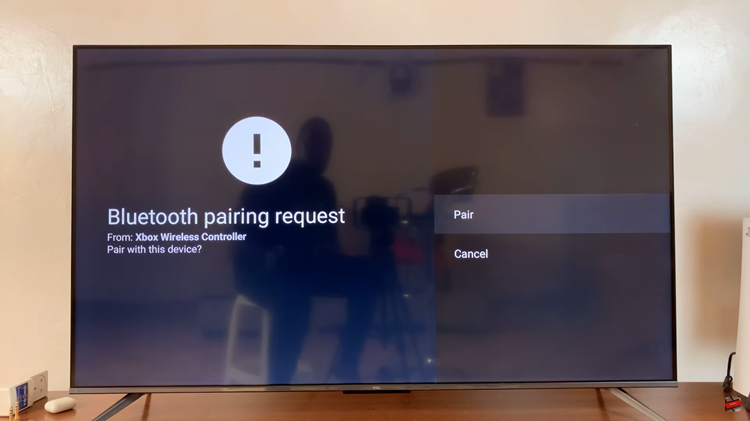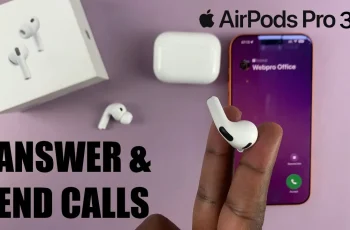In the ever-evolving world of digital media, Google Pixel tablets have solidified their place as versatile devices that seamlessly integrate with our entertainment needs.
Google Pixel tablets offer an array of features, one of which is the ability to cast media onto other devices. However, there might be instances when you want to have control over who can manage your cast media.
In this article, we will walk you through the process on how to enable or disable the ‘Let Others Control Your Cast Media’ on your Google Pixel tablet.
Also Read: How To Stop Casting On Google Pixel Tablet
How To Enable & Disable ‘Let Others Control Your Cast Media’ On Google Pixel Tablet
Begin by locating the “Settings” app on your tablet home screen. In the Settings app, you’ll find a list of options on the left panel. Scroll through these options until you find “Hub Mode.” Tap on it to access the Hub Mode settings.
Within the Hub Mode settings, scroll down until you locate the “Cast” option. Tapping on this will take you to the Cast settings, where you can configure how your tablet interacts with other devices.

Upon entering the Cast settings, you will be presented with a list of options related to Cast Media. This is where you can customize various aspects of how your tablet shares media content.
Among the list of Cast Media options, you will find the one labeled “Let Others Control Your Cast Media.” This setting dictates whether others can control the media being cast from your Google Pixel tablet.
Now, it’s time to make your choice. You will have three options:
- Always: Enabling this option will allow others to control your cast media at all times.
- While Casting: Selecting this option means that others can control the media only while it’s being cast.
- Never: If you choose this option, others won’t be able to control the cast media from your device.
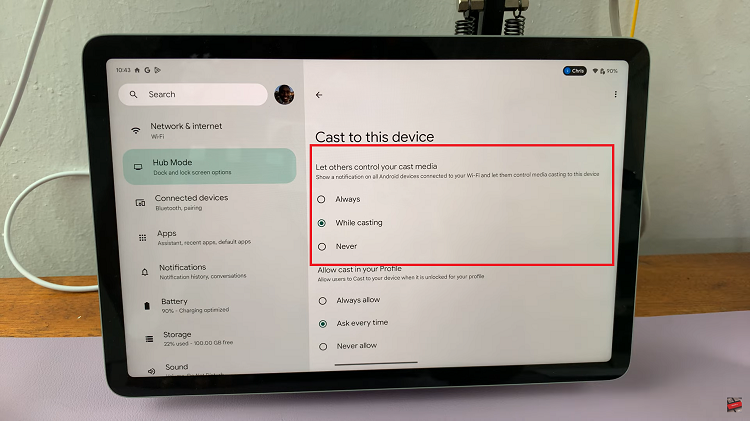
Whether you’re a tech-savvy individual who loves exploring new capabilities or someone who values simplicity and control, the ‘Let Others Control Your Cast Media’ setting is a tool that you can easily wield to curate your digital interactions.