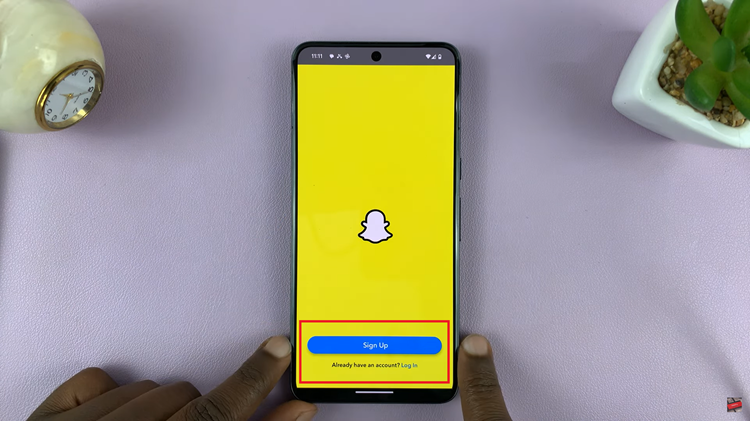iMessage is a powerful and versatile messaging service developed by Apple, offering seamless communication across all Apple devices. By enabling iMessage on your iPad, you can send and receive messages, photos, videos, and more from other Apple users, integrating your communication across your iPhone, iPad, Mac, and even Apple Watch.
However, there may be times when you need to disable iMessage, such as troubleshooting, managing data usage, or preparing your device for resale. Whether you are looking to enhance your messaging experience or temporarily turn off the service, this comprehensive guide will walk you through the process of enabling and disabling iMessage on your iPad step-by-step.
Let’s dive into the details to make the most of your iPad’s messaging capabilities.
Watch: How To Hide Notification Contents From Lock Screen On iPad
Enable & Disable iMessage On iPad
First, locate the Settings app on your home screen, easily identifiable by its gear-shaped icon. Tap on this icon to open the app. Once inside, you’ll need to scroll down through the options available until you find the “Apps” section. Tap on “Apps” to proceed further into the settings.
Within the “Apps” menu, you will see a comprehensive list of all the applications installed on your device. Continue to scroll down this list until you find the “Messages” app. Select “Messages” by tapping on it, which will take you to the specific settings for this application.
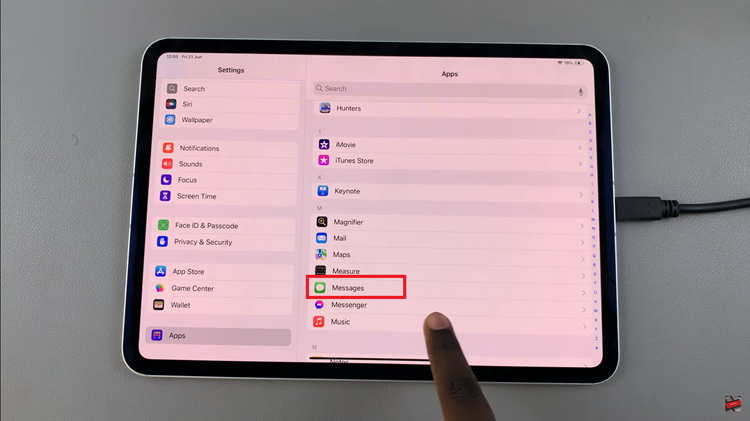
Inside the Messages settings, you will need to scroll down once again to find the “iMessage” option. Here, you will see a toggle switch next to “iMessage”. To enable iMessage, simply toggle the switch to the ON position, which is usually indicated by a green color. Conversely, if you wish to disable iMessage, toggle the switch to the OFF position, typically represented by a grey color.
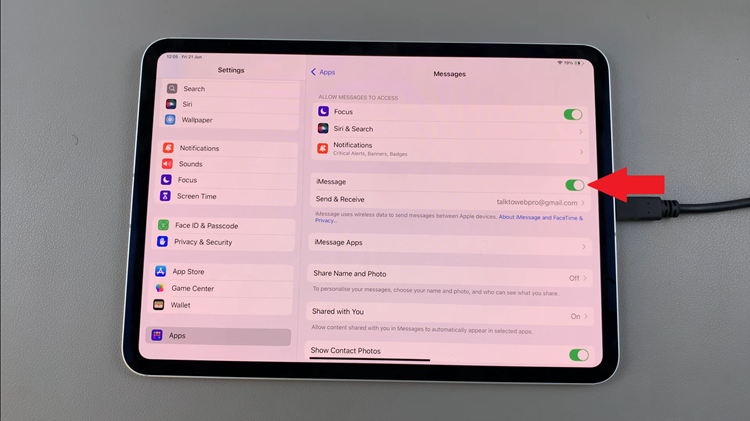
In conclusion, disabling iMessage can help in situations where you need to troubleshoot messaging issues, conserve data, or if you are planning to give away or sell your iPad. By following these steps, you can easily enable or disable iMessage on your iPad and ensure that your messaging service works seamlessly.