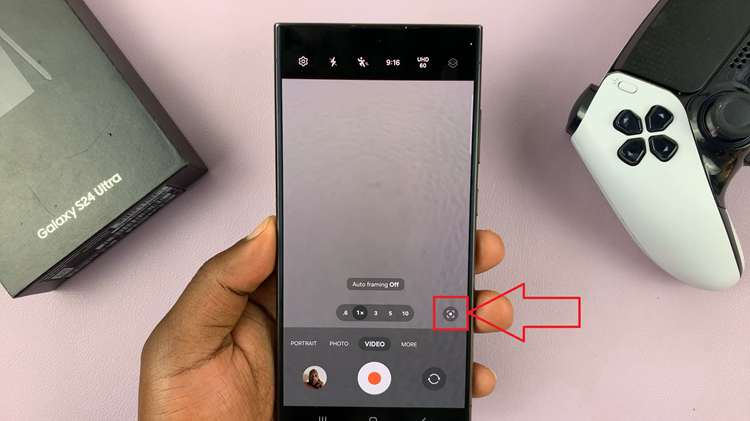In the fast-paced digital age, staying on top of notifications can be challenging, especially in noisy environments or for individuals with hearing impairments. The iPad, renowned for its versatility and user-friendly interface, offers a solution with its LED Flash Alerts feature. This function provides a visual indicator whenever you receive a notification, ensuring you never miss an important alert.
LED Flash Alerts utilize the LED light on your iPad to blink in response to incoming notifications. This feature is particularly beneficial for users who are hard of hearing, offering an additional layer of accessibility by turning visual cues into actionable alerts. It can also be a handy tool for anyone who finds themselves in situations where audible notifications might go unnoticed.
Enabling LED Flash Alerts on your iPad is a straightforward process that can significantly enhance your notification experience. By following a few simple steps, you can activate this feature and customize it to fit your needs.
Watch: How To Enable iMessage On iPad
Enable LED Flash Alerts On iPad
To begin, unlock your iPad and open the Settings app. The Settings app is the central hub for customizing and managing your device’s features and preferences. Once you have the app open, navigate through the menu to find “Accessibility.”
At this point, within the Accessibility menu, scroll down until you come across the “Audio & Visual” settings. This subsection includes options that help users manage and customize their audio and visual notifications. Tap on “Audio & Visual” to proceed.
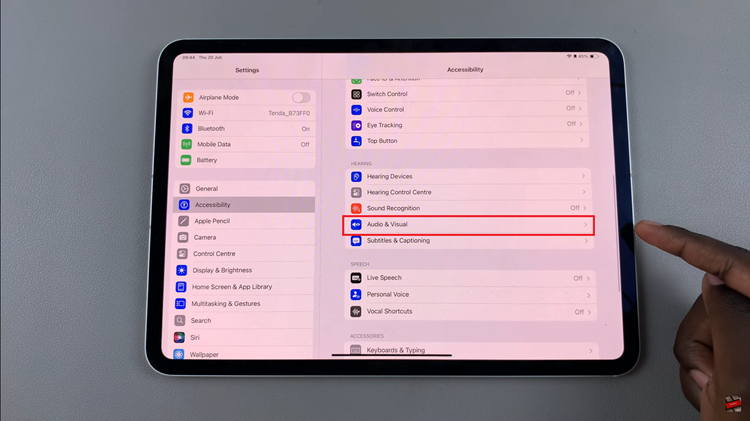
Under these settings, tap on the option labeled “LED Flash for Alerts.” This feature is particularly useful for ensuring that you don’t miss any notifications, even in noisy environments or if you have hearing impairments. To activate the LED Flash for Alerts, toggle the switch next to it. Turning this feature on will cause your iPad’s LED to blink whenever you receive a notification, providing a visual cue that complements the audible alerts.
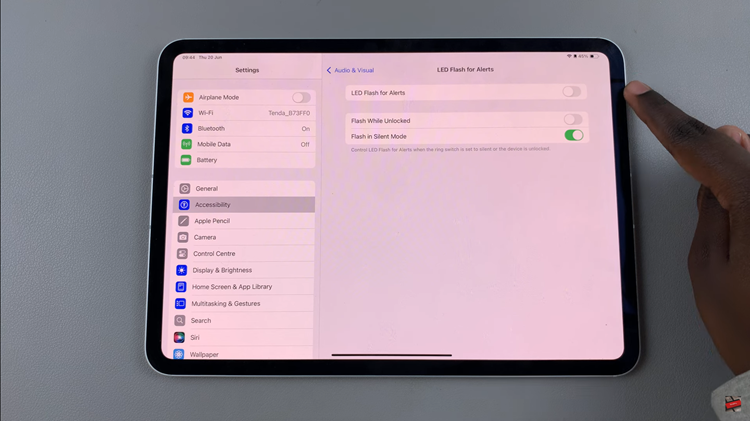
By following these steps, you can easily enable LED Flash Alerts on your iPad and enhance your notification experience. Whether you need to be discreet or ensure you never miss an alert, this feature is designed to make your iPad more accessible and user-friendly in various situations.