Apple has continued refining the screenshot experience on iPhones and iPads, and with iOS 26, users now have more control over how screenshot previews appear. By default, when you take a screenshot, a floating preview thumbnail appears at the bottom-left corner of the screen.
While this can be useful for quick edits or sharing, some users may find it distracting or unnecessary. Luckily, iOS 26 gives you the option to enable or disable full screenshot previews. In this guide, we’ll walk you through how to enable or disable full screen previews on iOS 26.
Enabling the preview is great for those who often edit, crop, or annotate screenshots right after taking them. However, if you prefer saving screenshots silently without interruptions, especially during gaming, video watching, or presentations, you can disable the previews.
Read: How To Adjust Icons Size In iOS 26
Turn ON Full-Screen Previews
First, launch the Settings app and select the General option. Under General, select the Screen Capture option. Here, you should find that Full-Screen previews has been toggled ON.
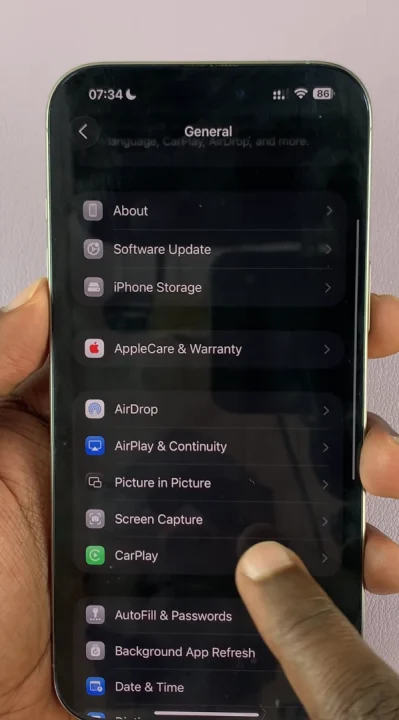
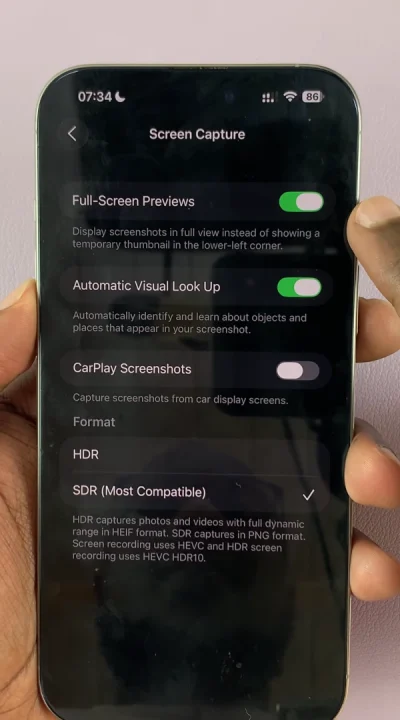
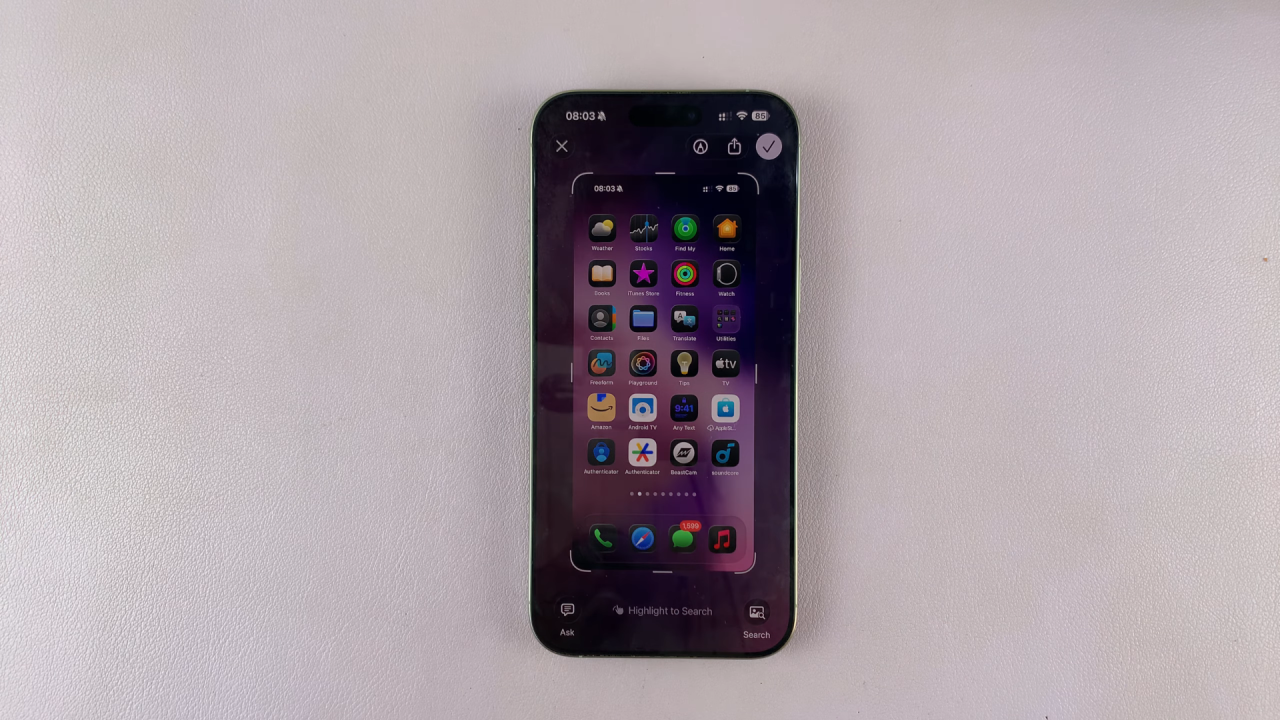
Disable Full Screenshot Previews In iOS 26
Turn the switch off to disable the full-screen previews and subsequently revert to the thumbnail style screenshot.

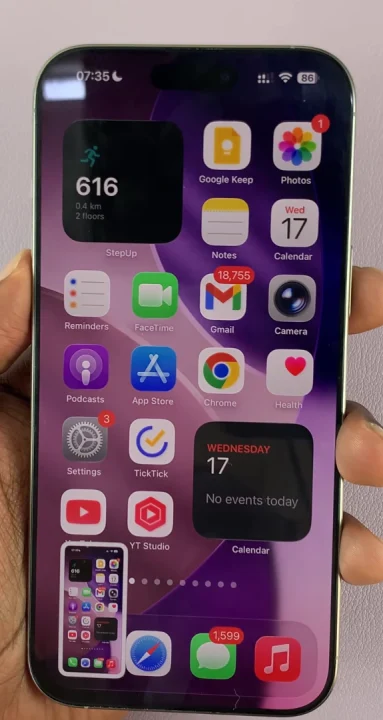
Even when previews are disabled, you can still find all your screenshots in the Screenshots album inside the Photos app. Disabling only removes the floating preview, not the screenshot itself.
Watch: Adjust Icons Size In iOS 26

