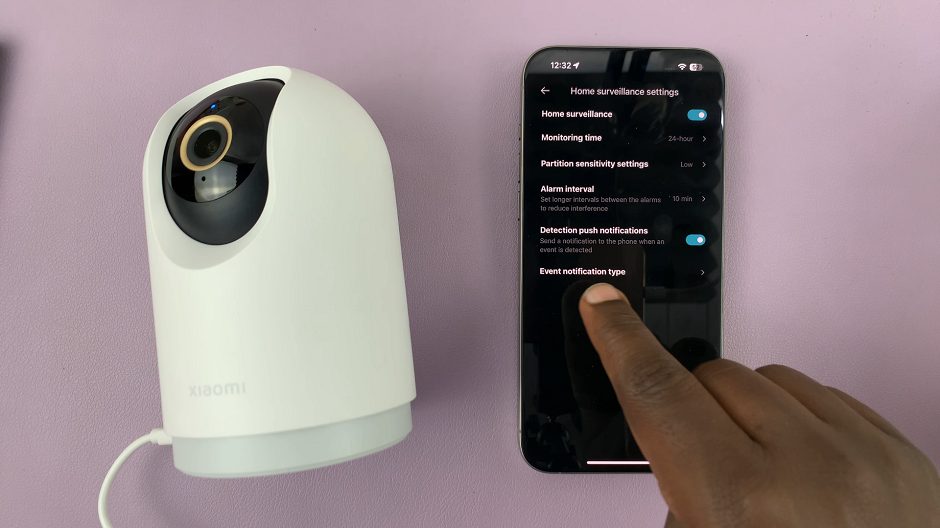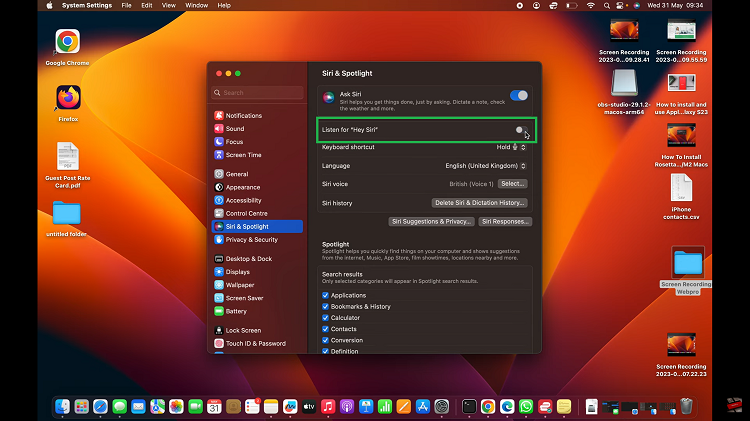In today’s fast-paced world, efficiency is key, especially when it comes to managing tasks on your smartphone. The Samsung Galaxy A35 5G is not just a communication device; it’s a powerful tool that empowers you to do more, and split-screen mode is one of its standout features. This innovative functionality allows you to run two apps simultaneously on your device’s screen, enhancing productivity like never before.
But what if you need to focus solely on one app while using split-screen mode? That’s where enabling and disabling full-screen mode comes into play. With the ability to seamlessly transition between full-screen and split-screen modes, you have the flexibility to tailor your smartphone experience to suit your needs.
In this guide, we’ll walk you through the steps needed to enable and disable full screen in split screen mode on your Samsung Galaxy A35 5G. From activating split screen mode to adjusting app preferences, you’ll learn how to harness the full potential of your device’s multitasking capabilities.
Watch: How To Turn Sleep Mode ON Automatically On Samsung Galaxy A35 5G
To Enable & Disable Full Screen In Split Screen On Samsung Galaxy A35 5G
Firstly, unlock your Samsung Galaxy A35 5G and navigate to the home screen. Then, swipe down from the top of the screen to access the notification panel. Tap on the gear icon in the top-right corner, or locate and tap on the “Settings” app from the app drawer.
Once you’re in the Settings menu, scroll through the options until you find the section labeled “Advanced Features.” Tap on it to proceed. At this point, find the “Multi window” option and select it.
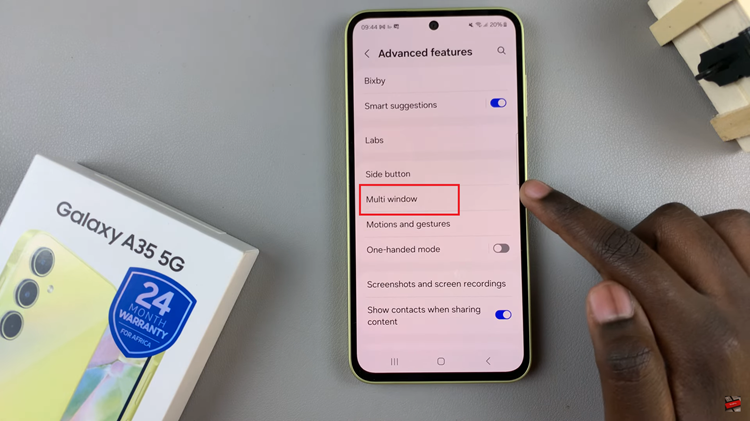
Following this, scroll down within the multi-window settings and find the option labeled “Full screen in Split screen view.” To enable this feature, simply toggle the switch to the ON position. However, if you’d like to turn it off, simply toggle the switch to the OFF position.
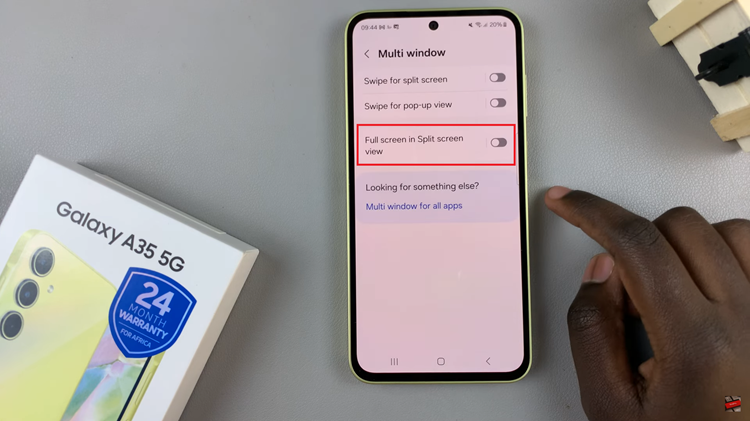
By mastering split screen mode and knowing how to enable or disable full-screen mode on your Samsung A35 5G, you can make the most of your device’s multitasking capabilities.