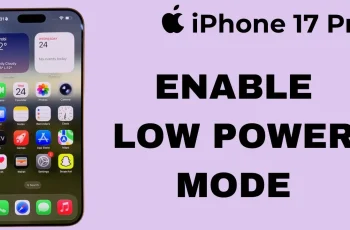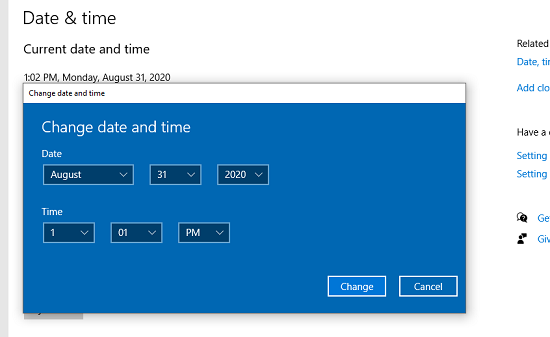Taking the perfect picture with your Samsung Galaxy Z Fold 6 is more than just the camera; it’s about the user interface, easy to use, and adapts to your needs. One feature to enhance your photography experience: Floating Shutter Button.
This handy tool lets you move the shutter anywhere on your screen for easy access and convenience when you have to take a one-handed shot or a selfie. Wanting to clean up your camera interface or seeking more personalization for easier usage, the Floating Shutter Button can be turned on or off to realize a much more seamless photography experience.
We’ll show you how to enable/disable the floating shutter button on Galaxy Z Fold 6 step-by-step in this guide to get your camera controls perfectly suited to the kind of shooting that you do.
Watch: How To Enable Shot Suggestions On Samsung Galaxy Z Fold 6
Enable/Disable Floating Shutter Button On Samsung Galaxy Z Fold 6
Begin by unlocking your Samsung Z Fold 6 and access the home screen. From here, locate the Camera app and tap on it to proceed. Alternatively, you can open it from the app drawer. Then, find the “Settings” icon in the screen’s upper left corner. Tap on it to proceed.
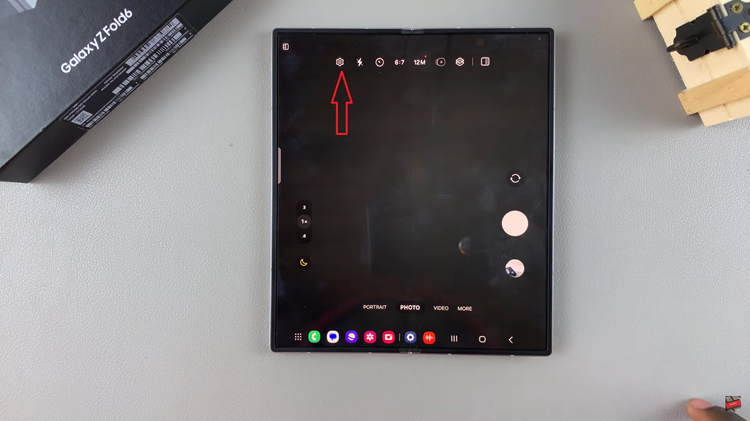
At this point, scroll down and find the “Shooting Methods” option. Tap on it to proceed. From here, locate the “Floating Shutter Button” option. You’ll notice a toggle switch next to it. Toggle the switch ON & OFF to enable and disable this feature. Afterward, exit camera settings and you’ll see the changes applied.
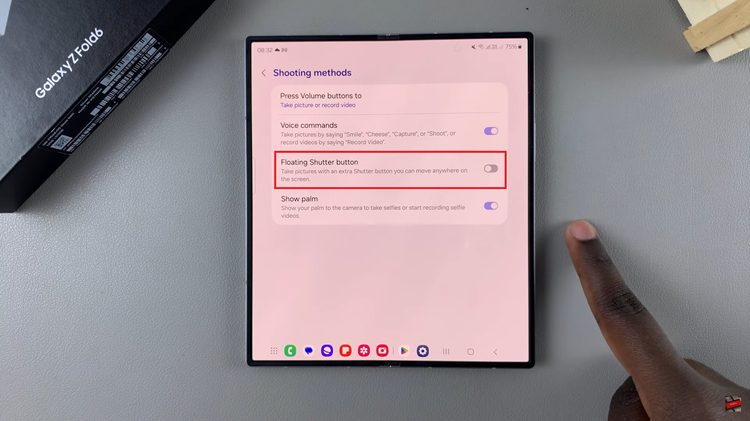
By following these steps, you can easily customize your Samsung Galaxy Z Fold 6’s camera experience to suit your preferences, making it easier to capture those perfect moments.
Read: How To Safely Eject (Unmount) SD Card On Samsung Galaxy Z Fold 6